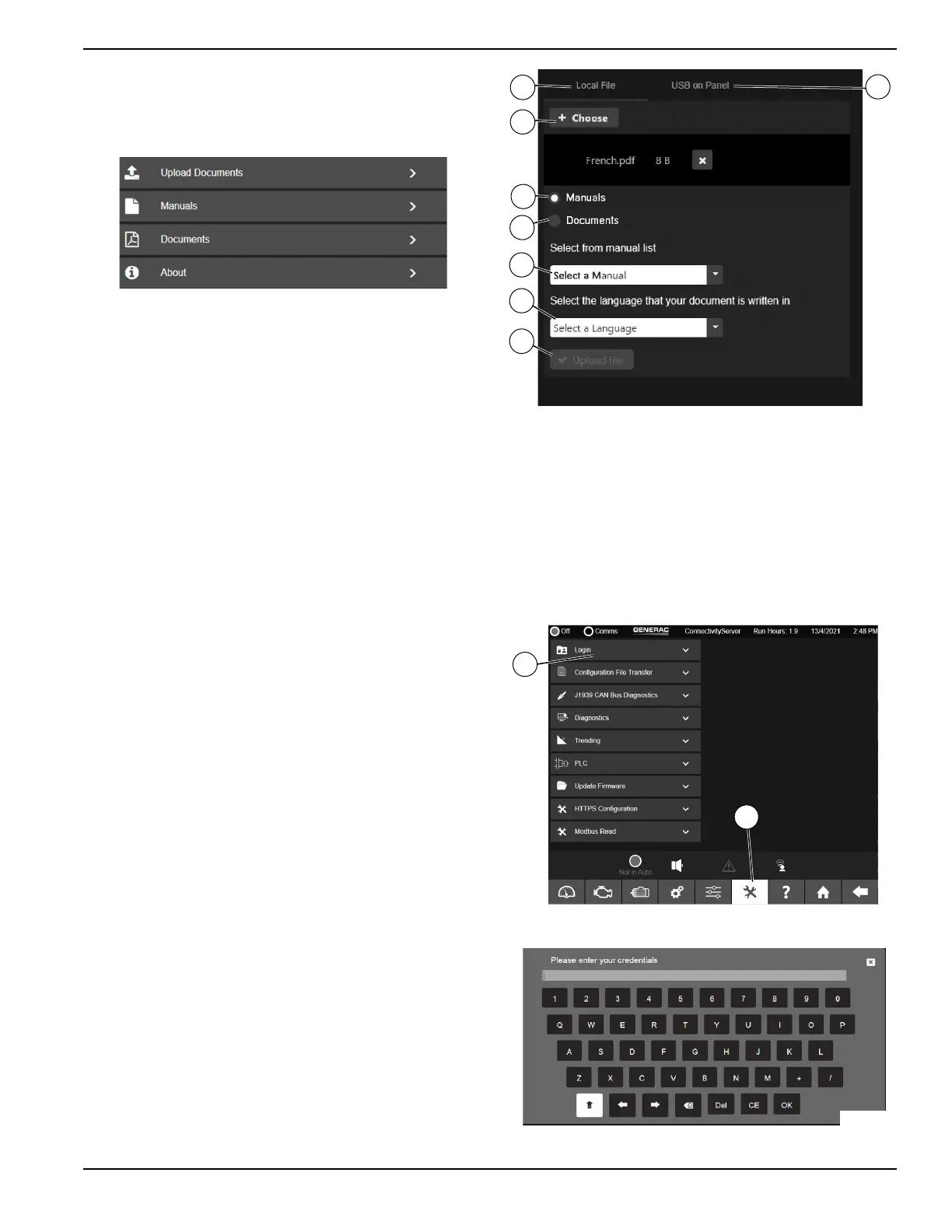Owner’s Manual for Power Zone Gateway on PZ 410 29
Installation and Operation
Help
The Help menu provides access to the user manuals and
documents, the About screen, and the Upload Docu-
ments screen.
Figure 3-53. Help
About Screen
This screen displays information about the Power Zone
system such as hardware and firmware versions, exter-
nal storage, and the current status of communication
ports.
Press the 'Factory Reset' button to restore the Gateway
to its original system state.
The ability to initiate a Factory Reset or Network Reset is
available on the built-in display. The Factory reset is the
same as what's available on the Gateway Support Tools
menu.
Upload Documents Screen
See Figure 3-54. The Upload Documents screen can be
used to either provide translated Power Zone Owner’s
Manuals or documentation like wiring diagrams for stor-
age and use on the Gateway. Only PDF files are cur-
rently supported.
To select a file from a mobile device:
1. Select “Local File” tab (A).
2. Select “Choose” (B).
3. Select a file from your mobile device.
To select a file from a USB drive attached to the
Gateway:
1. Select “USB on Panel” tab (C).
2. Select “List Packages”.
3. Select a file.
To upload the file as a manual:
1. Select the file and choose the “Manuals” radio
button (D).
2. Select from the “Manual List” dropdown (E).
3. Select the language of the manual (F).
4. Select “Upload file” (G).
To upload the file as a document:
1. Select the file and choose the “Documents” radio
button (H).
2. Select from the “Documents” dropdown, or type a
new document name for the uploaded file.
3. Select the language of the document (F).
4. Select “Upload file” (G).
Figure 3-54. Upload Documents Screen
Login and Security
See Figure 3-55. From the “Tools” menu (A), select
“Login” (B). This screen provides a keyboard to input a
password for access to restricted areas of the app.
NOTE: If not logged in, the user will be prompted to
enter a password if trying to access a restricted area of
the app, as shown in Figure 3-56.
Figure 3-55. Login Menu
Figure 3-56. On-screen Keyboard
007632
009624
A
B
C
D
E
F
G
H
012534
A
B
009634
