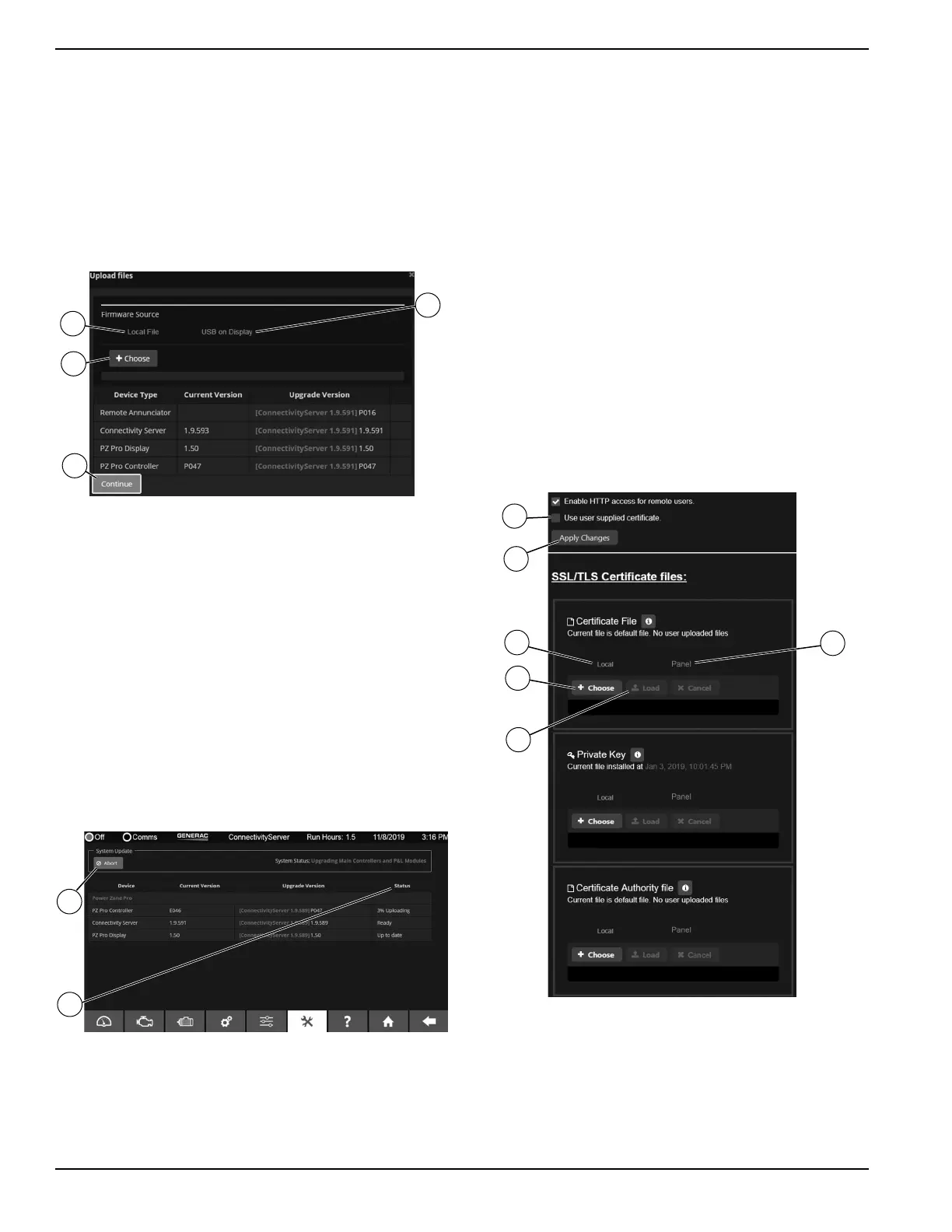28 Owner’s Manual for Power Zone Gateway on PZ 410
Installation and Operation
3. Select a package.
4. Select “Load”.
The “Load” button uploads the chosen package to the
Gateway. After the upload is successful, the Gateway will
display a summary of the updates to be made.
Press the “Continue” button (D) after reviewing the ver-
sions of the firmware files from the bundle. The System
Update screen will display the firmware updates to be
made.
Figure 3-50. Load Software Package
See Figure 3-51. Press the “Start” button (E) to begin the
upgrade process. The start button will change to an
“Abort” button (E) which can be used to terminate the
update process. Aborting an update while in progress
can leave some Power Zone modules in a boot loader
mode. To recover, run the System Update process to
completion. During a system update, the Status column
(F) will display the status of each step of the update pro-
cess. If the Gateway is updated, it will automatically
reboot. During reboot the Gateway will lose connection
with other devices, including the PC. The web browser
screen showing the application will time out. After reboot
is complete, the PC web browser will re-establish con-
nection with the Gateway app.
Figure 3-51. Upgrade Progress
HTTPS Configuration Screen
See Figure 3-52. The Gateway comes from the factory
with self-signed SSL/TLS security certificates. The
default certificates can be replaced with domain specific
certificates via the HTTPS Configuration Screen.
To upload certificates from a remote computer:
1. Select the “Local” tab (A) in file uploader.
2. Select “Choose” (B) to open search navigation.
3. After a file is chosen, select “Load” (C) to upload
file.
To upload files from USB:
1. Select the “Panel” tab (D).
2. Select “List Files” to display files found on USB
drive.
3. Select “Load” (C) to upload file.
HTTP access can be enabled and disabled via port 80.
HTTPS on port 443 is always enabled. If HTTP is
disabled, all attempts to access the Gateway via HTTP
port 80 will be routed automatically to HTTPS port 443. If
the “Use user supplied certificate” check box (E) is not
checked, the factory default certificates are used. Once
the certificate files are uploaded, select “Apply Changes”
(F) for the certificates to be used.
Figure 3-52. HTTPS Setup
010386
A
B
C
D
010389
E
F
009622
A
B
C
D
E
F
