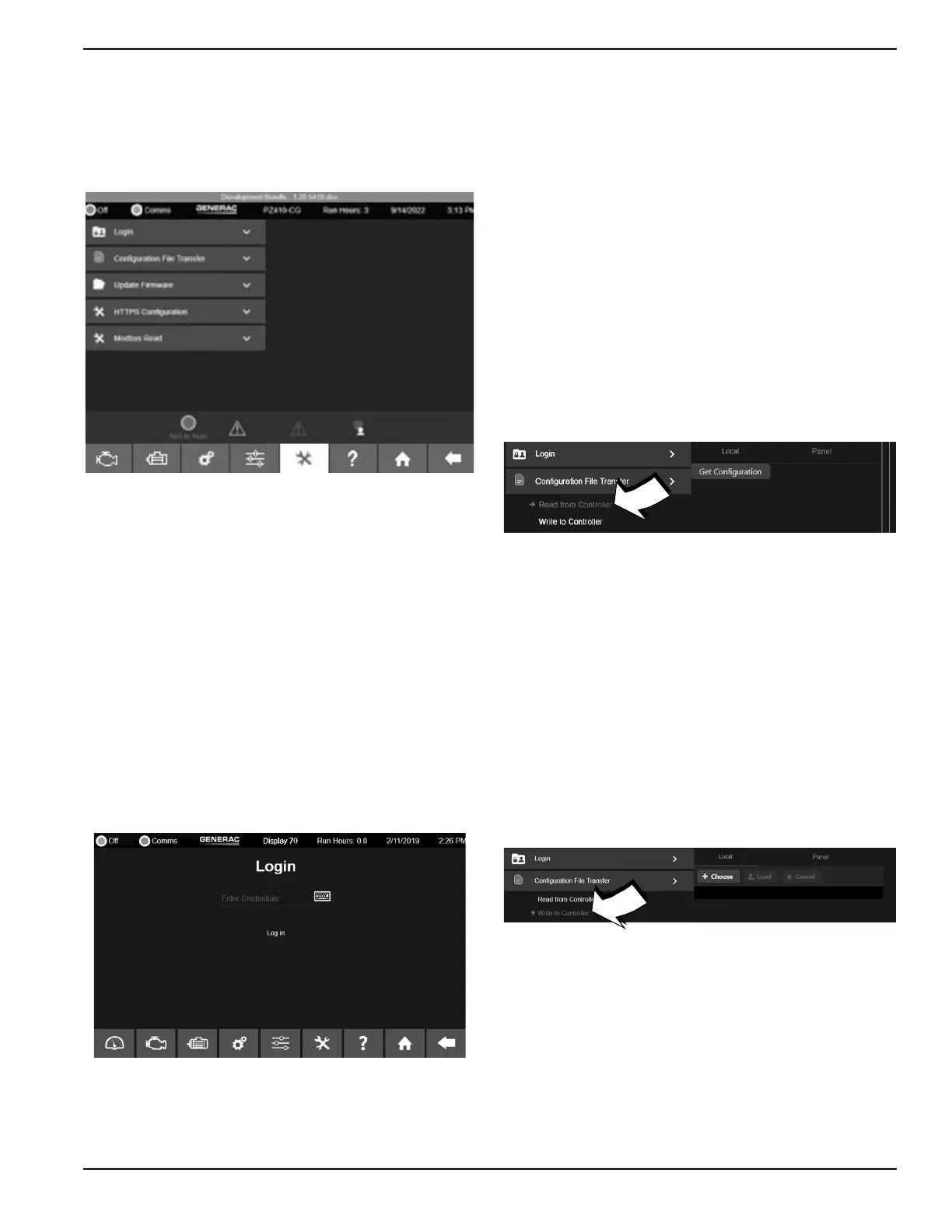Owner’s Manual for Power Zone Gateway on PZ 410 27
Installation and Operation
Tools Menu
See Figure 3-46. The Tools menu displays submenus for
login, configuration file transfer, synchroscope, J1939
CAN bus diagnostics, diagnostics, trending, PLC
manager, and update firmware.
Figure 3-46. Tools Menu
Login Menu
See Figure 3-47. The Login menu provides access to
secured functionality through a user’s security
credentials.
To login:
1. Enter credentials into the input control labeled
“Enter Credentials”, or click the keyboard icon and
enter credentials.
2. Select “Log in”.
3. The system will validate the credentials and, if suc-
cessful, will allow access to the appropriate level of
secured functionality. If the credentials were not
valid a failure message will be shown.
Figure 3-47. Login Menu
Configuration File Transfer Screen
Power Zone generator configuration settings can be
saved as key-value pairs in a text file or read from a pre-
viously saved configuration file and applied to a genera-
tor via the Configuration File Transfer menu, which can
be found by selecting the Tools Menu icon. Configuration
File Transfer has two options. The “Read from Controller”
option (Figure 3-48) reads the current settings from a
Power Zone Main Controller and writes them to an text
configuration file which can be saved to a mobile device
through a browser or saved to a USB drive connected to
the Gateway:
1. Navigate to Tools → Configuration File Transfer →
Read From Controller.
2. Select “Get Configuration” to create an text config-
uration file.
3. Select the “Local” tab to download to a mobile
device through a browser. Select “Download”.
4. Select the “Panel” Tab to save to a USB drive.
Select “Save to USB Drive”.
Figure 3-48. Read from Controller
The “Write to Controller” option (Figure 3-49) takes an
existing text configuration file and applies those settings
to the Main Controller:
1. Navigate to Tools → Configuration File Transfer →
Write to Controller.
2. To use a file stored on your network connected
device, select the “Local” tab and select “Choose”.
Select the file and select “Load”.
3. To use a file stored on a USB device connected to
the Gateway, select the “Panel” tab and select “List
Configuration Files”. Select the file and select
“Load”.
Figure 3-49. Write to Controller
Load the Power Zone Software Package
1. See Figure 3-50. Select “USB on Display” tab (A).
2. Select “Choose” (B).
3. Select a package and select “Load” on the file
uploader.
To upload a package remotely:
1. Select the “Local File” tab (C).
2. Select “Choose” (B) to display search navigation.
014873
009625
009626
009627
