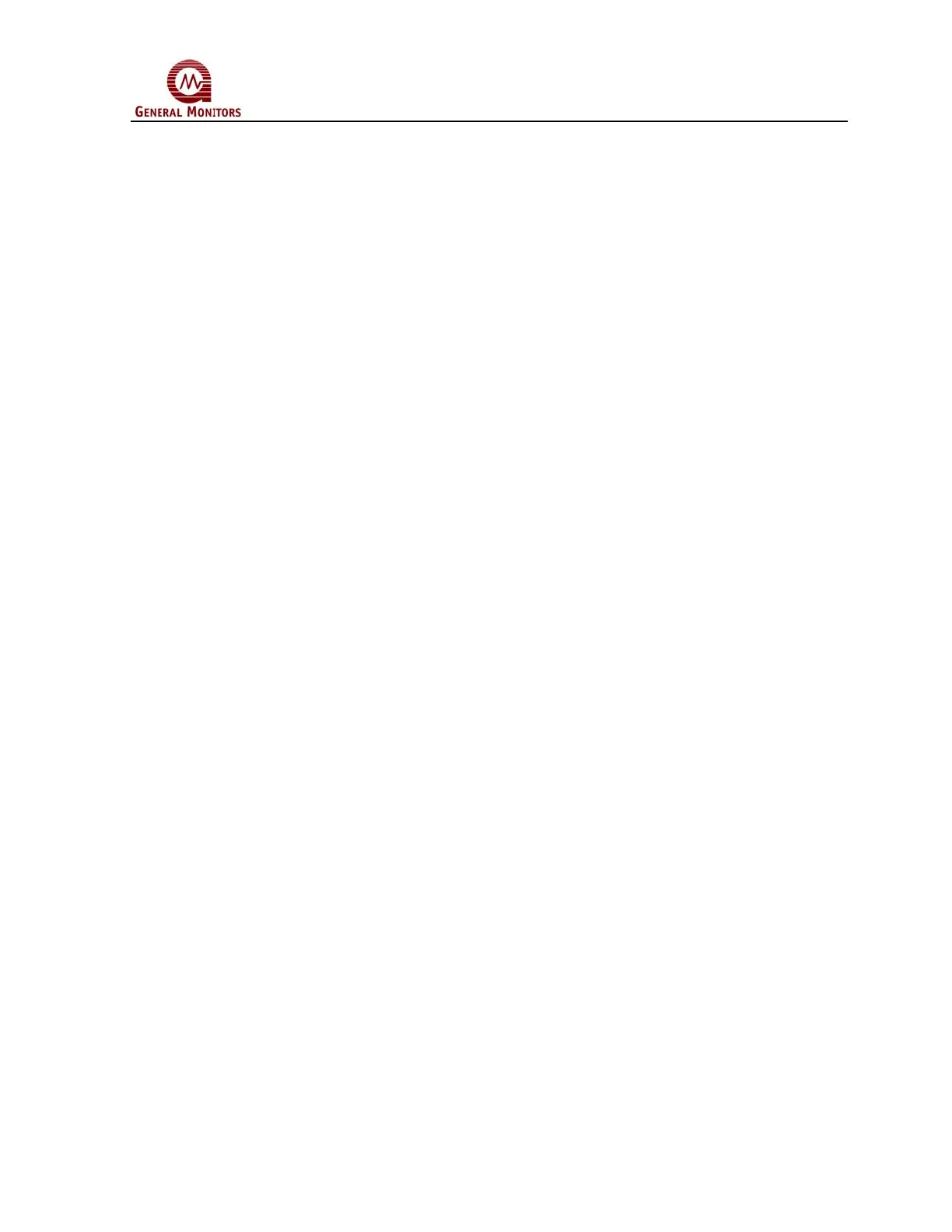Model S4000T
15
4.0 Operation
4.1 Start-Up Checklist
Prior to starting the system, verify the following:
1. Inhibit any external devices, such as Trip Amplifiers, PLC’s, or DCS systems.
2. Verify that the optional settings are set for the desired configuration.
3. Verify that the unit is properly mounted. Ensure the conduit/cable gland entries are
pointed downward.
4. Verify that the signal wiring is correct.
5. Verify that the power supply is connected properly. The Model S4000T is powered
by +24VDC (20 to 36 VDC voltage range). The detector will output a low voltage fault
(F6) at 18.5 VDC or below.
6. Make sure the lid is securely installed or the area has been de-classified.
4.2 Start-Up
Before applying power to the system for the first time, all wiring connections should
be checked for correctness and the housing cover replaced. Upon first power-up, the
sensor may take up to fifteen minutes to stabilize.
At the initial application of power, the unit will test all of the LED segments by
displaying “88.8”. The software revision letter will then be displayed for a few
seconds. The unit will then enter Operational Mode and the current gas concentration
at the sensor will be displayed. For details of Calibrating and Gas Checking the unit,
see Sections 4.5 and 4.6.
4.3 Relay Reset
If the Warn and Alarm relays are configured as latching, they must be manually reset,
after an alarm occurs. This can be accomplished by three different methods:
1. The relays can be reset via the Modbus Interface. See Section 8.7.15
2. The relays can be reset via the magnetic switch using a magnet. Place the magnet
over the GM Logo on the cover of the unit. After three seconds the display will show
“rSt”. Remove the magnet at this time and the relays will be reset. (See Figure 24).
