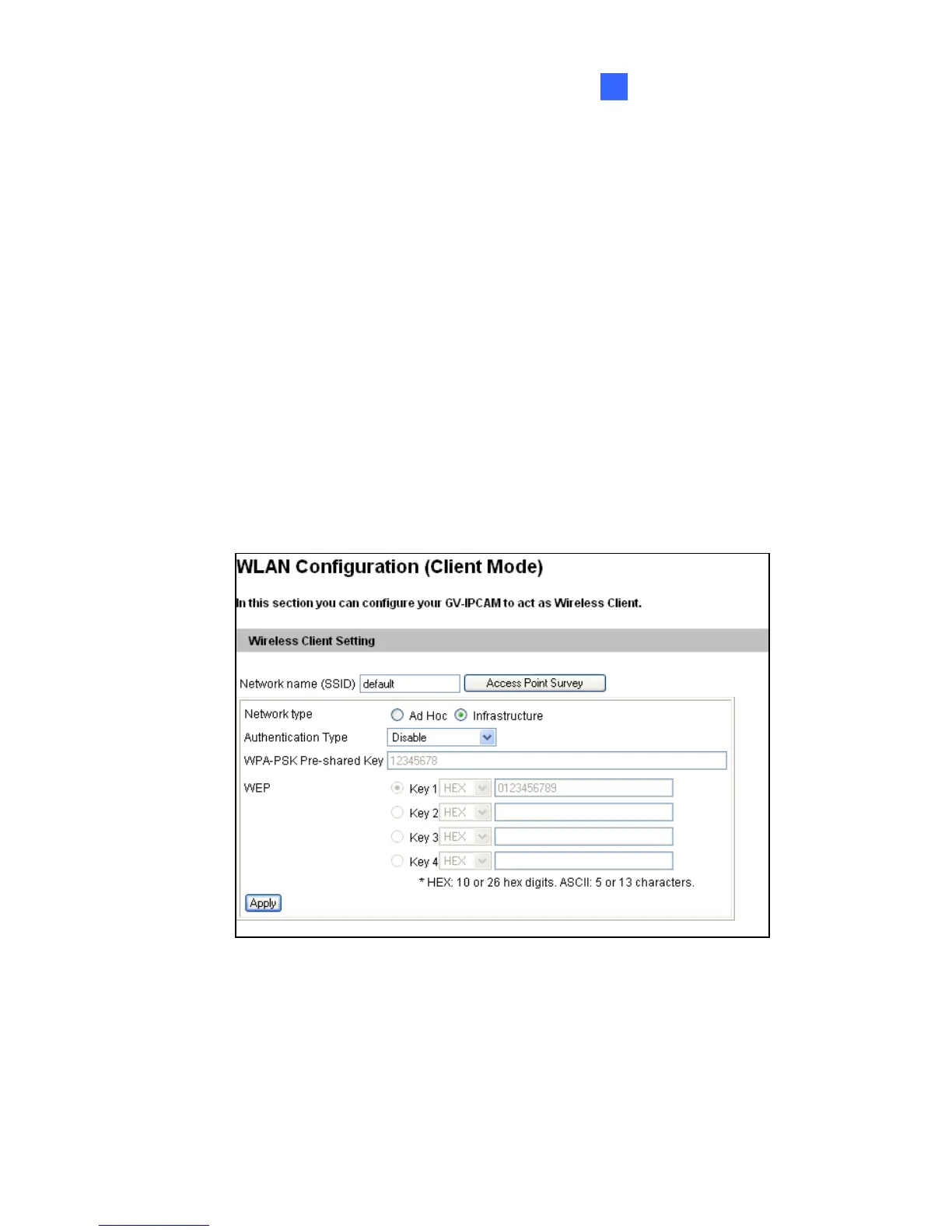Accessing the Camera
95
9
9.2.3 Configuring the Wireless Connection
For GV-CBW120 / 220 and GV-CA120/220, you may choose to create
wireless connection to the Internet.
1. To set up the wireless LAN for the first time, power on and connect a
standard network cable to the camera.
2. An IP address will be automatically assigned to the camera. Use GV
IP Device Utility to search for the device. For details, see 9.2.1
Checking the Dynamic IP Address.
3. Configure the wireless settings.
A. On the Web interface, select Network, select Wireless and
Client Mode. This dialog box appears.
B. Type the Network Name (SSID) or click the Access Point Survey
button to search and select for the available Access
Points/wireless stations.
C. Select Ad-Hoc or Infrastructure for the Network type.
