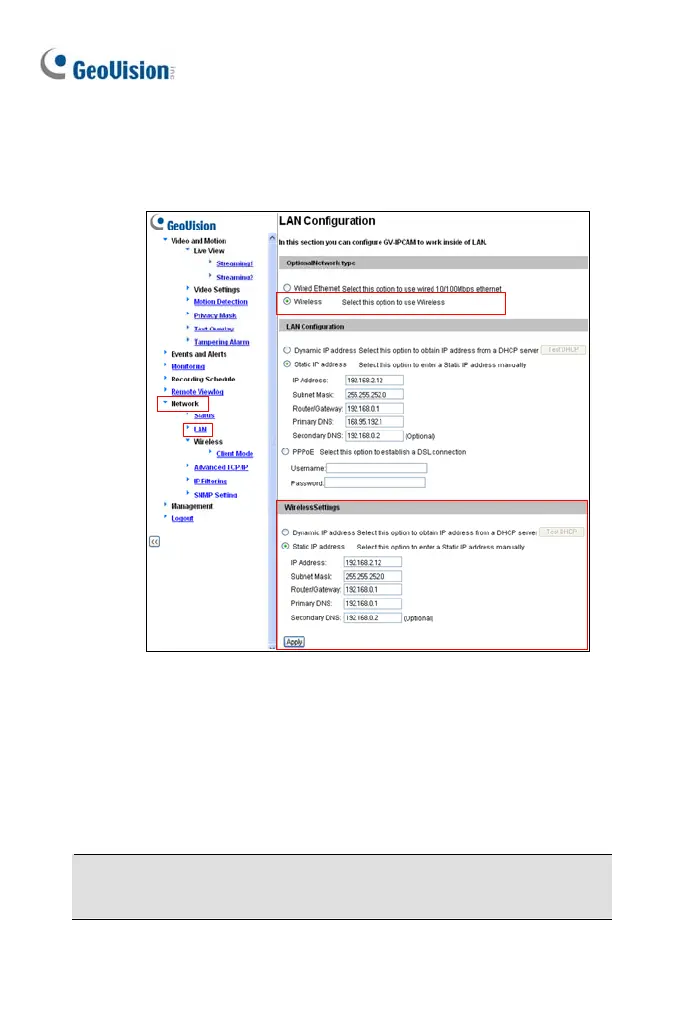4. Enabl
e wireless LAN.
A. On the Web interface, select Network and LAN. This page
appears.
B. Select Wireless for Optional Network Type.
C. To use a dynamic IP address assigned by the DHCP server,
select Dynamic IP address. To use a fixed IP address, select
Static IP address and type the IP address information.
5. Click Apply. The camera will start creating a wireless connection to
the access point.
Note: For GV-CAW120/220, the LAN LED turns blue when the
connection is established.
222
