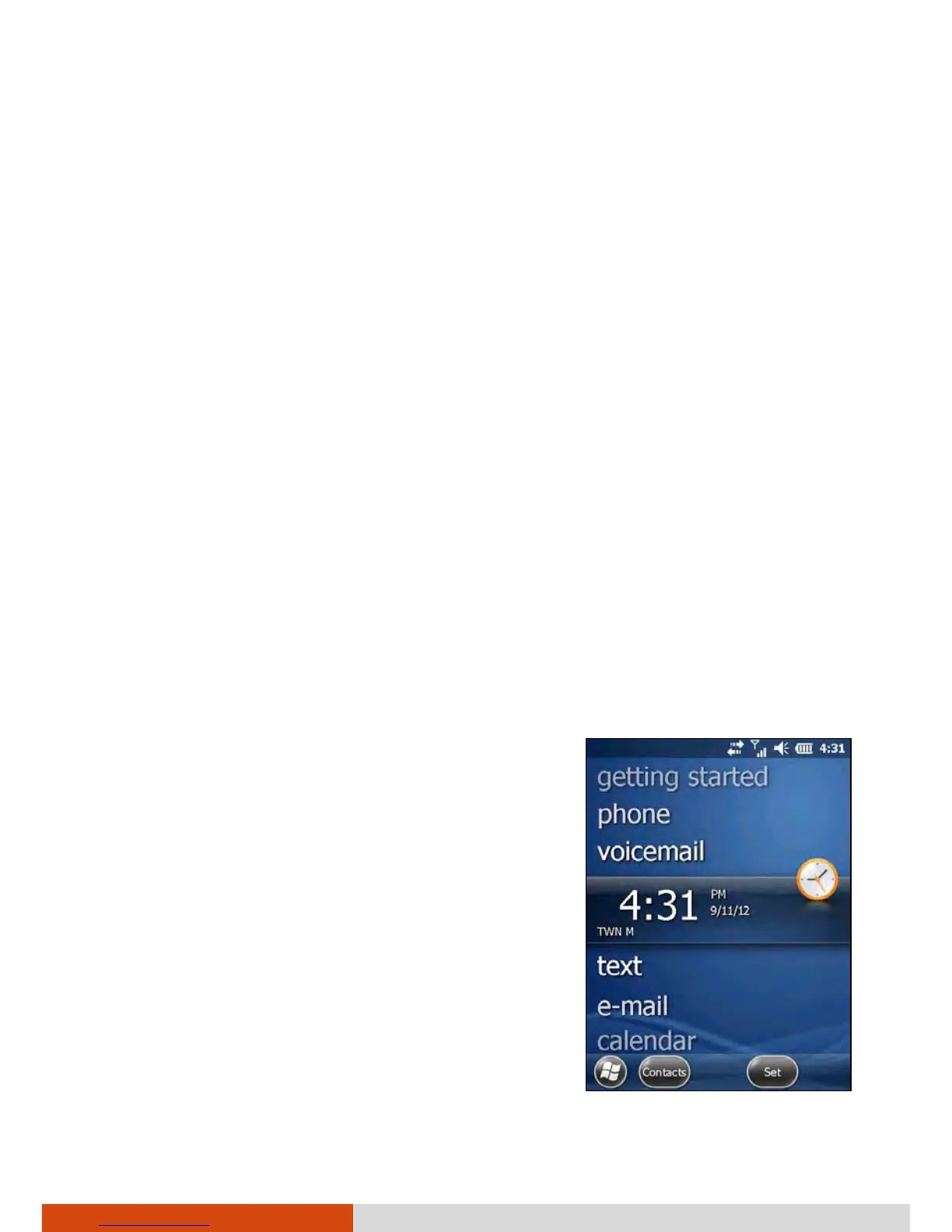Basic Skills 2-3
Screen-touch gestures make it easier to navigate your device. Gestures you
can use are:
Scroll
Brush up or down on the touchscreen with the stylus, and lift the stylus
off when you reach the edge. To stop scrolling, tap the screen.
Pan
Place the stylus on the screen and move it around for more controlled
navigation. To stop panning, tap the screen.
NOTE: Not all applications support screen-touch gestures.
Using the Keypad
You can also use the keypad to navigate on the screen. (See “Keypad” in
Chapter 1 for information.)
Home Screen
The Home screen appears whenever you turn on your device after shutting it
down or resume the operation after 4 hours of inactivity.
The Home screen provides shortcuts to
frequently-used features. It shows information
such as your appointments, missed calls, and
unread messages, and provides quick access to
your music, pictures, and other applications.
All items are displayed in a scrollable list and the
item in the center is always the active item.
up or down on the screen to see more items.
When an item is active, it displays additional
information and action(s) you can take. When
there is more than one action, you can brush left
or right within the item to see the next or
previous action.