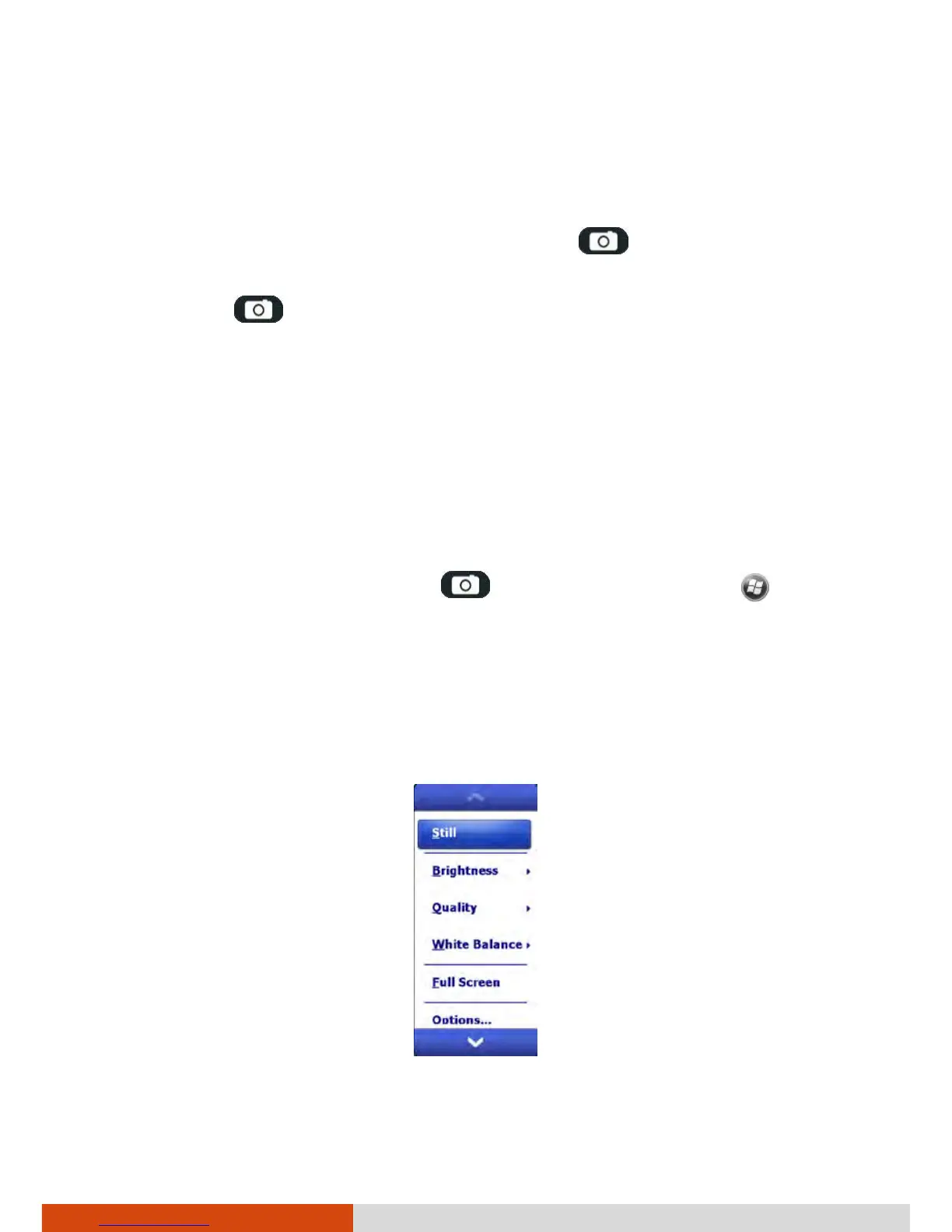6-10
More Programs
NOTE: By default, the display area blanks out and shows the word
“Standby” when the camera has been idle for one minute. To resume, tap
the screen.
3. Aim the camera lens at the subject. Press the
key halfway down for
automatic focusing. A green frame appears.
4. Press the
key fully to take the picture.
5. The result shows on the screen if the picture was taken in Normal or
Timer mode. At this time, you can tap Menu to perform a desired task to
the current picture. Tap Camera or ok to go back to the Camera screen.
6. The picture is saved to the predefined storage location (as long as you
didn’t delete it in the previous step).
Recording Video Clips
1. To start the program, press the
key on your device or tap
Programs Pictures & Videos Camera.
2. Tap Menu Video to switch to the video mode. Below the display area
are indicators of the current status.
3. For recording controls such as brightness and white balancing, tap
Menu.