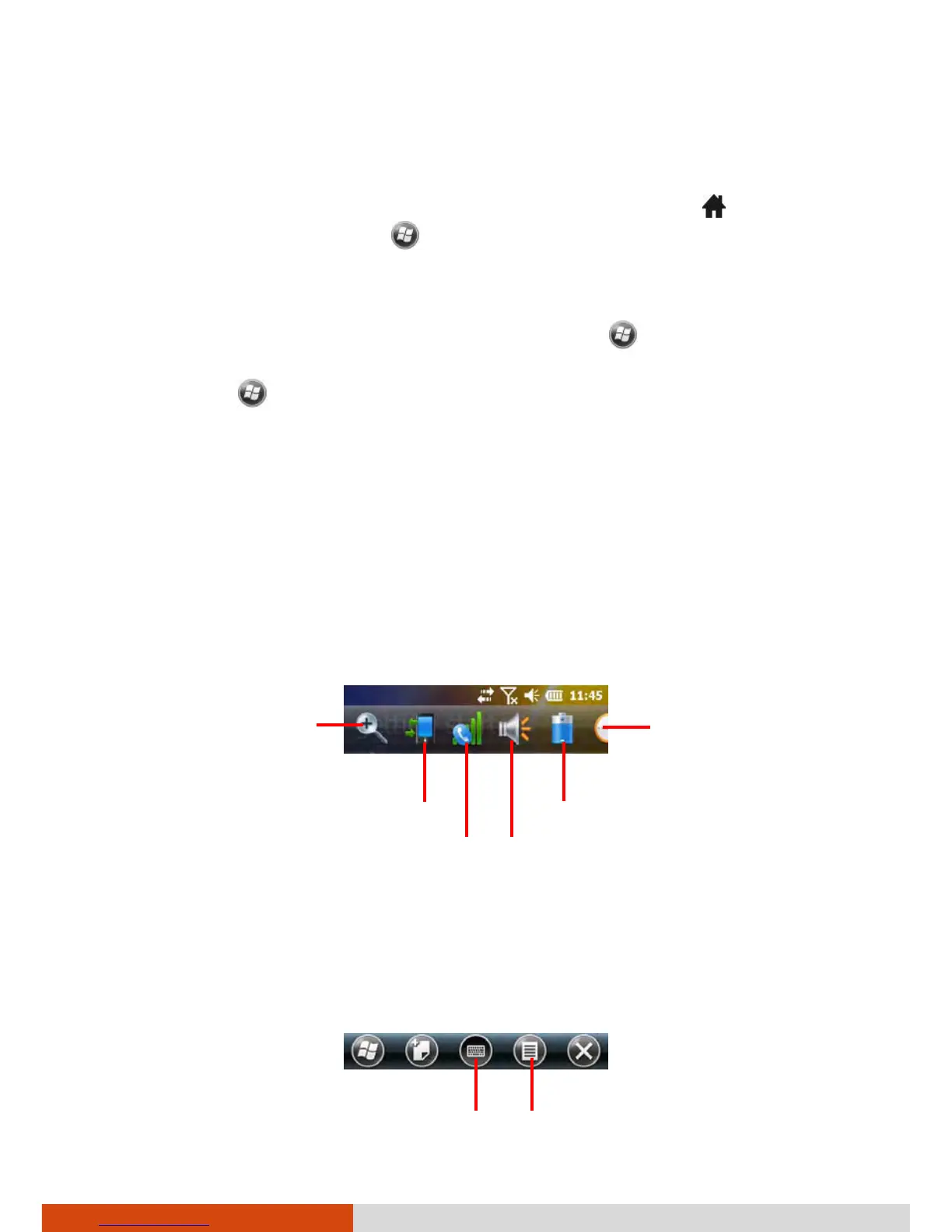2-4
Basic Skills
You can conveniently perform a task by tapping the active item or the soft
button in the toolbar.
The Home screen is accessible from anywhere by pressing the
Home key
on your device or by tapping
(at the left-bottom corner of the screen)
and then Home.
NOTE:
You can customize the Home screen by tapping
Settings Home.
You can use your device in a landscape manner. To change the screen
view, tap
Settings System Screen General Landscape or
Portrait.
Navigation Bar and Toolbar
The Navigation bar is located at the top of the screen. It displays the active
program name and indicators for connectivity, volume, power, time, and
others. You can tap this bar to set up related items.
An example of the Navigation bar:
Use the toolbar at the bottom of the screen to perform tasks in the active
program. The toolbar includes buttons such as the input panel button and
Menu button.
An example of the toolbar:
Tap to set time zone,
date, and time.
Tap to adjust the volume.
Tap to zoom