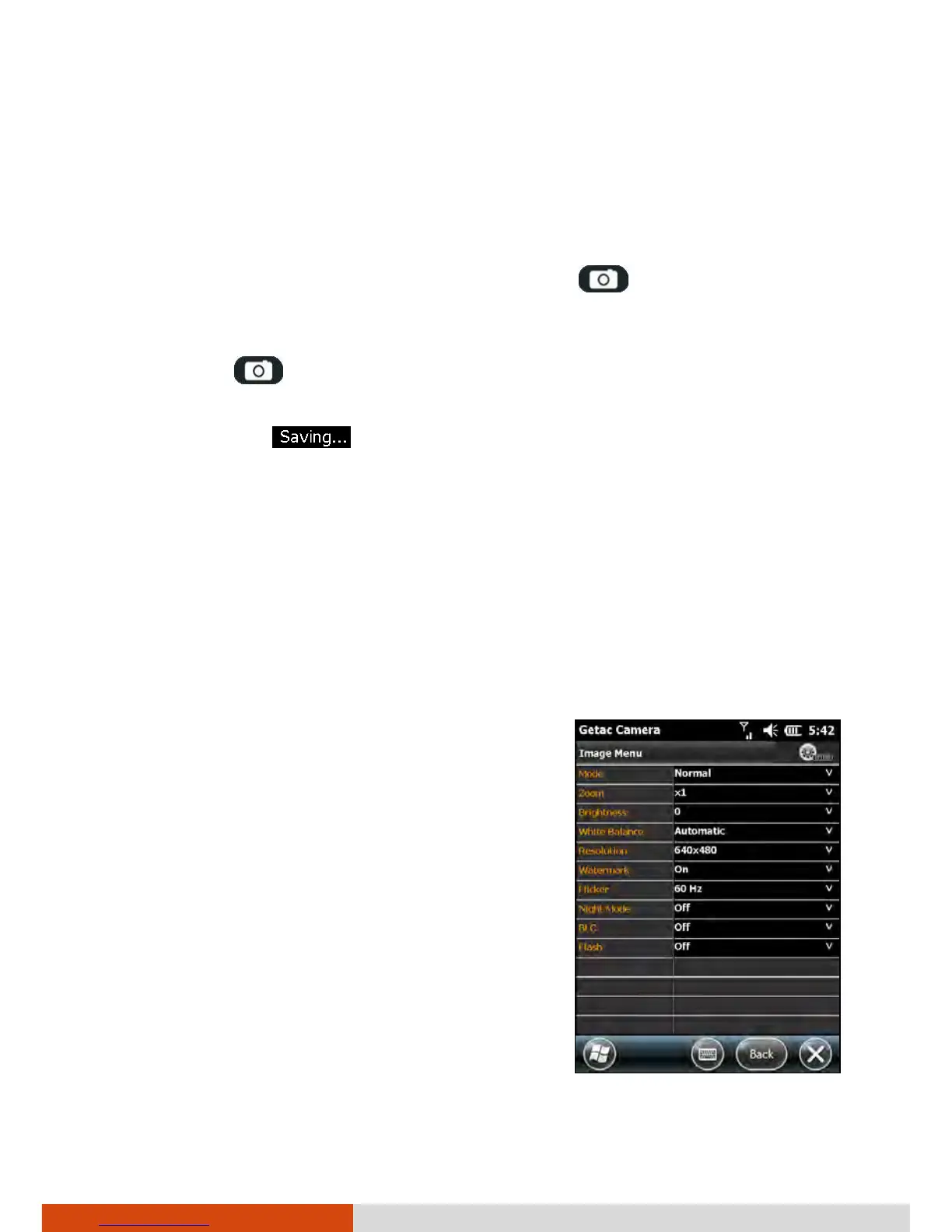More Programs 6-15
Taking Pictures
1. Start the Getac Camera program. You will be in Camera Mode.
2. For camera controls such as brightness and zooming, tap Menu.
3. Aim the camera lens at the subject. Press the
key halfway down for
automatic focusing. A white frame appears. Wait until the color of the
frame turns green indicating the subject is in focus.
4. Press the
key fully or tap and hold the Live Image area to take the
picture.
5. The message
appears on the screen for a few seconds, meaning
the picture is saved to the predefined storage location.
NOTE: Always wait for the saving procedure to complete before giving the
next command. An untimely command can be lost, especially in Burst mode.
6. The result shows in the Instant Image area below. You can tap the area
twice to switch to Brower Mode for the full view. (See “Browser Mode”
later for more information.)
Camera Mode Settings
To change camera settings, tap Menu while in
Camera Mode.
Tap the down arrow of the item you want to
adjust. In the pull-
When finished, tap Back and then Yes.
All changes (except for Mode