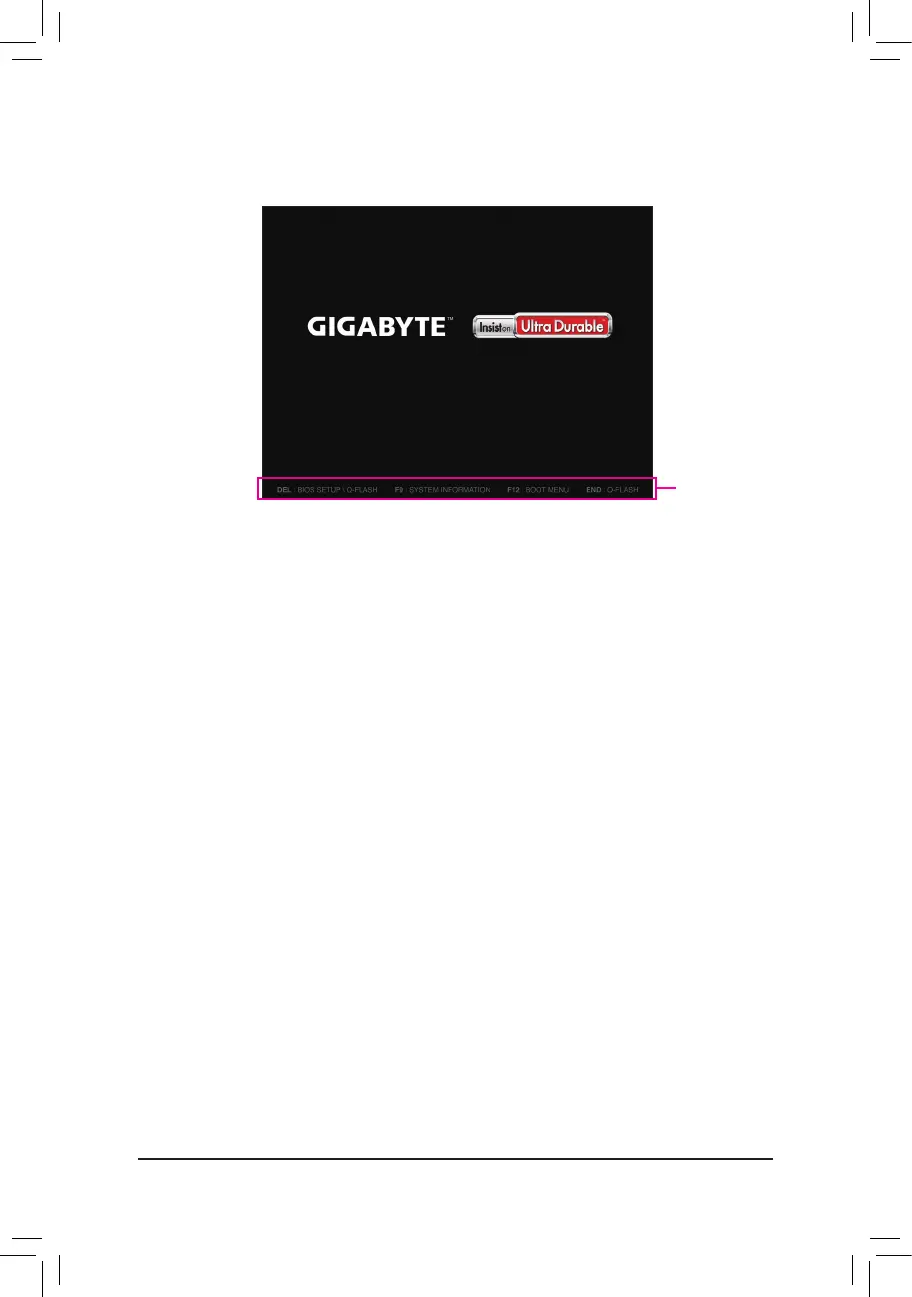- 32 -
2-1 Startup Screen
The following startup Logo screen will appear when the computer boots.
Function Keys:
<DEL>: BIOS SETUP\Q-FLASH
Pressthe<Delete>keytoenterBIOSSetuportoaccesstheQ-FlashutilityinBIOSSetup.
<F9>: SYSTEM INFORMATION
Pressthe<F9>keytodisplayyoursysteminformation.
<F12>: BOOT MENU
BootMenuallowsyoutosettherstbootdevicewithoutenteringBIOSSetup.InBootMenu,usetheup
arrowkey<h>orthedownarrowkey<i>toselecttherstbootdevice,thenpress<Enter>toaccept.
The system will boot from the device immediately.
Note:ThesettinginBootMenuiseffectiveforonetimeonly.Aftersystemrestart,thedevicebootorder
will still be based on BIOS Setup settings.
<END>: Q-FLASH
Pressthe<End>keytoaccesstheQ-FlashutilitydirectlywithouthavingtoenterBIOSSetuprst.
Function Keys
