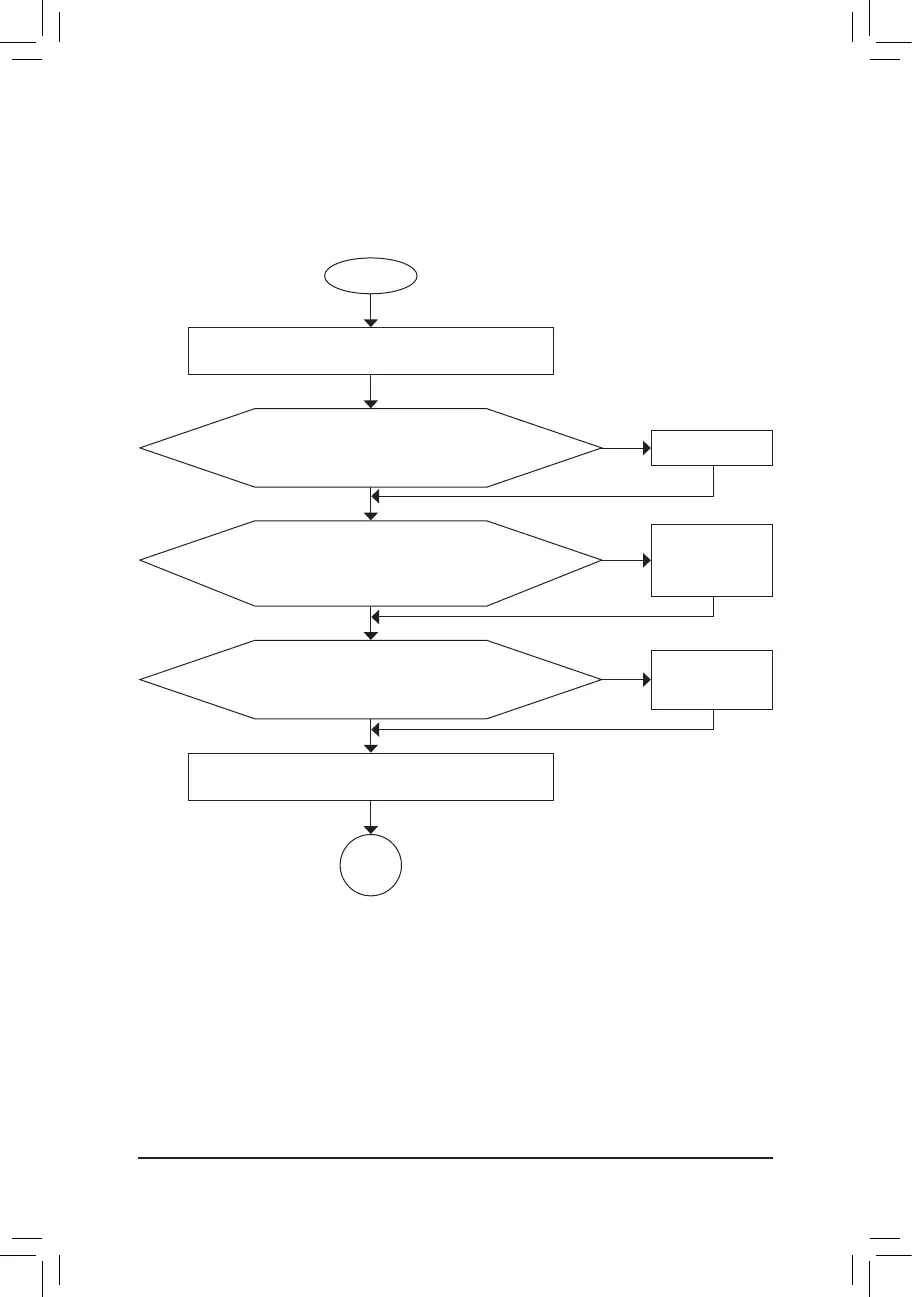- 104 -
6-2-2 Troubleshooting Procedure
Ifyouencounteranytroublesduringsystemstartup,followthetroubleshootingprocedurebelowtosolvethe
problem.
START
A
Turnoffthe power.Remove allperipherals,connectingcables,and
power cord etc.
Isolate the short circuit.
Secure the CPU cooler
on the CPU. Connect the
CPU cooler power cable
to the motherboard.
Correctly insert the
memory into the memory
socket.
(Continued...)
Yes
Theproblemisveriedandsolved.
Theproblemisveriedandsolved.
Theproblemisveriedandsolved.
No
No
No
Yes
Yes
Insertthegraphicscard.ConnecttheATXmainpowercableandthe
12V power cable. Turn on the power to start the computer.
Make sure the motherboard does not short-circuit with the chassis or
other metal objects.
Check if the CPU cooler is attached to the CPU securely. Is the
power connector of the CPU cooler connected to the CPU_FAN
header properly?
Check if the memory is installed properly on the memory slot.
Make sure the graphics card is securely seated in the
expansion slot and power connectors are firmly attached.
