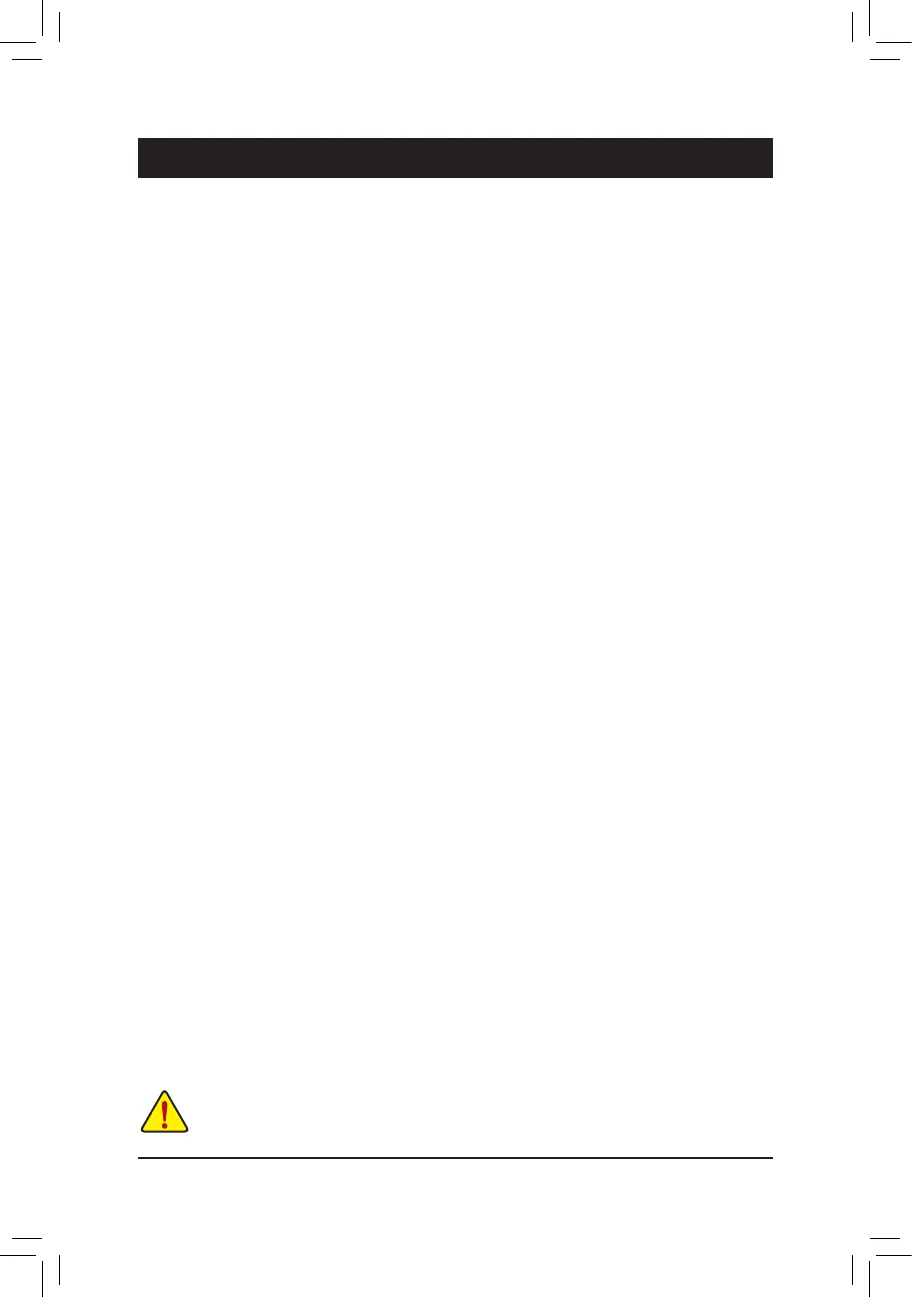- 73 -
5-1 BIOS Update Utilities
GIGABYTEmotherboardsprovidetwouniqueBIOSupdatetools,Q-Flash
™
and @BIOS
™
. GIGABYTE Q-Flash
and @BIOS are easy-to-use and allow you to update the BIOS without the need to enter MS-DOS mode.
Additionally,thismotherboardfeaturestheDualBIOS
™
design,whichenhancesprotectionforthesafetyand
stability of your computer by adding one more physical BIOS chip.
What is DualBIOS
™
?
MotherboardsthatsupportDualBIOShavetwoBIOSonboard,amainBIOSandabackupBIOS.Normally,the
systemworksonthemainBIOS.However,ifthemainBIOSiscorruptedordamaged,thebackupBIOSwill
takeoveronthenextsystembootandcopytheBIOSletothemainBIOStoensurenormalsystemoperation.
Forthesakeofsystemsafety,userscannotupdatethebackupBIOSmanually.
What is Q-Flash
™
?
With Q-Flash you can update the system BIOS without having to enter operating systems like MS-DOS or
Windowrst.EmbeddedintheBIOS,theQ-Flashtoolfreesyoufromthehasslesofgoingthroughcomplicated
BIOSashingprocess.
What is @BIOS
™
?
@BIOS allows you to update the system BIOS while in the Windows environment. @BIOS will download the
latestBIOSlefromthenearest@BIOSserversiteandupdatetheBIOS.
5-1-1 Updating the BIOS with the Q-Flash Utility
A. Before You Begin
1. FromGIGABYTE'swebsite,downloadthelatestcompressedBIOSupdatelethatmatchesyourmotherboard
model.
2. ExtracttheleandsavethenewBIOSle(e.g.Z87NWIFI.F1)toyourUSBashdriveorharddrive.Note:
TheUSBashdriveorharddrivemustuseFAT32/16/12lesystem.
3. Restartthesystem.DuringthePOST,pressthe<End>keytoenterQ-Flash.Note:YoucanaccessQ-Flash
byeitherpressingthe<End>keyduringthePOSTorpressingthe<F8>keyinBIOSSetup.However,ifthe
BIOSupdateleissavedtoaharddriveinRAID/AHCImodeoraharddriveattachedtoanindependent
SATAcontroller,usethe<End>keyduringthePOSTtoaccessQ-Flash.
BecauseBIOSashingispotentiallyrisky,pleasedoitwithcaution.InadequateBIOSashingmay
result in system malfunction.
Chapter 5 Unique Features
