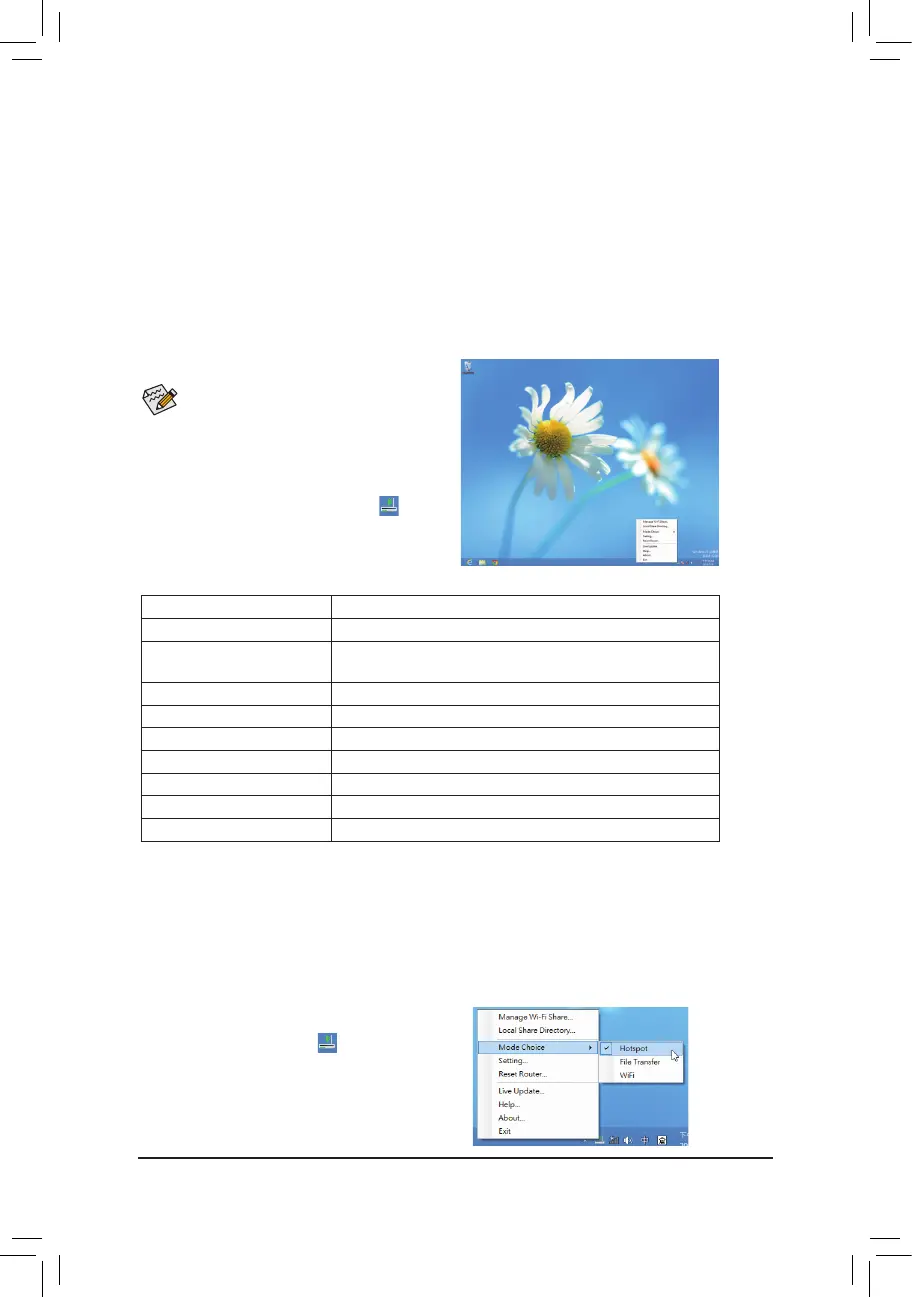- 86 -
5-4 Using the Wi-Fi/Bluetooth Utilities
5-4-1 Using the Wi-Fi Share Utility
Install the drivers and utilities from the included wireless module driver disk. The Wi-Fi Share utility allows you
tocongurehowyourWi-Fi/Bluetoothcardwillact.Firstitcanturnyourcomputerintoavirtualwirelessaccess
point(Hotspot),whichallowsWiFi-capablecomputersormobiledevicestoaccesstheInternetthroughthe
virtualwirelessaccesspoint.Second,itcanbeconguredtoletyourcomputersharedatatoanothercomputer
bysimplydraggingthedatafromyourcomputertothetargetcomputer(FileTransfer).Third,itsurelycanbe
usedasanormalwirelessLANcard(WiFi).
The Wi-Fi Share utility is supported in Windows
8/7 only.
TouseWi-FiShareforthersttime,clicktheWi-Fi
Share Manager icon on the Startscreen(Windows
8)orlaunchitfromStart\AllApplications(Windows
7).Thenright-clicktheWi-FiShareicon in the
noticationareatodisplaycongurationoptions.
Option Descriptions
Option Description
Manage Wi-Fi Share Opens the Wi-Fi Share Manager
Local Share Directory Goes to the directory where shared les are located (File
Transfer)
Mode Choice Selects which mode to operate
Setting Congures further settings depending on the mode selected
Reset Router Reset the Wi-Fi Share utility
Live Update Updates Wi-Fi Share online
Help Displays the help le
About Displays the Wi-Fi Share version
Exit Exits Wi-Fi Share
Mode Selection
Wi-Fi Share provides three modes for users to select as follows:
A. Hotspot
TheHotspotturnsyourcomputerintoavirtual wireless access point (WAP).Refertothesteps below for
detailedcongurations.
Step 1:
Right-click the Wi-Fi Share icon inthenotication
area and select Mode Choice>Hotspot to turn
your computer into a virtual wireless AP. Then
select Setting.
Conguringyourcomputer:
