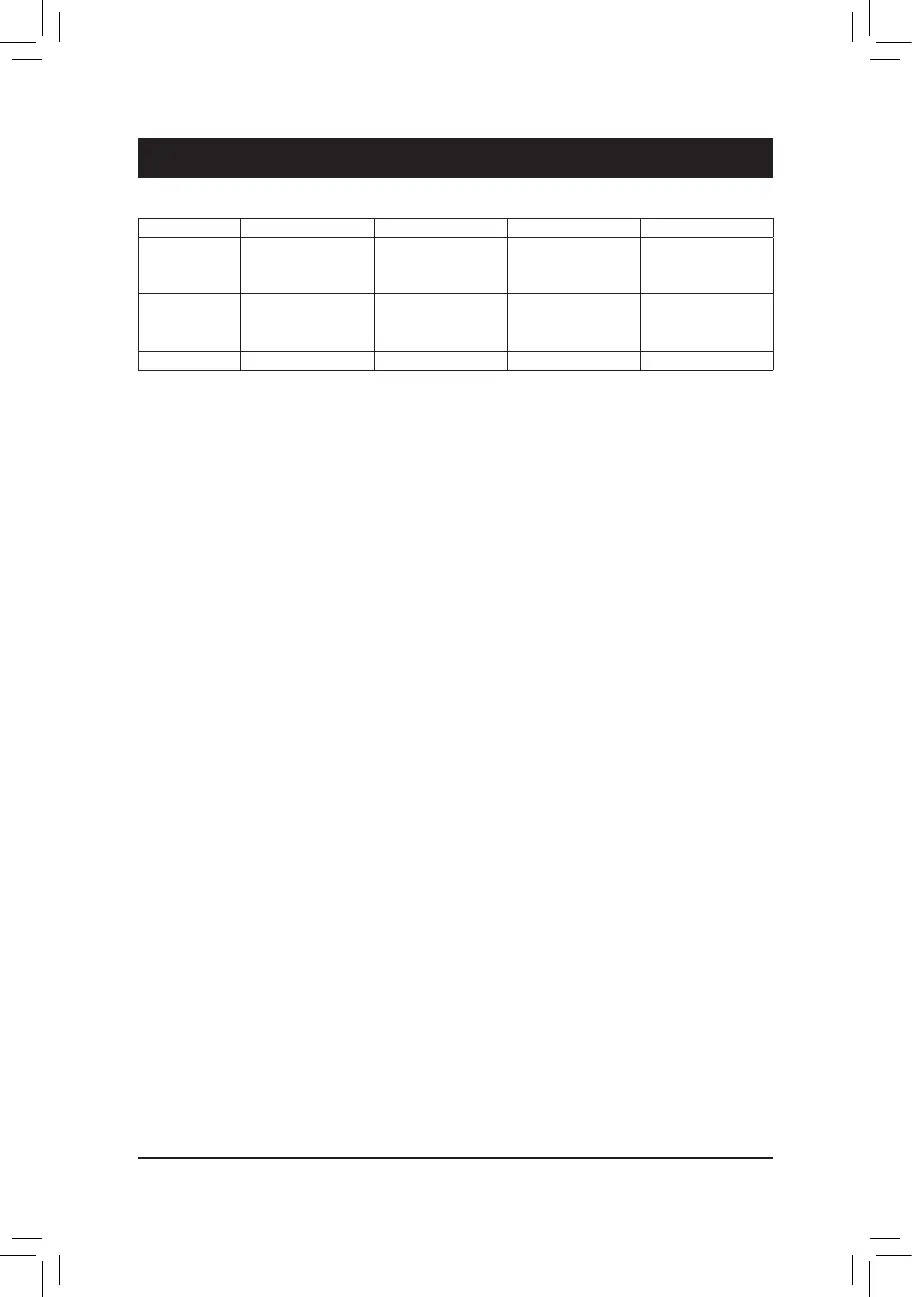- 55 -
Conguring SATA Hard Drive(s)
Chapter3 ConguringSATAHardDrive(s)
TocongureSATAharddrive(s),followthestepsbelow:
A. InstallSATAharddrive(s)inyourcomputer.
B. CongureSATAcontrollermodeinBIOSSetup.
C. CongureaRAIDarrayinRAIDBIOS.
(Note1)
D. Install the SATA RAID/AHCI driver and operating system.
(Note2)
Before you begin
Please prepare:
• AtleasttwoSATAharddrives(toensureoptimalperformance,itisrecommendedthatyouusetwoharddrives
withidenticalmodelandcapacity).IfyoudonotwanttocreateRAID,youmayprepareonlyoneharddrive.
• Windows 8/7 setup disk.
• Motherboard driver disk.
• A USB thumb drive
RAID Levels
(Note1) SkipthisstepifyoudonotwanttocreateRAIDarrayontheSATAcontroller.
(Note2) RequiredwhentheSATAcontrollerissettoAHCIorRAIDmode.
3-1 ConguringSATAControllers
A. Installing SATA hard drive(s) in your computer
Attach one end of the SATA signal cable to the rear of the SATA hard drive and the other end to available SATA
port on the motherboard. Then connect the power connector from your power supply to the hard drive.
RAID 0 RAID 1 RAID 5 RAID 10
Minimum
Number of Hard
Drives
≥2 2 ≥3 ≥4
Array Capacity Number of hard
drives*Sizeofthe
smallest drive
Sizeofthesmallest
drive
(Numberofhard
drives-1)*Sizeof
the smallest drive
(Numberofhard
drives/2)*Sizeofthe
smallest drive
Fault Tolerance No Yes Yes Yes
