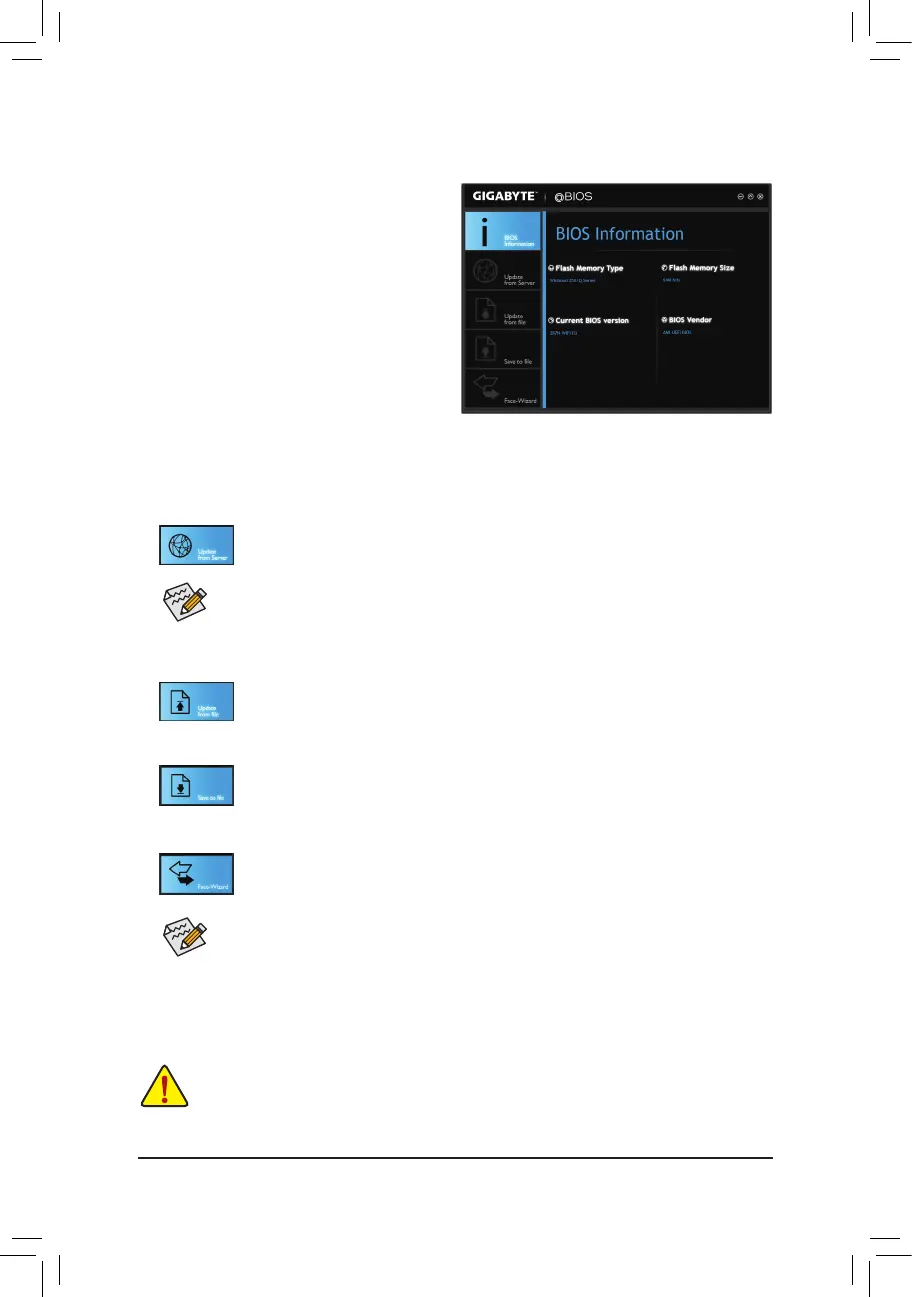- 76 -
• MakesurethattheBIOSletobeashedmatchesyourmotherboardmodel.UpdatingtheBIOS
withanincorrectBIOSlecouldcauseyoursystemnottoboot.
• DonotturnoffthesystemorremovethepowerduringtheBIOSupdateprocess,ortheBIOSmay
corrupt and the system may not boot.
IftheBIOSupdatele foryourmotherboard isnotpresentonthe @BIOSserversite, please
manuallydownloadtheBIOSupdatelefromGIGABYTE'swebsiteandfollowtheinstructionsin
"Update the BIOS without Using the Internet Update Function" below.
Supportedimageformatsincludejpg,bmp,andgif.
C. After Updating the BIOS
Restart your system after updating the BIOS.
1. Update the BIOS Using the Internet Update Function:
Click Update from Server, select the @BIOS server siteclosesttoyourlocationand
thendownloadtheBIOSlethatmatchesyourmotherboardmodel.Followtheon-screen
instructions to complete.
2. Update the BIOS without Using the Internet Update Function:
Click Updatefromle,thenselectthelocationwhereyousavetheBIOSupdateleobtained
from the Internet or through other source. Follow the on-screen instructions to complete.
3. Save the Current BIOS File:
Click SavetoletosavethecurrentBIOSle.
4. Change the Boot-up Logo:
Click Upload new imageinFace-Wizardandyouwillbeabletochangetheboot-uplogo
withyourownpicture,creatingapersonalizedboot-upscreen.ClickBackup current image
to save the currently used boot-up logo.
5-1-2 Updating the BIOS with the @BIOS Utility
A. Before You Begin
1. In Windows, close all applications andTSR
(TerminateandStayResident)programs.This
helps prevent unexpected failures when performing
a BIOS update.
2. IftheBIOSisbeingupdatedviatheInternet,ensure
the Internet connection is stable and do NOT
interrupttheInternetconnection(forexample,avoid
apowerlossorswitchingofftheInternet).Failureto
do so may result in a corrupted BIOS or a system
that is unable to start.
3. GIGABYTE product warranty does not cover any
BIOSdamageorsystemfailureresultingfromaninadequateBIOSashing.
B. Using @BIOS
