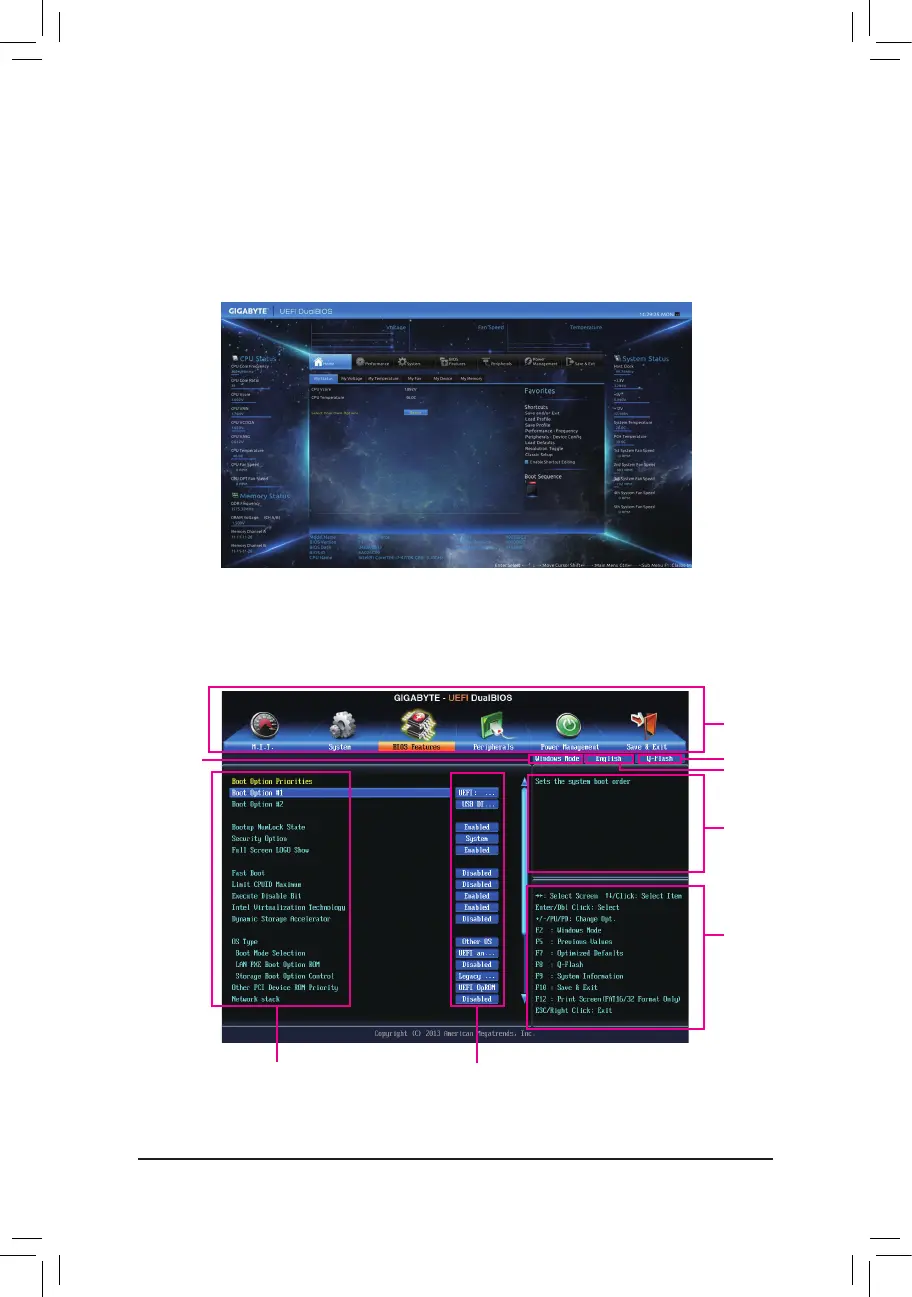- 33 -
2-2 The Main Menu
A. Windows Mode (Default)j
DifferingfromtraditionalUEFIinterface,theWindowsModeprovidesafancyanduser-friendlyBIOSenvironment
where users can easily point and click through various settings and make adjustments for optimum performance.
InWindowsMode,youcanuseyourmousetomovethroughtheoptionmenusforquickcongurationoryou
can click Classic Setup under the Shortcutslistontherightofthescreenorpress<F2>toswitchtothe
traditional BIOS Setup screen.
B. Classic Setup
InClassicSetup,youcanpressthearrowkeysonyourkeyboardtomoveamongtheitemsandpress<Enter>
to accept or enter a sub-menu. Or you can use your mouse to select the item you want.
(Sample BIOS Version: GA-Z87N-WIFI D9)
Setup Menus
Function Keys
Help
Enter Q-Flash
Select Default
Language
CongurationItems
Current Settings
Switch to
Windows
Mode
j Only for GA-Z87N-WIFI.
