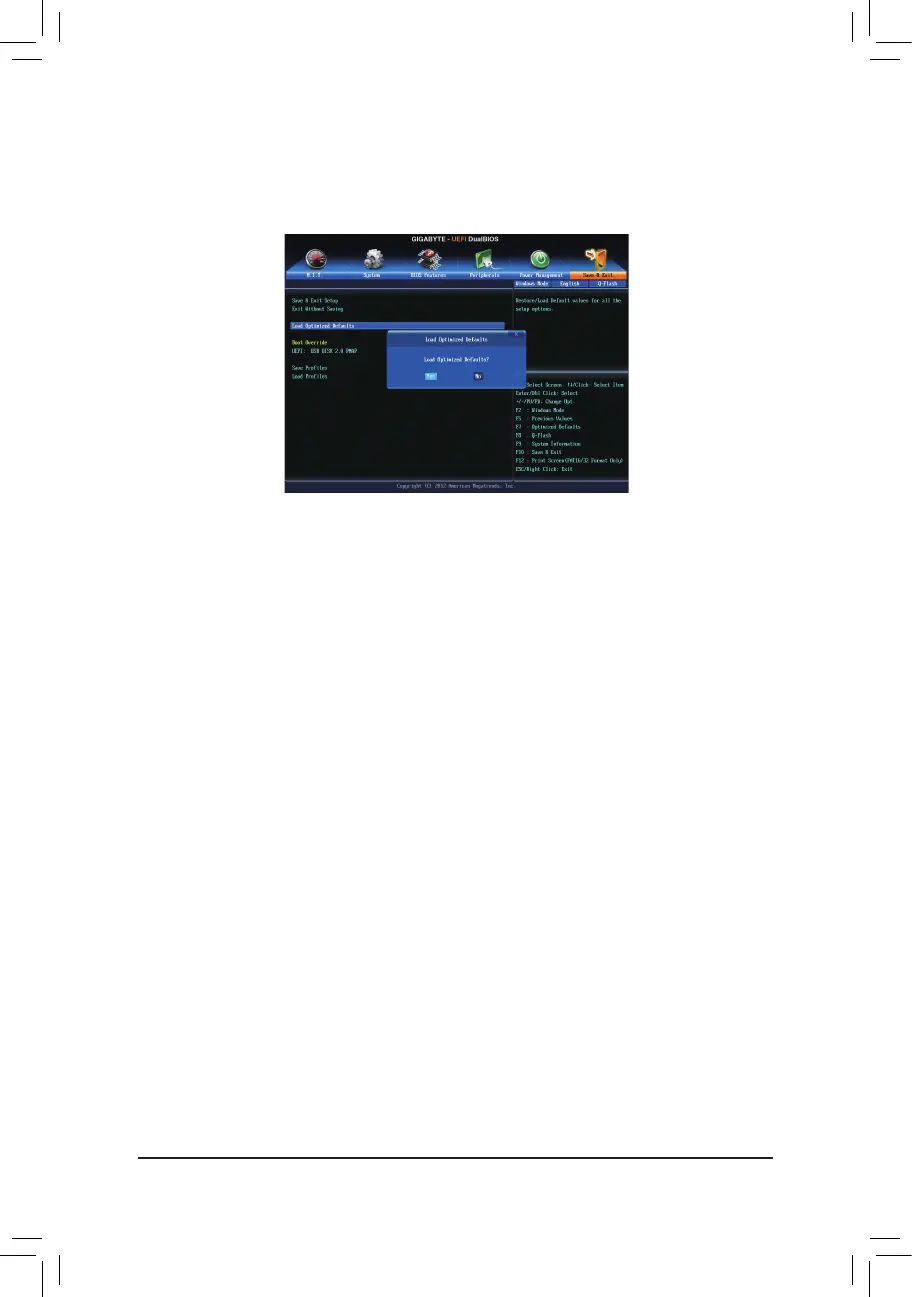- 75 -
Select Yes to load BIOS defaults
Step 4:
DuringthePOST,press<Delete>toenterBIOSSetup.SelectLoad Optimized Defaults on the Save & Exit
screenandpress<Enter>toloadBIOSdefaults.Systemwillre-detectallperipheraldevicesafteraBIOSupdate,
so we recommend that you reload BIOS defaults.
Step 5:
Select Save & Exit Setupandpress<Enter>.AndthenselectYes to save settings to CMOS and exit BIOS
Setup. The procedure is complete after the system restarts.
