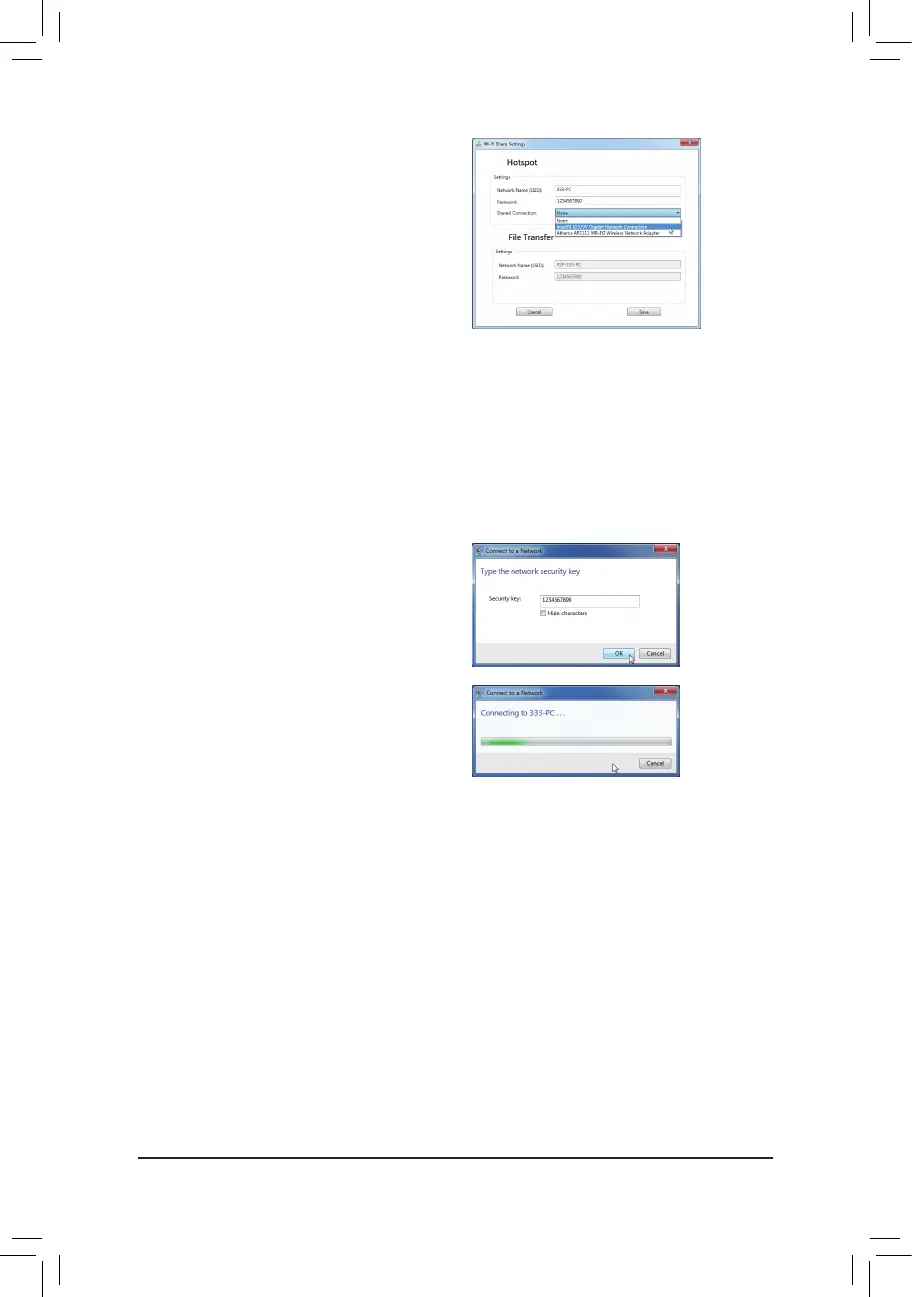- 87 -
Step 2:
When the Wi-Fi Share Settingsdialogboxappears,
select a currently running network connection you
want to share from the Share Connection list. Then
click Save. The Password represents the network
security key which is required when other computer
wants to access the Internet through the virtual
wireless AP. You can keep the default password or
create your own one.
ConguringthecomputerthatwantstoaccesstheInternetthroughthevirtualwirelessAP:
Step 1:
Left-click the Internet Accessiconinthenoticationarea.WhentheCurrently connected tolistappears,
select the virtual wireless AP you want to connect to and click Connect.
Step 2:
When the Connect to a Network dialog box
appears,enterthesecuritykey of the network
connection the virtual wireless AP is sharing and
click OK.
Step 3:
Aftertheconnection,theCurrently connected to list shows that this computer is currently using the network
connection shared by the virtual wireless AP.
