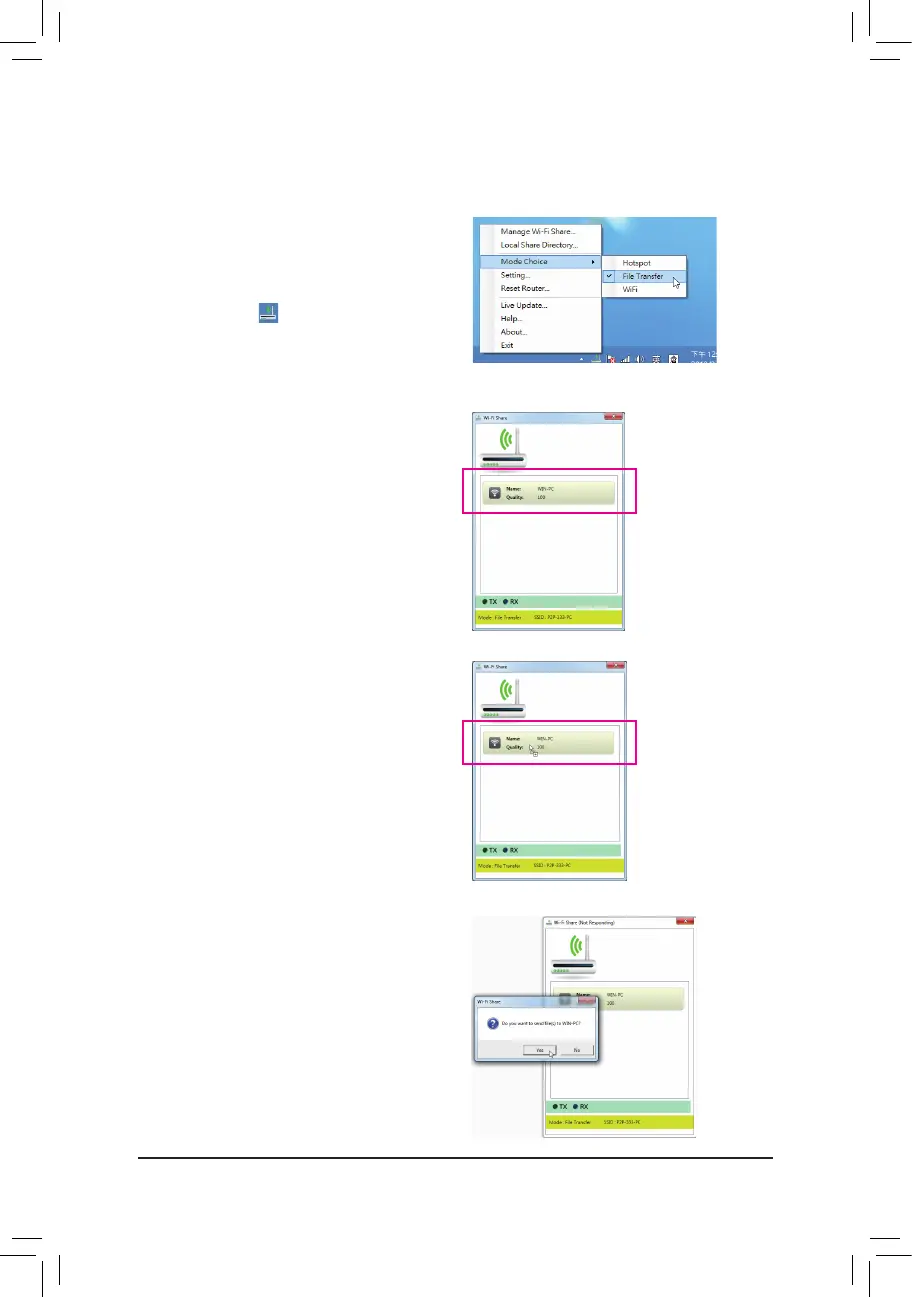- 88 -
B. File Transfer
The File TransferallowstwocomputerswithFileTransferenabledtosharelestoeachother.Note:Besure
toturnofftherewallonbothcomputersbeforeusingFileTransfer.
Step 1:
Make sure the two computers are installed with the
Wi-Fi Share utility and have File Transfer enabled.
Onthedesktopofthesourcecomputer,right-click
the Wi-Fi Share icon inthenoticationareaand
select Mode Choice>File Transfer. Then select
Manage Wi-Fi Share to open the Wi-Fi Share
Manager.
Step 2:
The Wi-Fi Share Manager will display the other
computerwithFileTransferenabled(thetarget
computer).
Step 3:
Gothedirectorywherethele/folderthatyouwant
toshareislocated.Dragthele/foldertothetarget
computer displayed on the Wi-Fi Share Manager.
Step 4:
Whenaskedwhethertosendthele/foldertothe
targetcomputer,clickYes. The TX light will be on
whenthele/dataisbeingsent.
