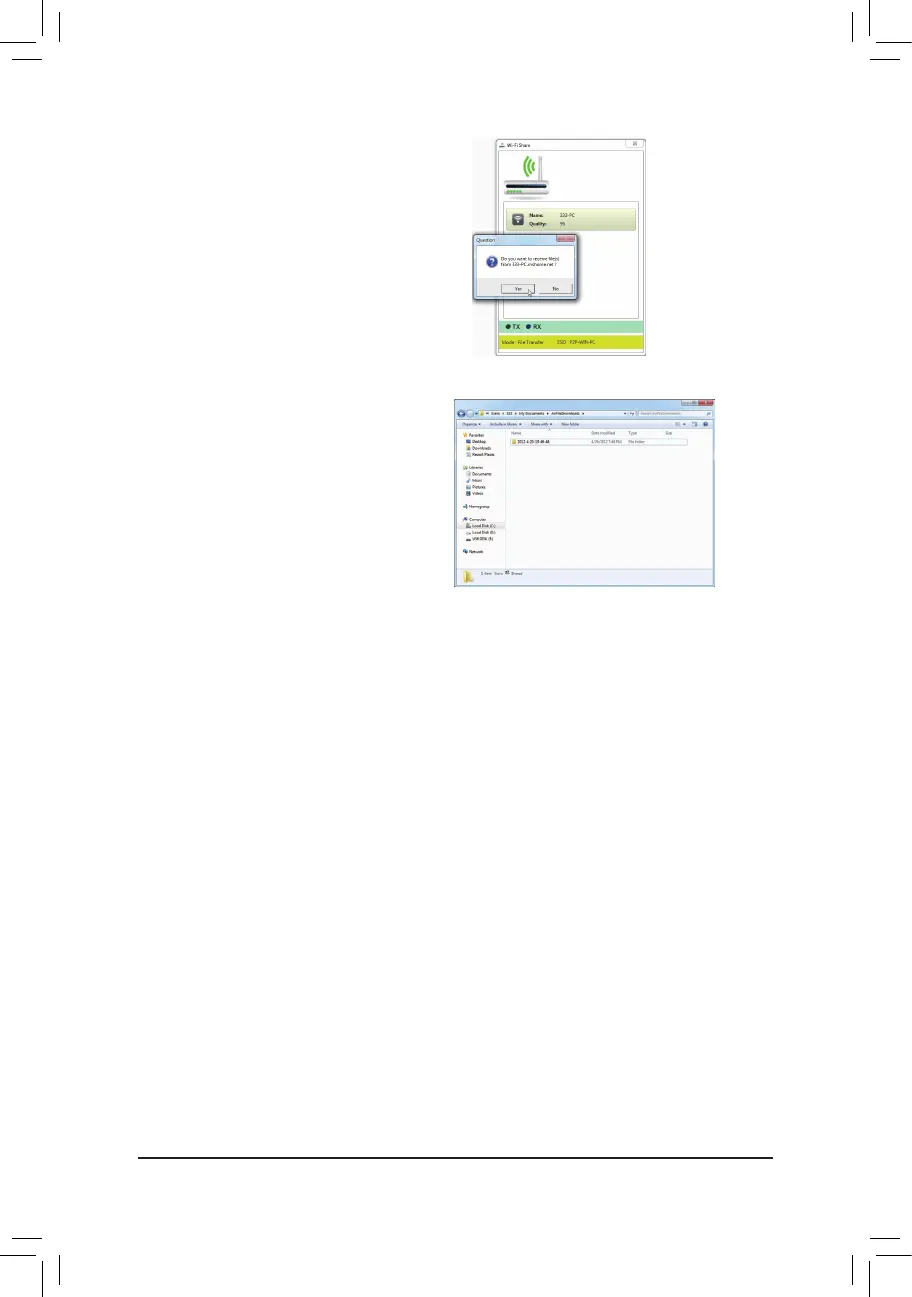- 89 -
Step 5:
The confirmation message will also appear on
thetargetcomputer,askingwhethertoacceptthe
le/folderfromthesource computer.Click Yes to
conrm.Youmustrespondin15seconds.TheRX
lightwillbeonwhenthele/dataisbeingreceived.
Step 6:
The data will be automatically stored to a folder in
the My Documents\AirFileDownloads directory in
thetargetcomputer,whichisnamedaccordingtothe
receivingtime.Todirectlyaccessthisdirectorylater,
you can also right-click the Wi-Fi Share icon in the
noticationareaandselectLocal Shared Directory.
C. WiFi
Inthismode,theWi-Fi/BluetoothcardissetasanormalwirelessLANcardandneedstoconnecttoawireless
access point to get Internet connection.
