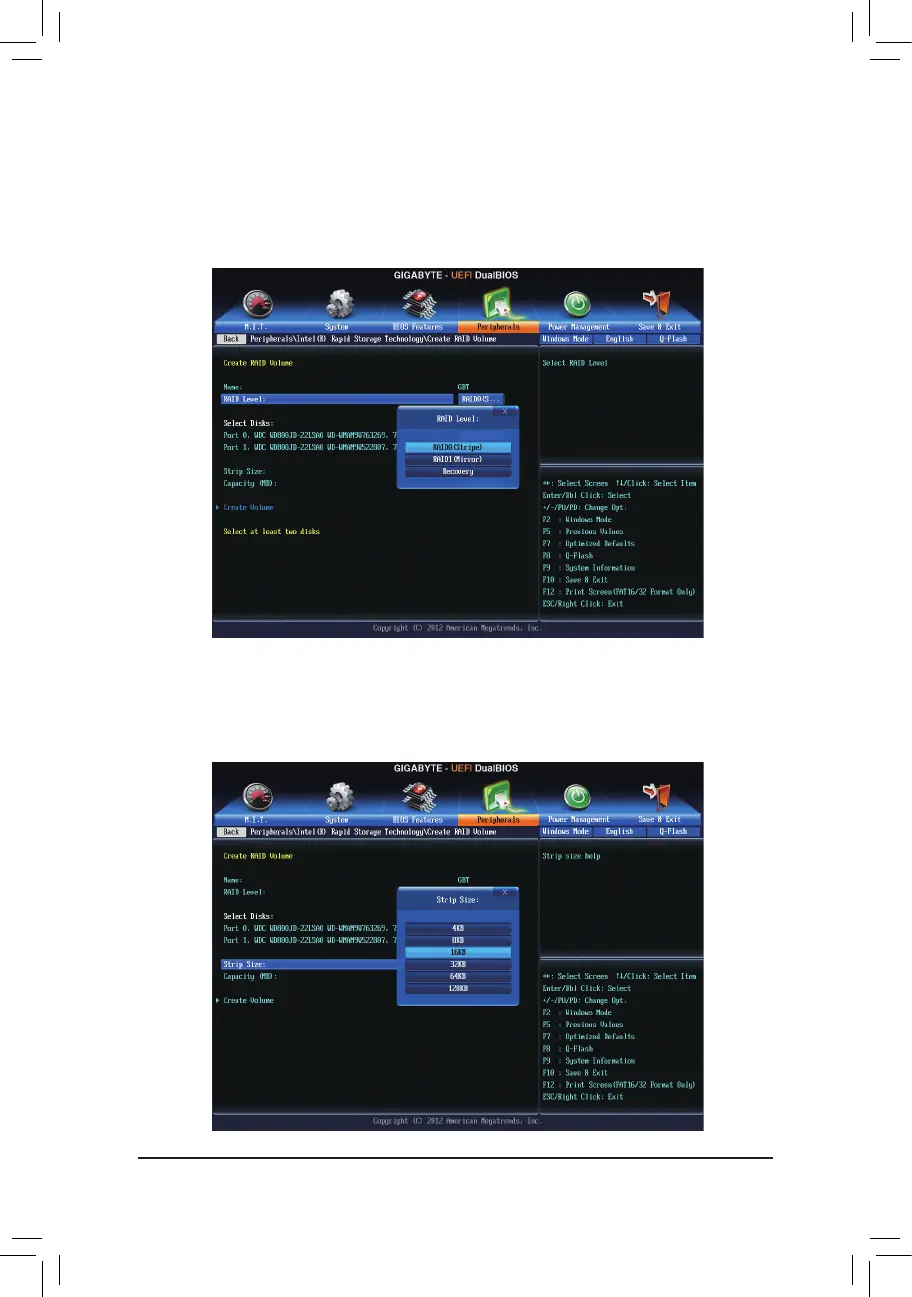Conguring SATA Hard Drive(s)
- 58 -
Step 3:
On the Intel(R) Rapid Storage Technologymenu,press<Enter>onCreate RAID Volume to enter the Create
RAID Volumescreen.Enteravolumenamewith1~16letters(letterscannotbespecialcharacters)underthe
Nameitemandpress<Enter>.Then,selectaRAIDlevel(Figure4).RAIDlevelssupportedincludeRAID0,
RAID1,RAID10,andRAID5(theselectionsavailabledependonthenumberoftheharddrivesbeinginstalled).
Next,usethedownarrowkeytomovetoSelect Disks.
Step 4:
Under Select Disksitem,selecttheharddrivestobeincludedintheRAIDarray.Pressthe<Space>keyon
theharddrivestobeselected(selectedharddrivesaremarkedwith"X").Thensetthestripeblocksize(Figure
5).Thestripeblocksizecanbesetfrom4KBto128KB.Onceyouhaveselectedthestripeblocksize,set
the volume capacity.
Figure 4
Figure 5
