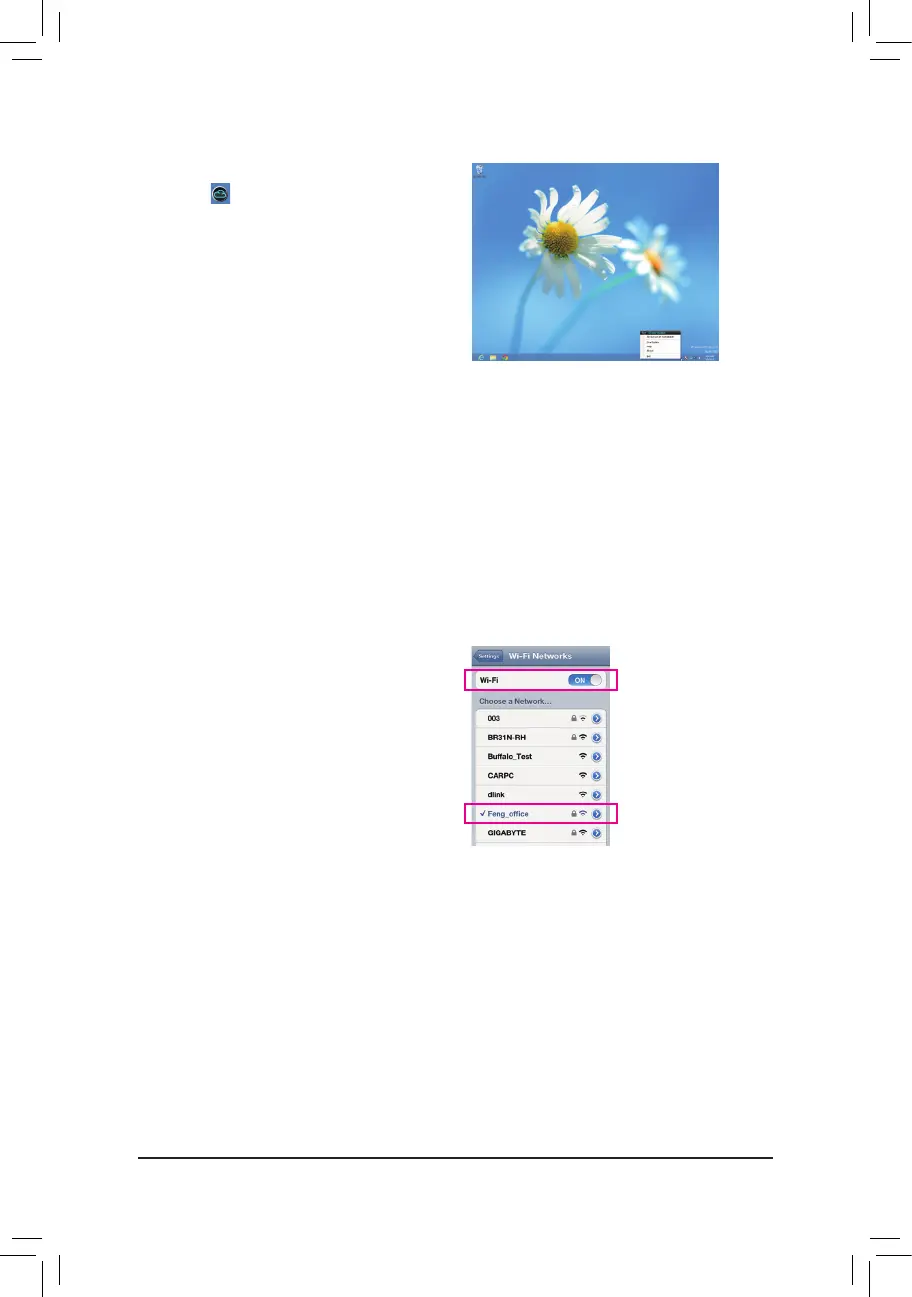- 91 -
Three ways of connection:
BeforeusingEasyTuneTouch and PictureView, useoneofthe three ways below toconnectyourApple
devicestothetargetcomputer:Wi-Fi,Bluetooth,andUSBconnections.iPhone3andiPadseriesonlysupport
Wi-Fi connection and iPhone 4/5 series supports all of the three connections. Below we use iPhone 4 as the
demonstrationAppledevice.(Makesurei-Tunesisinstalledrst.)
A. Wi-Fi Connection:
Make sure your iPhone and computer are using the same network connection.
Step 1:
Make sure your computer is connected to a network connection.
AftertheCloudStationutilityisinstalled,theCloud
Station icon willappearinthenoticationarea.
You can right-click this icon and select Always run
on next reboot to launch this utility each time you
reboot the computer. To use EasyTune Touch and
PictureViewonyouriPhone/iPad,youmustlaunch
theCloudStationutilityonyourcomputerrst.
Using the Cloud Station:
Step 2:
OnyouriPhone,gotoSettings>Wi-Fi and turn on
the Wi-Fi function. Then choose the same network
connection that your computer is currently using.
