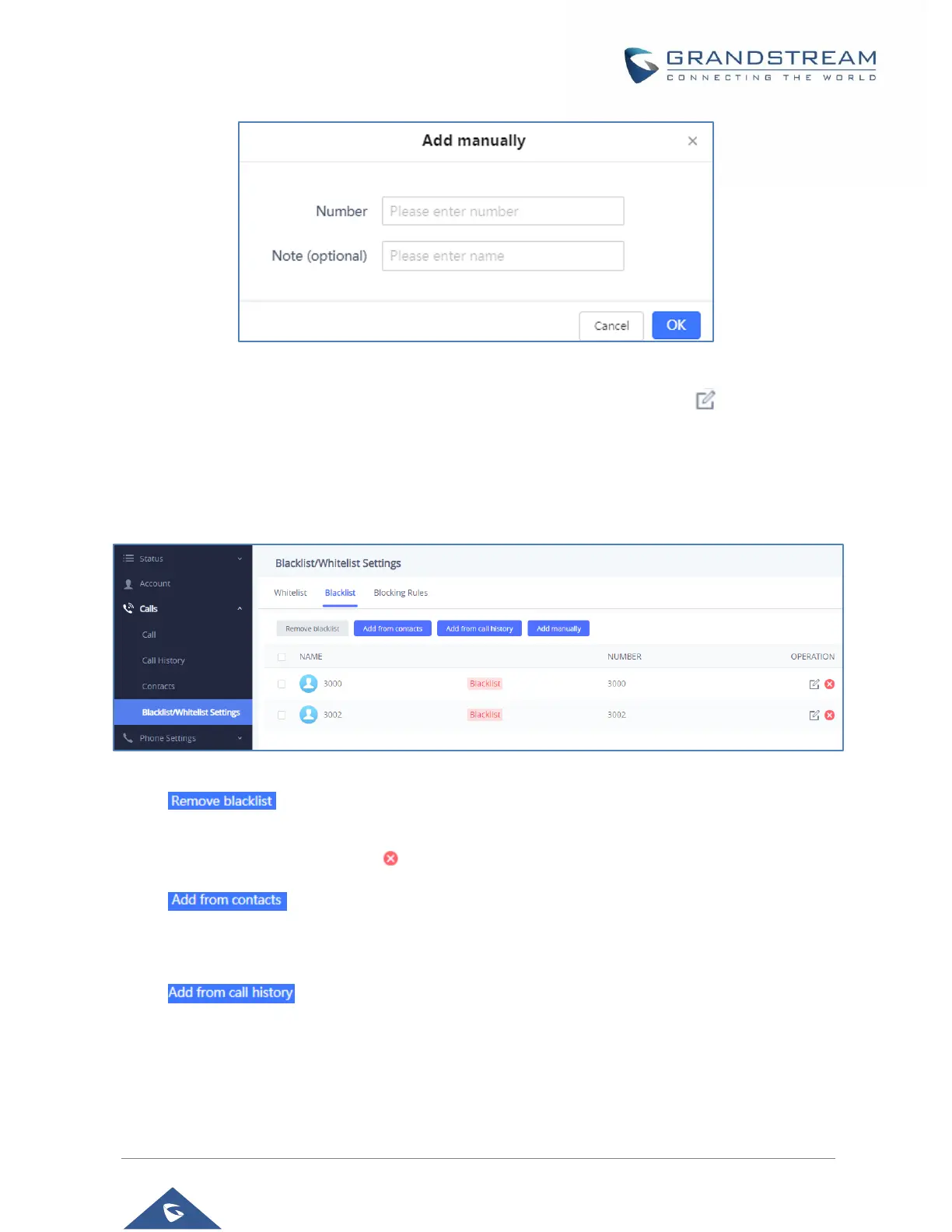P a g e | 60
Figure 45: Add Manually to Whitelist
Note: Users can modify the name of the number listed in the Whitelist by clicking on .
Blacklist
Users can specify the numbers to be blocked by the GSC3510/GSC3505 for incoming calls, and every time
a number is added to the blacklist, it is listed in the below list:
Figure 46: Blacklist Section
• : Users can remove one or a group of numbers from blacklist by clicking in “Remove
blacklist” button.
Note: Users can also press on to remove one specific contacts from blacklist.
• : Users can add phonebook contacts to the blacklist by clicking on “Add from
contacts” button. A window pops up showing the existing contacts so that users may select the
ones wishing to give permission to (Please, refer to Figure 23).
• : Users can add numbers from Call History to the blacklist by clicking on “Add
from call history” button. A window pops up showing all the calls listed in the GSC3510/GSC3505
call history.
