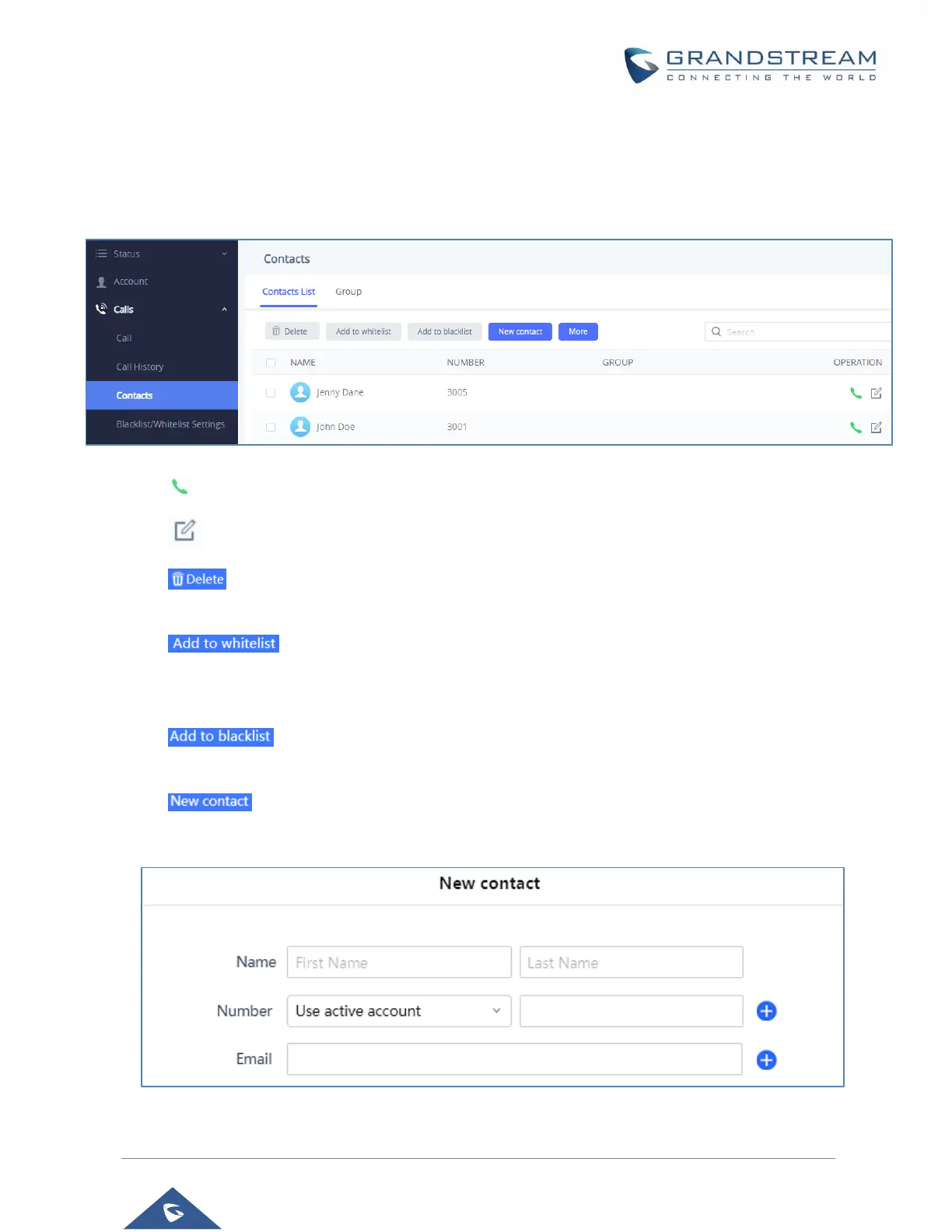P a g e | 53
Contacts
Contacts section is divided into two sections: “Contacts List” and “Group”.
Contacts List
Figure 38: Contacts → Contacts List
• Dial Contact (Available for GSC3510 only).
• Edit contact details.
• : Users can select one or a bench of contacts and click on the “Delete” button order to
delete all the selected contacts.
• : Users can select one or bench of contacts and click on the “Add to Whitelist”
button in order to directly add the selected contacts to the list of contacts allowed to call the
GSC3510/GSC3505.
• : Users can select one or bench of contacts and click on the “Add to blacklist” button
in order to remove the permission to call the GSC3510/GSC3505 from the selected contacts.
• : Users can create a new contact by clicking on the “New contact” button, then a
window pops up (Please, refer to the following figure) in order to enter the new contact’s details.
Figure 39: Add New Contact
