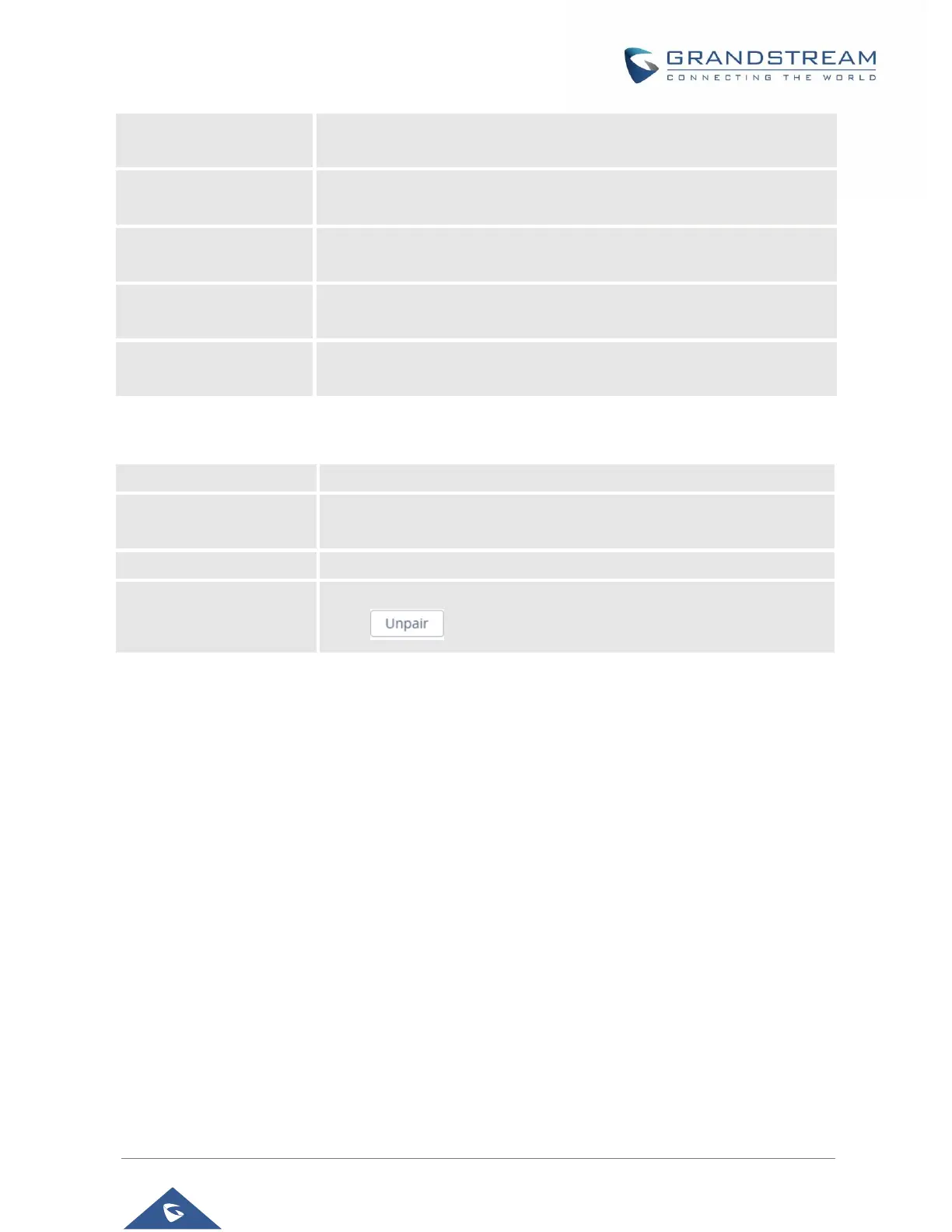GSC35XX Series User Manual
Version 1.0.0.15
Enters the identity information for the selected 802.1x mode. (This setting
will be displayed only if 802.1 X mode is enabled).
Enters the secret for the 802.1x mode. This option will appear when 802.1x
mode is EAP-MD5 or EAP-PEAP.
Uploads the CA Certificate file to the device. (This setting will be displayed
only if the 802.1 X mode is enabled)
Loads the Client Certificate file to the device. (This setting will be displayed
only if the 802.1 X TLS mode is enabled)
Loads the private key file to the device. (This setting will be displayed only
if the 802.1 X TLS mode is enabled)
Enable or Disable Bluetooth on GSC3510/GSC3505
Visible to Nearby
Bluetooth Devices
Enable the GSC3510/GSC3505 to be visible via Bluetooth by nearby
devices for a duration of 2 minutes.
Configures the name that will be shown to other Bluetooth devices.
Lists paired devices.
Press to unpair/remove the device from the list.
Wi-Fi Settings
Connect to Wi-Fi Network
Users can connect wirelessly to a network using Wi-Fi under GSC3510/GSC3505 Web GUI → Network
Settings → Wi-Fi Settings. In order to connect to a network using Wi-Fi, please, refer to the following
steps:
1. Go to GSC3510/GSC3505 Web GUI → Network Settings → Wi-Fi Settings → Wi-Fi Basics.
2. Enable Wi-Fi Function by turning the option on.
3. Click on Scan to show the list of Wi-Fi networks available around the GSC3510/GSC3505
Note: The list of Wi-Fi Networks refreshes automatically every 15 seconds and user can force to refresh
by clicking again on “Scan”.
