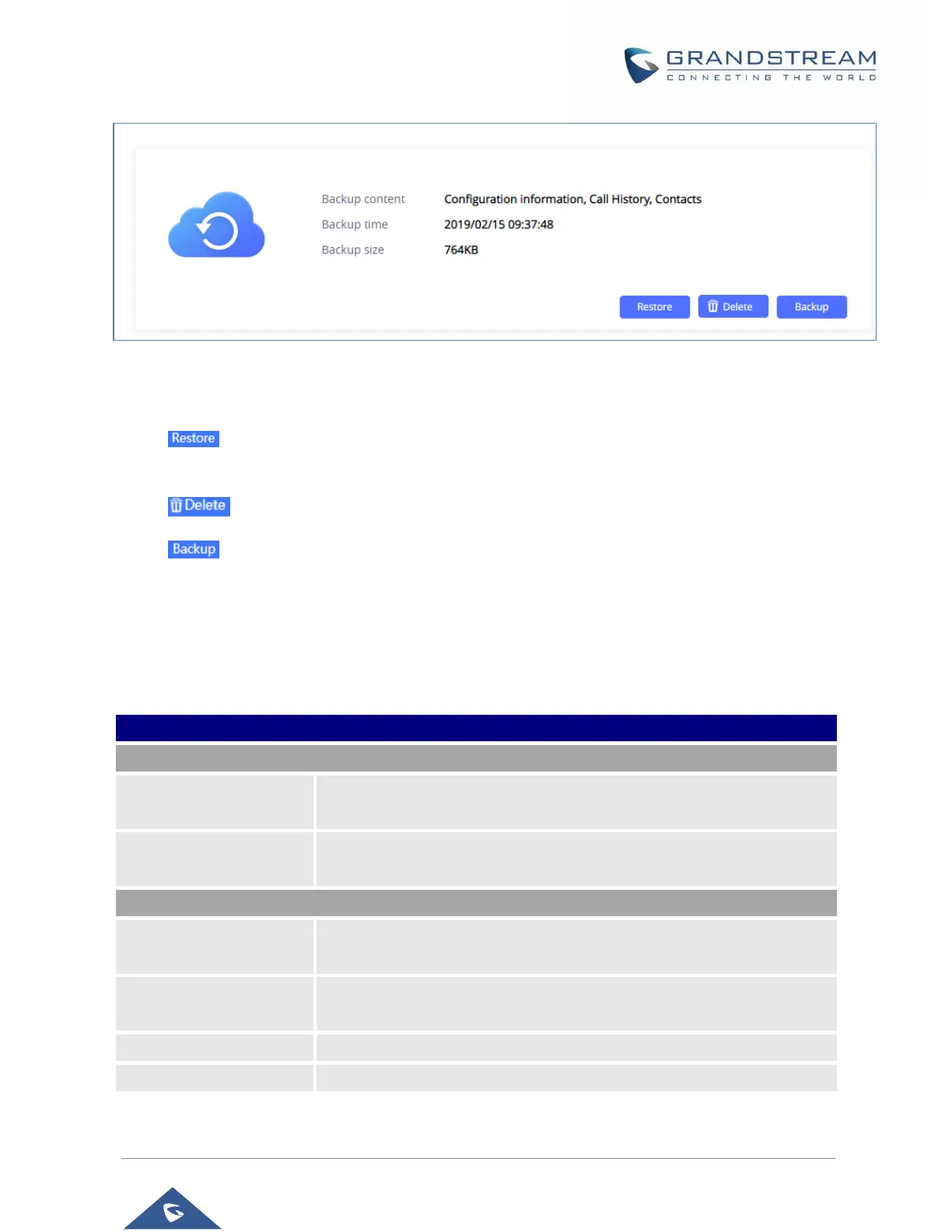GSC35XX Series User Manual
Version 1.0.0.15
P a g e | 76
Figure 53: Generated Backup
By generating the Backup, users can do the following operations:
• : Users can bring back to the GSC3510/GSC3505 all the backup contents selected during
Back generating operation by clicking on “Restore”.
• : Users can delete the generated Backup by clicking on “Delete”.
• : Users needs to click on “Backup” to generate a new backup and replace the existing one.
Maintenance Page Definitions
Upgrade
Upgrade via Manually Upload
If enabled, all files will be replaced except user data.
Default setting is disabled.
Upload Firmware File to
Update
Allows users to load the local firmware to the device to update the firmware.
Allows users to choose the firmware upgrade method: TFTP, HTTP,
HTTPS or Manual Upload. The default setting is “HTTP”.
Sets IP address or domain name of firmware server. The URL of the server
that hosts the firmware release. Default is “fm.grandstream.com/gs”.
Enters the username for the firmware HTTP/HTTPS server.
Enters the password for the firmware HTTP/HTTPS server.
