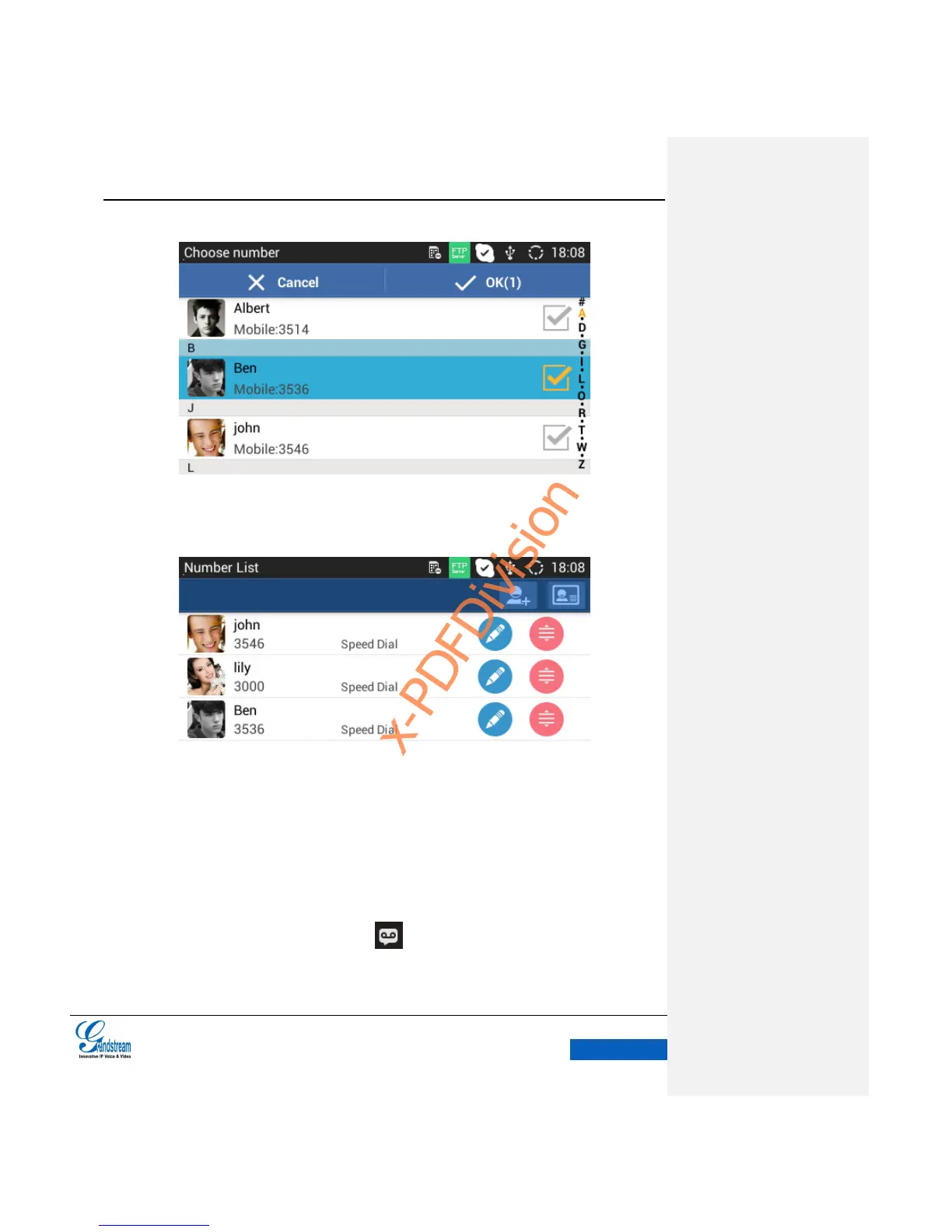Figure 52 GXV3240 Add Number from Contacts
3. The MPK screen is shown in figure 52 after added numbers.
Figure 53 GXV3240 MPK Number Interface
VOICEMAIL
When there is a new voicemail, voice mail icon will show up as a notification in the status bar.
Users could login the Web page and go to Account Settings->Basic Settings or Settings->Advanced
