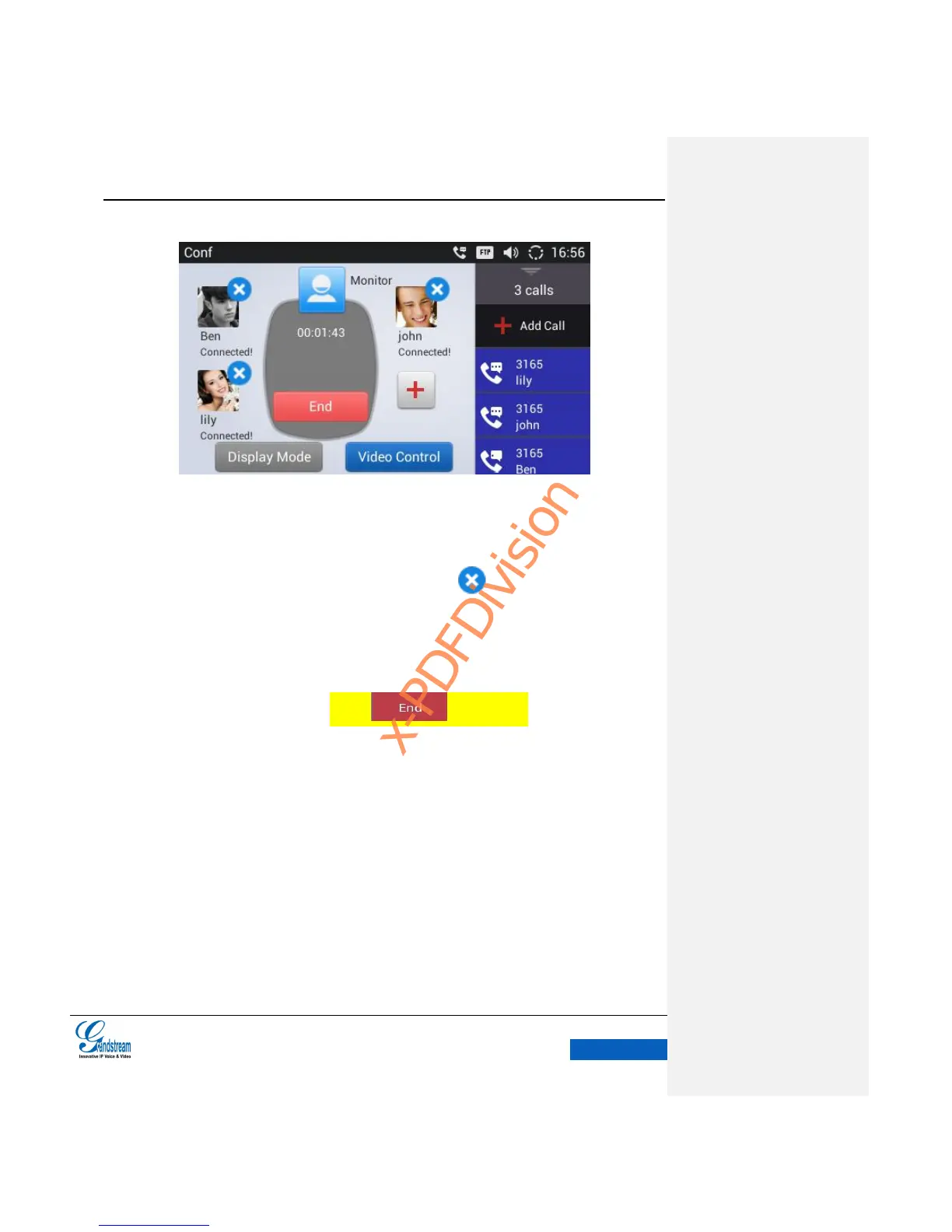Figure 49 GXV3240 3-way Conference Call Established
REMOVE PARTY FROM CONFERENCE
To remove a party from the conference, the host could tap on on the upper right corner of the
headshot image of the corresponding party then the party will be disconnected.
END CONFERENCE
To end the conference, the host could tap on to disconnect all the parties from the
conference. If the remote party hangs up the call itself, it will be disconnected from the conference
but other parties on GXV3240 will stay in the existed conference.
HOLD & RESUME CONFERENCE
During the conference, the host could tap on the Hold button to hold the calls with all parties. If the
remote parties press the Hold button can only hold his own call to the conference.
GXV3240 also supports automatic conference. When GXV3240 have 1 or more active calls, users
could add all parties to conference. Go to the Web page and Tap on Advanced Settings - > Call
Features> Auto Conference, check "Yes" and save the change. When GXV3240 have two or more
roads on phone, just tap on More—Conf to connect all the current lines to the conference.
