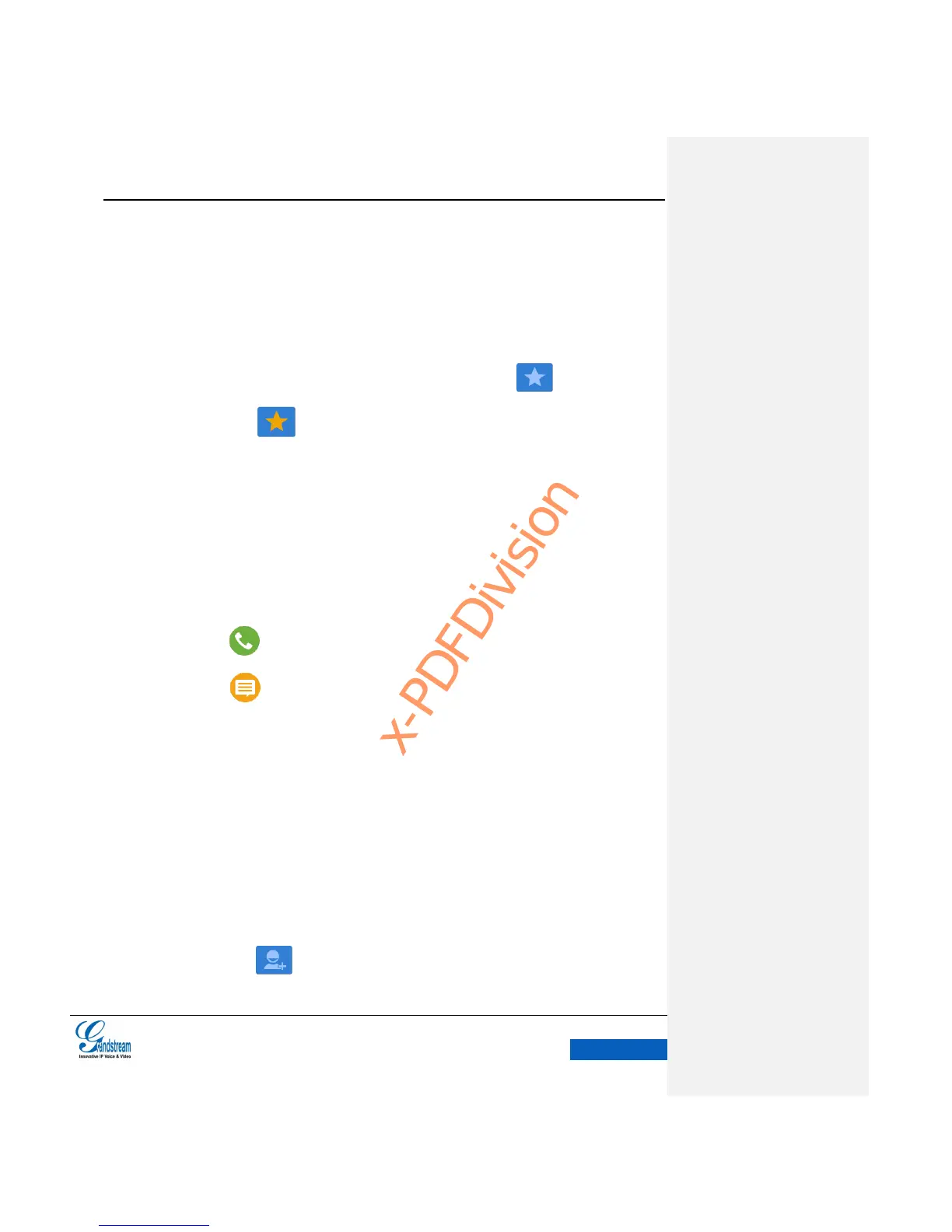Figure 58 GXV3240 View Contacts
Contacts: Tap on the icon to view all contacts.
Favorites: Tap on the icon to view the marked favorite contact.
There are two ways to add contacts to favorites.
Tap on the contact to access Contact Details screen, touch on the upper right
corner. The icon shows in golden background indicates added successfully, click
again to cancel adding.
Long press the contact to access the Contacts screen, select “Add/Remove from favorite”
on the upper right corner of the menu.
Groups. Tap on the icon to view groups. Users could divide the contacts into groups for
convenient search.
Make calls .Tap on the contact you would like to call;
Send SMS. Tap on the contact you would like to send message to;
State Bar: Tap on the corresponding icons to add/delete,search, import/ export contacts.
Contact Details: Tap the contact you would like to view to view the details.
ADD CONTACT
DIRECT ADD
1. Tap on the button to access New Contact page. See figure 58.
