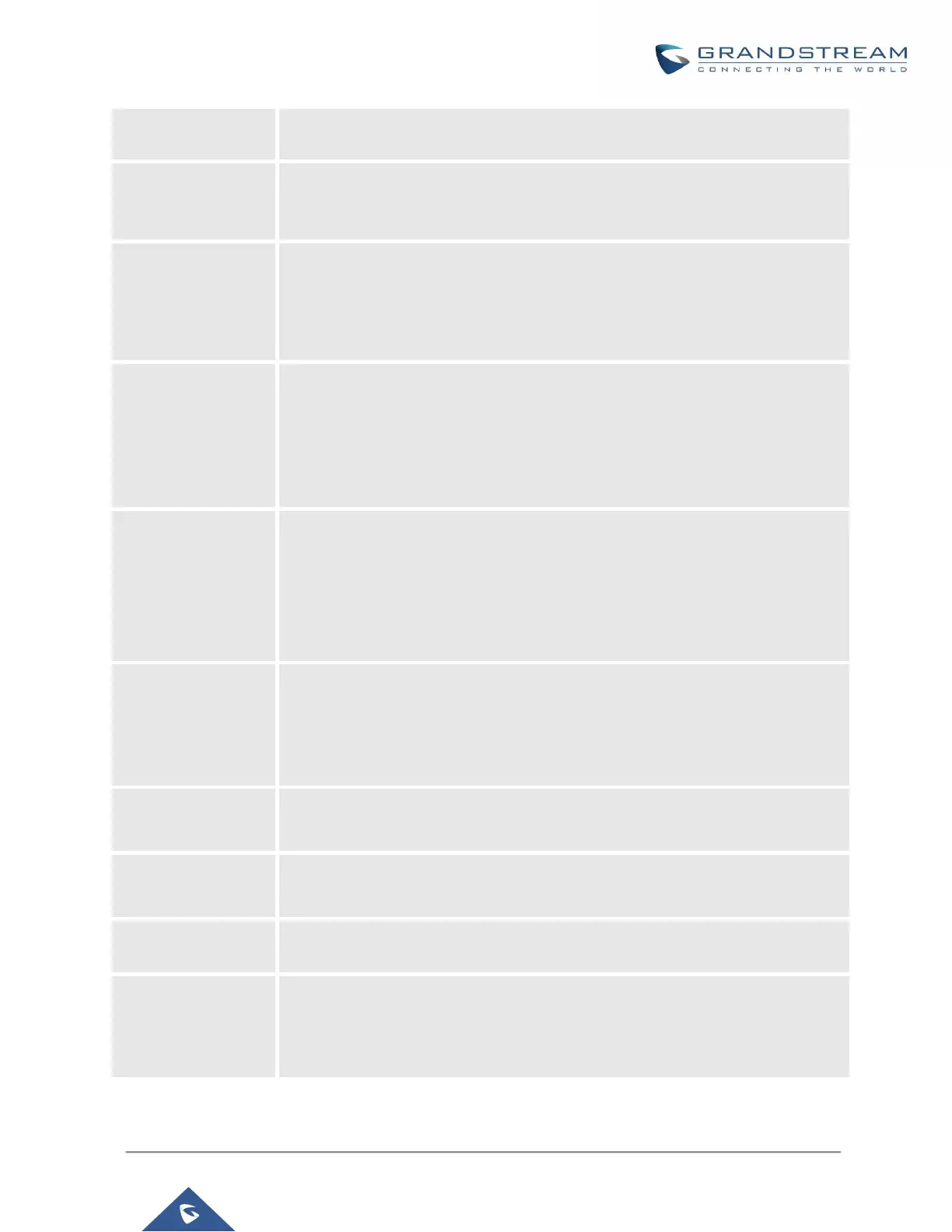UCM6200 Series User Manual
If enabled, conference participant could press the * key to access the conference
bridge menu. The default setting is "No".
If enabled, the calls in this conference bridge will be recorded automatically in a
.wav format file. All the recording files will be displayed and can be downloaded in
the conference web page. The default setting is "No".
If enabled, if there are users joining or leaving the conference, voice prompt or
notification tone won't be played. The default setting is "No".
Note:
"Quiet Mode" and "Announce Callers" cannot be enabled at the same time.
If enabled, the participants will not hear each other until the conference
administrator joins the conference. The default setting is "No".
Note:
If "Quiet Mode" is enabled, the voice prompt for "Wait For Admin" will not be
announced.
If enabled, users could press 0 to invite other users (with the users' permission) or
press 1 to invite other users (without the user's permission) to join the conference.
The default setting is "No".
Note:
Conference administrator can always invite other users without enabling this
option.
If enabled, the caller will be announced to all conference participants when there
the caller joins the conference. The default setting is "No".
Note:
"Quiet Mode" and "Announce Callers" cannot be enabled at the same time.
If enabled, no authentication will be required when joining the conference call. The
default setting is "Yes".
If enabled, the UCM6200 will play Hold music when there is only one user in the
conference. The default setting is "No".
Select the music on hold class to be played in conference call. Music On Hold
class can be set up under Web GUIPBX SettingsMusic On Hold.
Skip Authentication
When Inviting User
via Trunk from Web
GUI
If enabled, the invitation from Web GUI for a conference bridge with password will
skip the authentication for the invited users. The default setting is "No".
