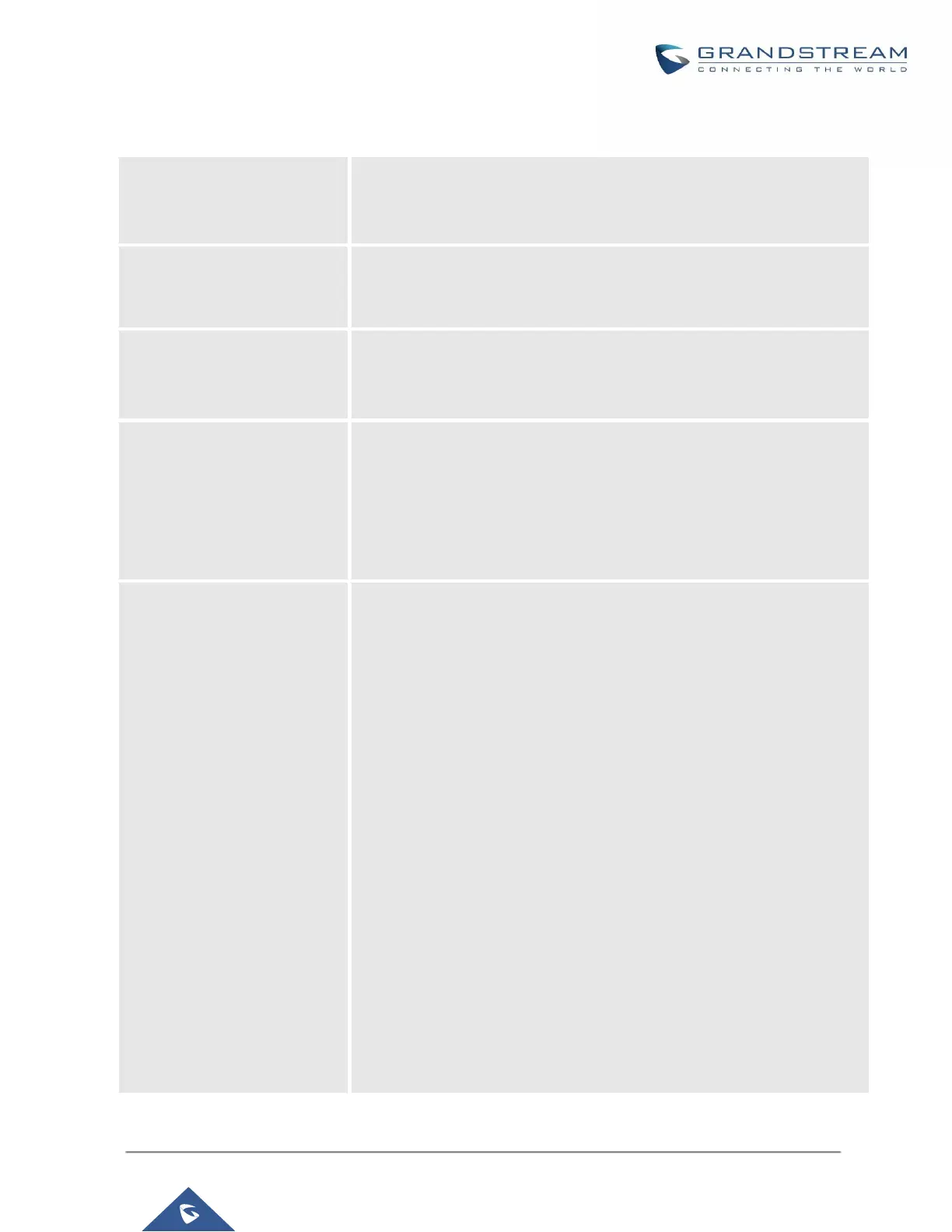If "Self-Defined Time Zone" is selected in "Time Zone" option, users will
need define their own time zone following the format below.
The syntax is: std offset dst [offset], start [/time], end [/time]
Default is set to: MTZ+6MDT+5,M4.1.0,M11.1.0
MTZ+6MDT+5
This indicates a time zone with 6 hours offset and 1 hour ahead for DST,
which is U.S central time. If it is positive (+), the local time zone is west of
the Prime Meridian (A.K.A: International or Greenwich Meridian); If it is
negative (-), the local time zone is east.
M4.1.0,M11.1.0
The 1st number indicates Month: 1,2,3.., 12 (for Jan, Feb, .., Dec).
The 2nd number indicates the nth iteration of the weekday: (1st Sunday,
3rd Tuesday…). Normally 1, 2, 3, 4 are used. If 5 is used, it means the last
iteration of the weekday.
The 3rd number indicates weekday: 0,1,2,..,6 ( for Sun, Mon, Tues, ...
,Sat).
Therefore, this example is the DST which starts from the First Sunday of
April to the 1st Sunday of November.
