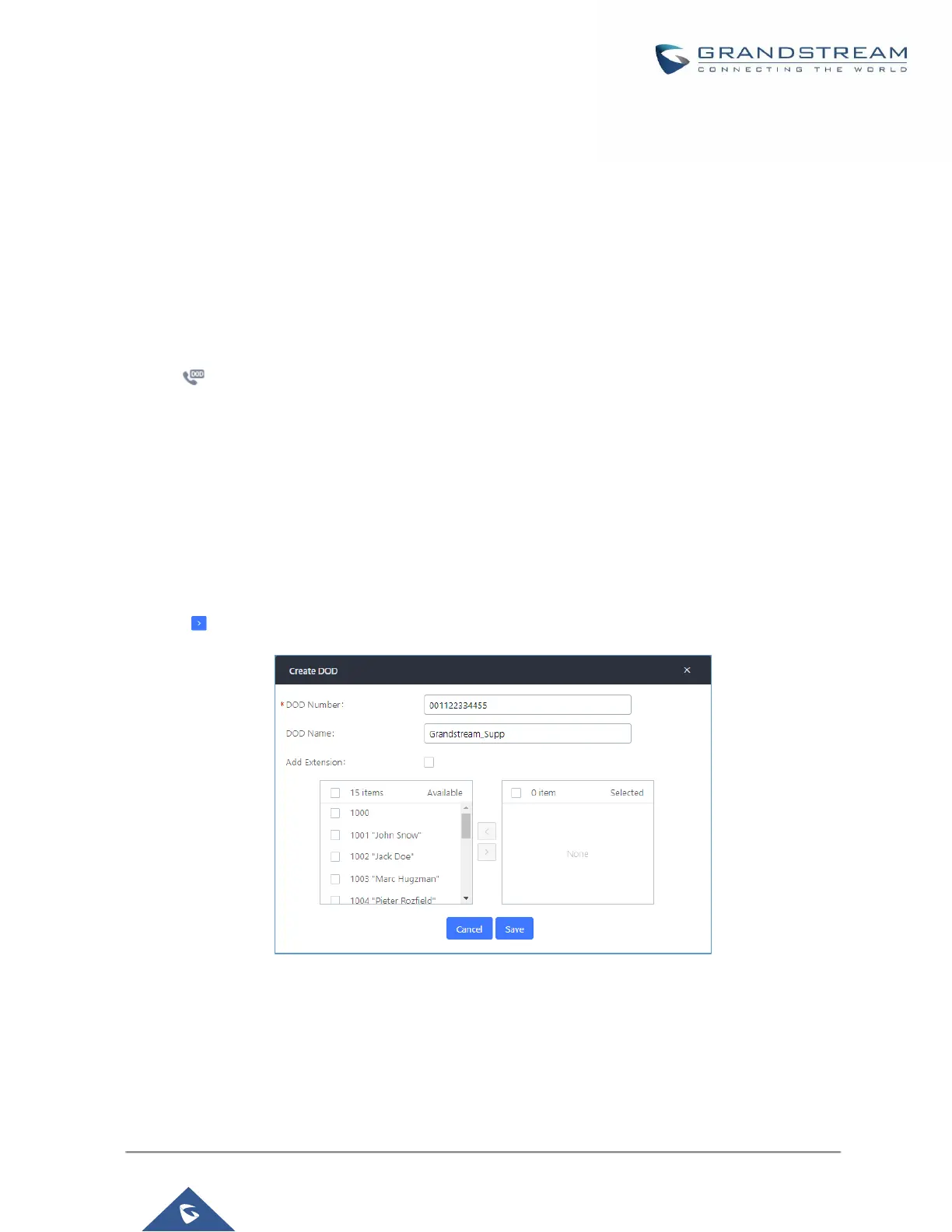P a g e | 183
UCM630X Series User Manual
Version 1.0.2.25
Example of how DOD is used:
Company ABC has a SIP trunk. This SIP trunk has 4 DIDs associated to it. The main number of the office is
routed to an auto attendant. The other three numbers are direct lines to specific users of the company. Now
when a user makes an outbound call their caller ID shows up as the main office number. This poses a problem
as the CEO would like their calls to come from their direct line. This can be accomplished by configuring DOD
for the CEO’s extension.
Steps to configure DOD on the UCM630X:
1. To setup DOD go to UCM630X Web GUIExtension/TrunkVoIP Trunks page.
2. Click to access the DOD options for the selected SIP Trunk.
3. Click "Add DOD" to begin your DOD setup
4. For "DOD Number" enter one of the numbers (DIDs) from your SIP trunk provider. In the example above
Company ABC received 4 DIDs from their provider. ABC will enter in the number for the CEO's direct line.
5. Set the DOD name and If extension number need to be appended to the DID number click on “Add
Extension”.
6. Select an extension from the "Available Extensions" list. Users have the option of selecting more than one
extension. In this case, Company ABC would select the CEO's extension. After making the selection, click
on the button to move the extension(s) to the "Selected Extensions" list.
Figure 98: DOD extension selection
7. Click "Save" at the bottom.
Once completed, the user will return to the EDIT DOD page that shows all the extensions that are associated to
a particular DOD.