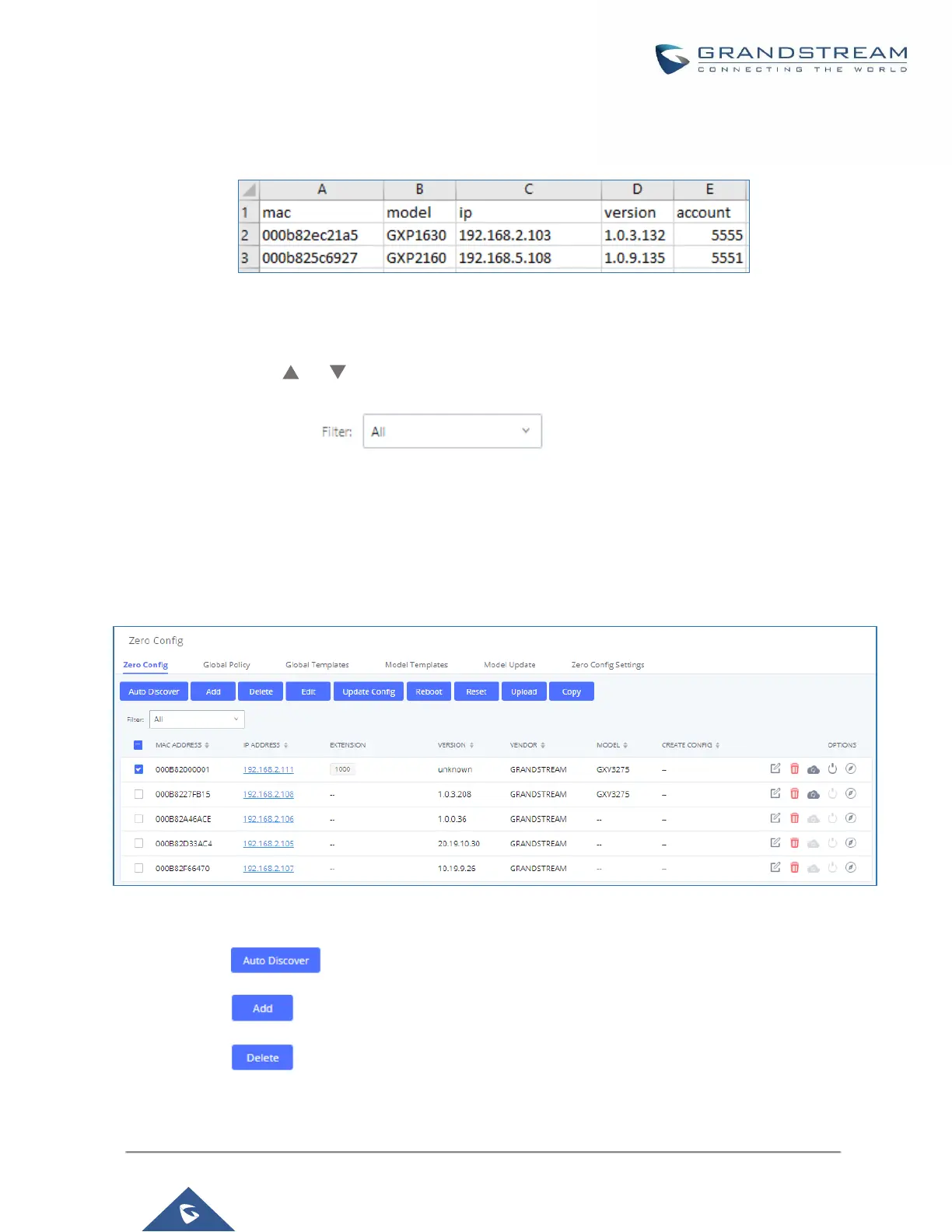P a g e | 91
UCM630X Series User Manual
Version 1.0.2.25
Users need to make sure that the CSV file respects the format as shown on the following figure and that the
entered information is correct (valid IP address, valid MAC address, device model and an existing account),
otherwise the UCM will reject the file and the operation will fail:
Figure 58: Device list - CSV file sample
Managing Discovered Devices
Sorting: Press or to sort per MAC Address, IP Address, Version, Vendor, Model or Create
Config columns from lower to higher or higher to lower, respectively.
Filter: Select a filter to display corresponding results.
All: Display all discovered devices.
Scan Results: Display only manually discovered devices. [Discovery]
IP Address: Enter device IP and press Search button.
MAC Address: Enter device MAC and press Search button.
Model: Enter a model name and press Search button. Example: GXP2130.
Extension: Enter the extension number and press Search button.
Figure 59: Managing Discovered Devices
From the main menu of zero config, users can perform the following operations:
Click on in order to access to the discovery menu as shown on [Discovery] section.
Click on to add a new device to zero config database using its MAC address.
Click on to delete selected devices from the zero-config database.