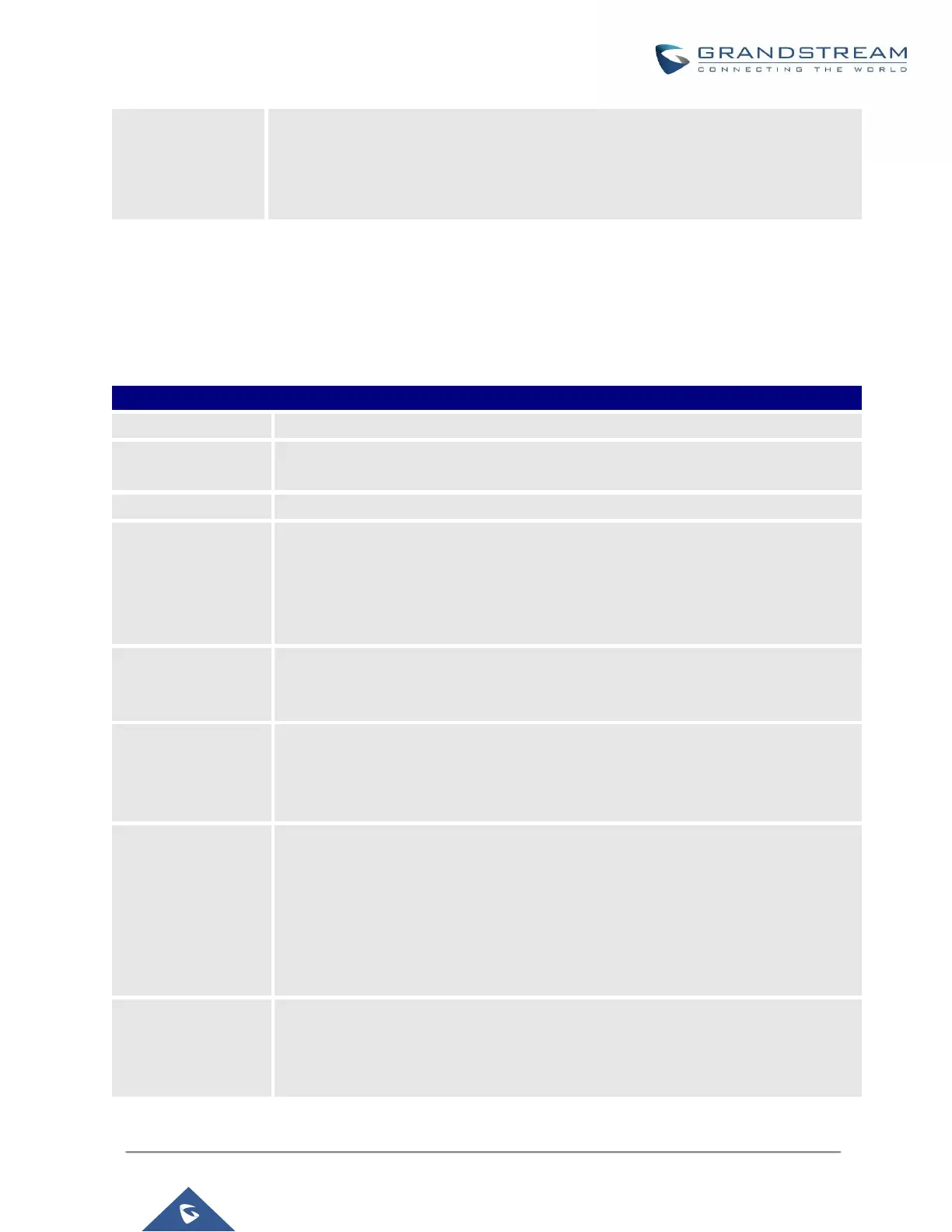P a g e | 143
UCM630X Series User Manual
Version 1.0.2.25
If disabled, UCM will not invite the extension when it is already in a call and will do
the same work as the user is busy.
Note: the option only works when the caller dials the extension directly.
Batch Add IAX Extensions
Under Web GUIExtension/TrunkExtensions, click on “Add”, then select extension type as IAX Extension
and the add method to be Batch.
Table 49: Batch Add IAX Extension Parameters
Specify the number of extensions to be added. The default setting is 5.
Select how much to increment successive extensions. For example, if the value is 2,
the extensions will be 1000,1002,1004,......
The extension number associated with this particular user/phone.
Assign permission level to the user. The available permissions are “Internal”, “Local”,
“National” and “International” from the lowest level to the highest level. The default
setting is “Internal”.
Note: Users need to have the same level as or higher level than an outbound rule’s
privilege in order to make outbound calls from this rule.
Configure the Caller ID number displayed when dialing calls from this user. Note:
The Caller ID usage might be limited by your VoIP provider. In Batch Add Method,
"e" means to use the extension as the number.
Configure Voicemail. There are three valid options and the default option is "Enable
Local Voicemail".
Disable Voicemail: Disable Voicemail.
Enable Local Voicemail: Enable voicemail for the user.
Configure the SIP/IAX password for the users. Three options are available to create
password for the batch of extensions.
User Random Password.
A random secure password will be automatically generated. It is recommended
to use this password for security purpose.
Use Extension as Password.
Enter a password to be used on all the extensions in the batch.
Configure Voicemail password (digits only) for the users.
User Random Password.
A random password in digits will be automatically generated. It is recommended
to use this password for security purpose.
