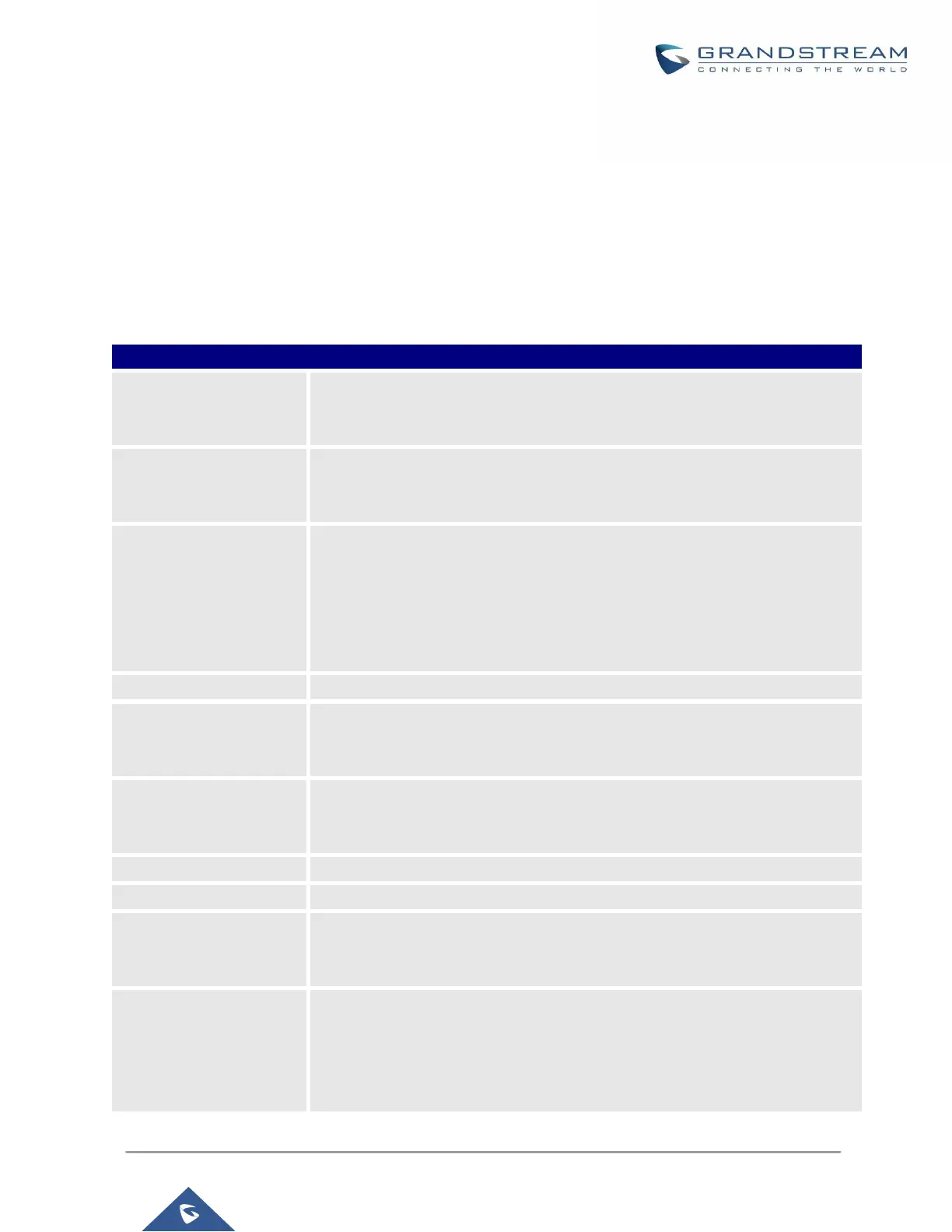P a g e | 311
UCM630X Series User Manual
Version 1.0.2.25
PBX SETTINGS
This section describes internal options that have not been mentioned in previous sections yet. The settings in
this section can be applied globally to the UCM630X, including general configurations, jitter buffer, RTP settings,
ports config and STUN monitor. The options can be accessed via Web GUIPBX SettingsGeneral Settings.
PBX Settings/General Settings
Table 101: Internal Options/General
Configure the global CallerID used for all outbound calls when no other CallerID
is defined with higher priority. If no CallerID is defined for extension or trunk, the
global outbound CID will be used as CallerID.
Configure the global CallerID Name used for all outbound calls. If configured,
all outbound calls will have the CallerID Name set to this name. If not, the
extension's CallerID Name will be used.
Configure the number of seconds to ring an extension before the call goes to
the user's voicemail box. The default setting is 60.
Note:
This is the global value used for each extension if "Ring Timeout" field is left
empty on the extension configuration page.
Configure the maximum duration of call-blocking.
Enable 486 to Failover
Trunk
Reroutes failed outbound calls that receive a 486 response through the failover
trunk to retry the call. If disabled, calls that receive a 486 response will be
terminated.
If enabled, users will hear voice prompt before recording is started or stopped.
For example, before recording, the UCM630X will play voice prompt "The call
will be recorded". The default setting is "No".
The name of the UCM you are using.
International Call Prefix
When this configuration is empty, International Call Prefix can be empty or +.
Conference Max
Concurrent Audio
Maximum number of partipants that can be heard simultaneously in audio/video
conferences. If the number of participants talking at any given point exceeds
this value, the audio of the excess participants will not be heard.
Conference Voice
Indicator Sensitivity
Configures the sensitivity of the talking indicator in conferences. Setting this
higher will make the talking indicator appear more easily for lower volumes of
audio. Note: This does not adjust audio input sensitivity itself. Lower volumes
of sounds may still be heard even if the talking indicator does not show the
source.
