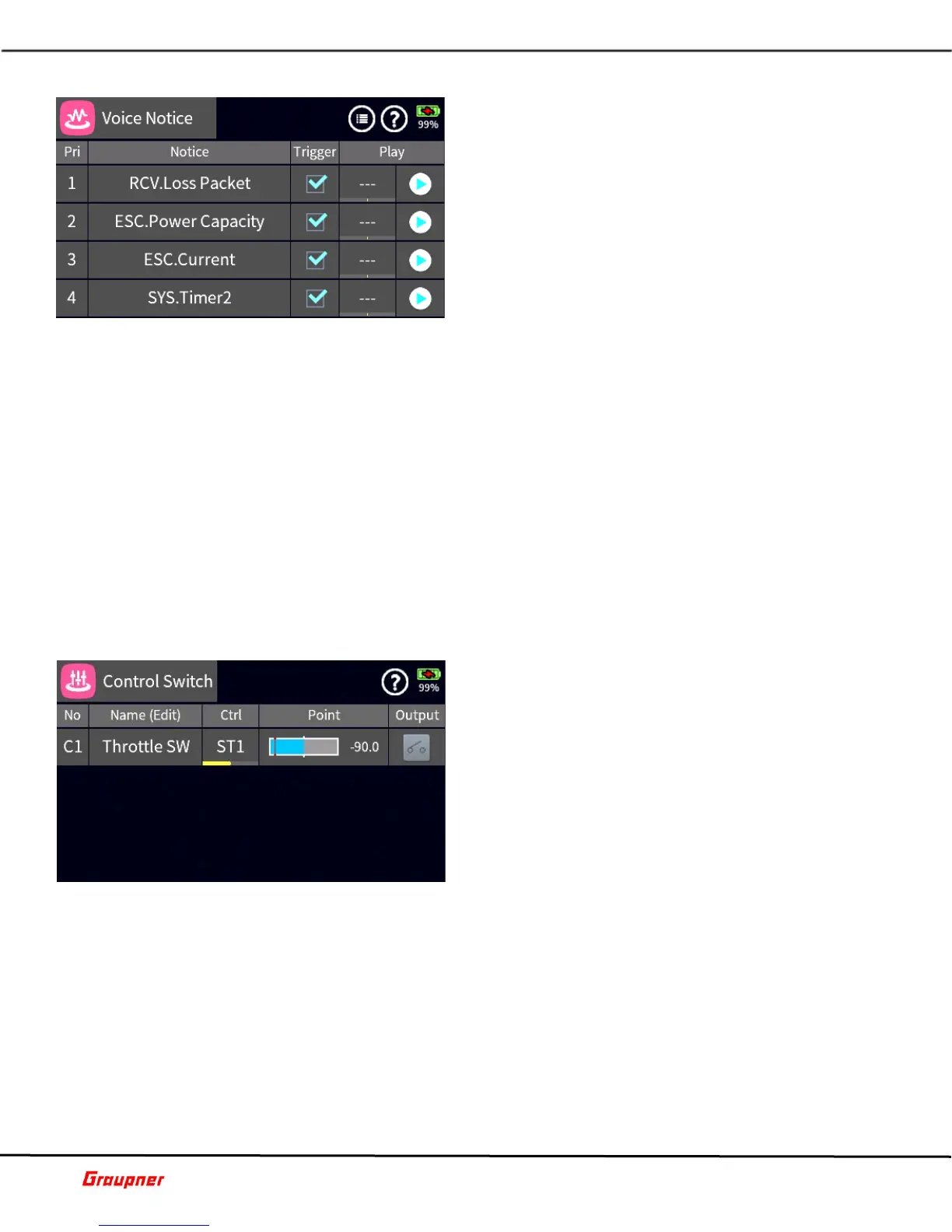Graupner mz-32 Help Reference Manual
Page 32 of 42 Help-Ref-EN-V1.0
VOICE NOTICE
In the voice notice menu, you can assign controls to
telemetry notifications which can be activated manually
with a switch (Input Control) or played sequentially
with a preset delay.
Tap on the plus sign (only visible if no Voice Notice has
been configured) or the number field of an existing
Voice Notice to add a Voice Notice.
Select a Notice from the list of telemetry modules (left
column) and the available notifications for that module
(right column).
Tap on the Trigger checkbox to include or exclude this
Notice in the repeat string, if one was activated (explained further on).
Tap on the left field in the Play column to assign a switch (Input Control) to this Notice. It
will only announce this specific Notice. You can test the voice notice by tapping on the play
icon.
You can also assign a master Trigger switch (Input Control) that will cause the
announcement of all the previously configured notices. These Notices will be repeated based
on the Delay setting.
Assign a Repeat switch (Input Control) that will cause to repeat the last Notice based on
the Delay setting. The repeat switch is only applicable when the Trigger switch (Input
Control) is NOT active, otherwise all notices will be announced anyway.
Tap on the page icon which will switch to the screen to assign a switch (Input Control) to
the Trigger and/or Repeat functions.
Tap on the Group icon, to set the Voice Notice Group as global or phase dependent.
S06S1
CONTROL SWITCH
A Control Switch enables the trigger of an On/Off
condition based on the position of a specific control.
For example, a Control Switch can be configured that
an On/Off output is triggered when a throttle stick
reaches a certain position.
Tap on the plus sign (only visible if no Control Switch
has been configured) or the number field of an existing
Control Switch to add a Control Switch.
Tapping on the Name field will activate the edit toolbar
to rename or delete the Control Switch.
Tap on the Ctrl field to assign a switch (Input Control)
to the Control Switch.
Tap on the Point field to set the trigger point for the Control Switch. The edit tool bar will
be activated. Use the slider control bar for large value changes or the arrow keys for smaller
changes.
When the trigger point is reached, the Output icon will turn orange and indicate an on
condition for the Control Switch.
S07S1
