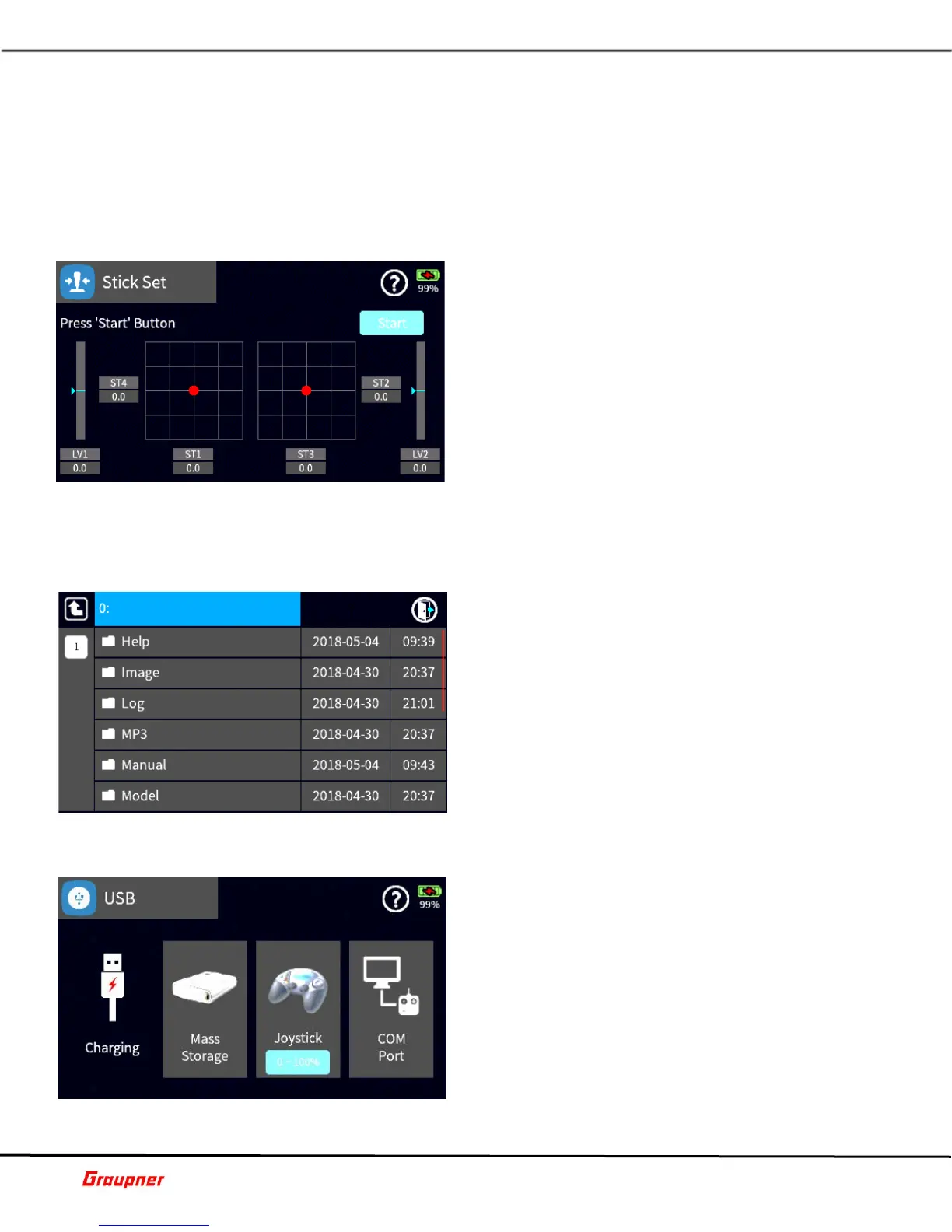Graupner mz-32 Help Reference Manual
Page 39 of 42 Help-Ref-EN-V1.0
S-BOX – View the telemetry information on the screen of a connected Graupner Smart-
Box.
EXT-M – View the telemetry information on the screen of a connected Smart-Box.
CRSF – When a TBS CROSSFIRE module is used the proper version must be selected. If
required, you can map the channels.
Tapping on the DATA port icon will turn the power to the attached module (5V) On and Off.
G04S1
STICK SET
It is recommended to calibrate the mz-32 controls
before first time use and periodically when the stick
controls are not centering.
To calibrate the sticks, center all controls so that the
line up with the center position 0.0 for each control
axes. This can be confirmed by briefly switching to
Servo View, pressing the Servo View key (upper key
right of display).
Tap on the start button and ensure all controls are
centered.
Move all the controls to their minimum and maximum
position.
If successfully completed tap on the Save button.
B13S2
FILE MANAGER
The file manager allows you to browse the SD Card
directories to copy and delete files.
Caution: Do not delete files if you are not sure about
the functionality.
To exit the file manager, tap on the upper right corner
exit icon (closing door).
G05S1
USB
In the USB menu you can select different USB
functions.
Charging – If the mz-32 is connected to a power source
and being charged it will display the Charging
message.
Mass Storage – When selected it mounts the internal
SD card and maps it as a drive on a computer. When
Mass Storage is active no other functions can be
selected until that mode has ended. Tapping on the
Mass Storage icon will ask for confirmation to turn off
the function.
Joystick – Enables the mz-32 as a joystick controller for use with flight simulators or games.
Some games may require setting the travel of 0-100% or -100% to +100% which can be
