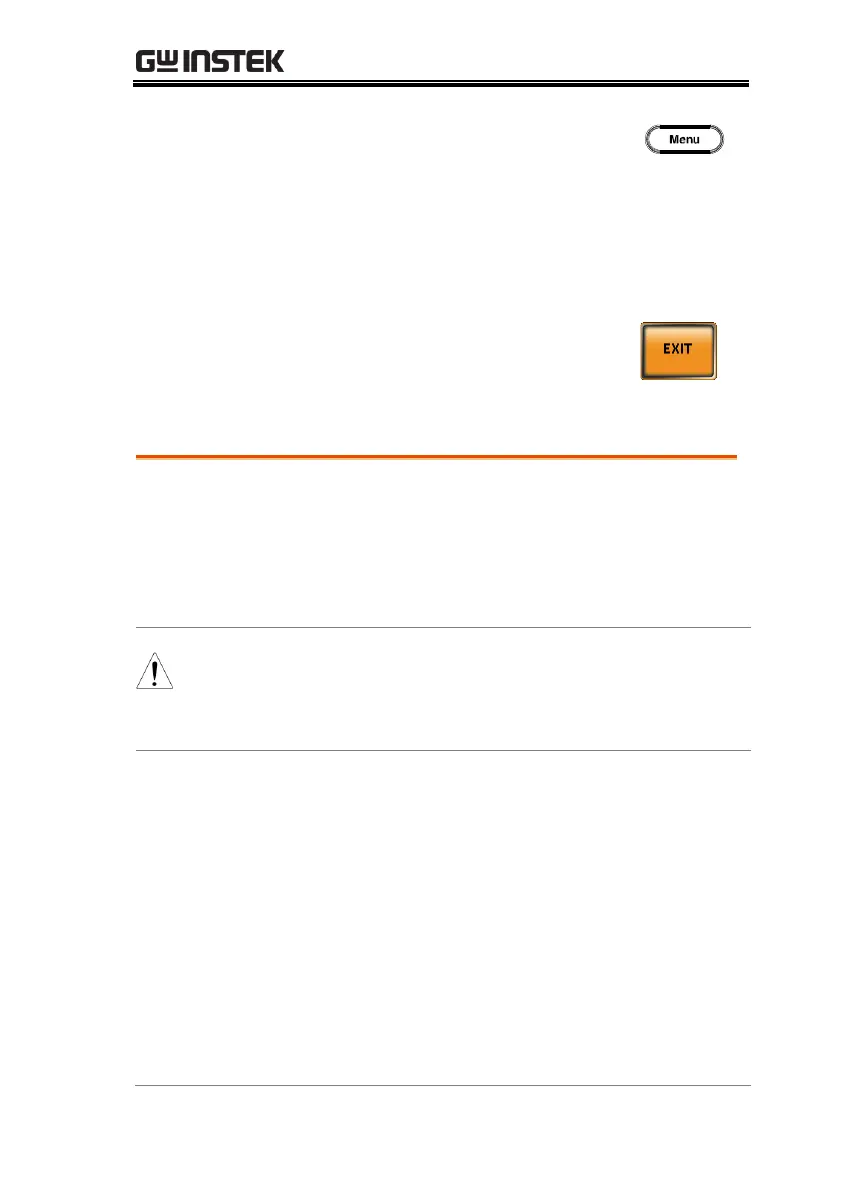COMMUNICATION INTERFACE
185
2. Press the Menu key. The Menu
setting will appear on the display.
3. Use the scroll wheel to go to item 4, USB Device.
4. If the connection is successful Connection Status
will change from Offline to Online.
5. Press Exit[F4] to exit from the rear
panel USB settings.
USB Remote Control Function Check
Invoke a terminal application such as Realterm.
ASR-3000 will appear as a COM port on the PC.
To check the COM settings in Windows, see the
Device Manager. For example, in Win7 go to the
Control panel → System → Hardware tab.
If you are not familiar with using a terminal
application to send/receive remote commands via a
USB connection, please see page 189 for more
information.
Run this query command via the terminal after
the instrument has been configured for
USB remote control (page 184).
*IDN?
This should return the Manufacturer, Model
number, Serial number, and Software version in
the following format.
GW-INSTEK, ASR-3XXX, GXXXXXXXX, XX.XX
Manufacturer: GW-INSTEK
Model number : ASR-3XXX
