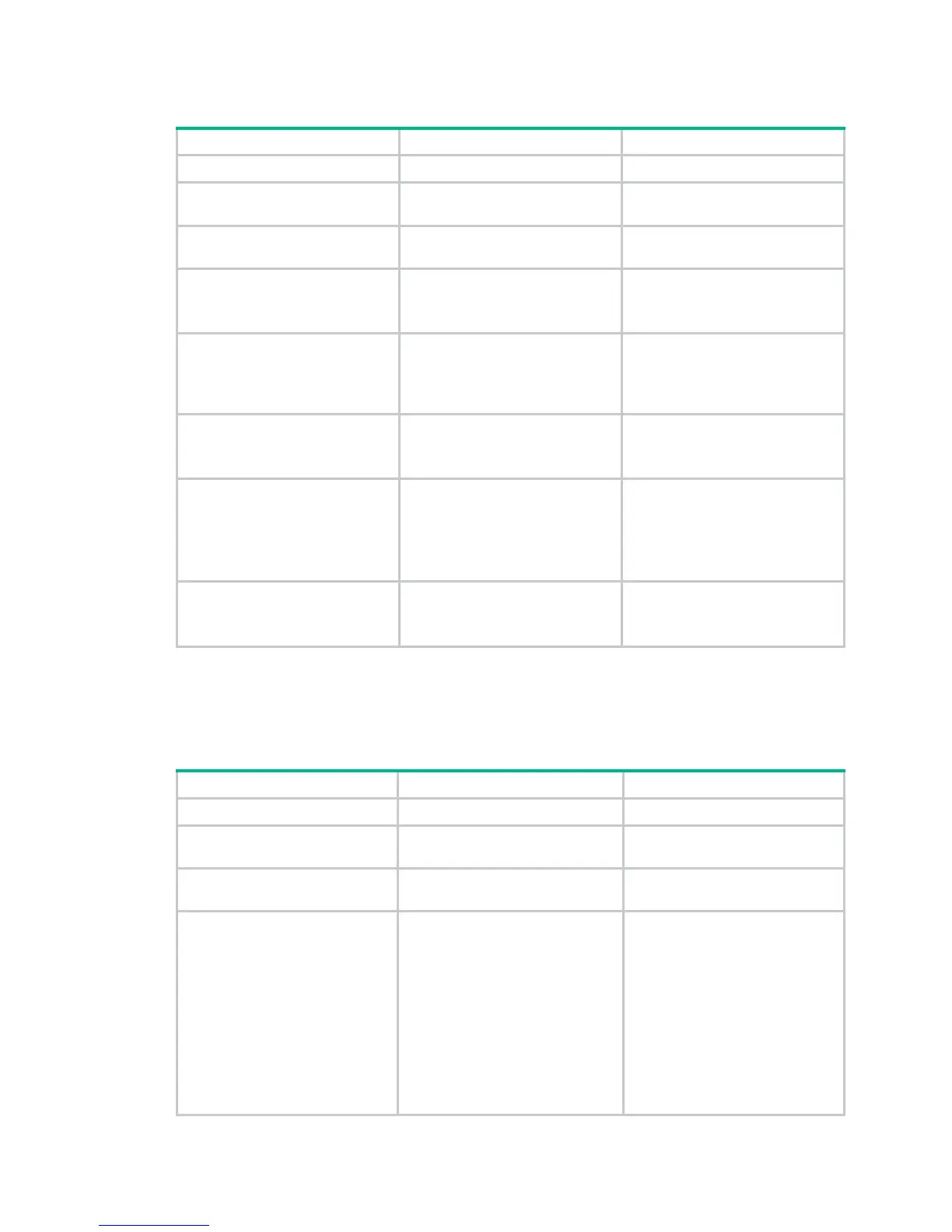17
To configure 802.11n:
Step Command Remarks
1. Enter system view.
system-view
N/A
2. Enter AP template view.
wlan
ap
ap-name [
model
model-name [
id
ap-id ] ]
Specify the model name only
when you create an AP template.
3. Enter radio view.
radio
radio-number
type
{
dot11an
|
dot11gn
}
N/A
4. Specify the bandwidth mode
for the radio.
channel band-width
{
20 | 40
}
Optional.
By default, the 802.11gn radio
operates in 20 MHz mode.
5. Enable access permission
only for 802.11n clients .
client dot11n-only
Optional.
By default, an 802.11gn radio
permits both 802.11b/g and
802.11gn clients to access.
6. Enable the short GI function.
short-gi enable
Optional.
By default, the short GI function is
enabled.
7. Enable the A-MSDU
function.
a-msdu enable
Optional.
By default, the A-MSDU function
is enabled.
The device receives but does not
send A-MSDUs.
8. Enable the A-MPDU
function.
a-mpdu enable
Optional.
By default, the A-MPDU function
is enabled.
For information about Modulation and Coding Scheme (MCS) index and mandatory and supported
802.11n rates, see "Configuring WLAN RRM."
Mapping a service template to a radio
Step Command Remarks
1. Enter system view.
system-view
N/A
2. Enter radio interface view.
interface wlan-radio
interface-number
N/A
3. Configure a radio type.
radio-type
{
dot11b
|
dot11g
|
dot11gn
}
Optional.
4. Map a service template to
the radio.
service-template
service-template-number
interface wlan-bss
interface-number
Optional.
You can map multiple service
templates to the radio.
If you use the WLAN BSS
interface together with the IMC
binding service, make sure the
interface number of the WLAN
BSS interface is no more than 31.
For more information about IMC,
see H3C Intelligent Management
Center Getting Started Guide.
