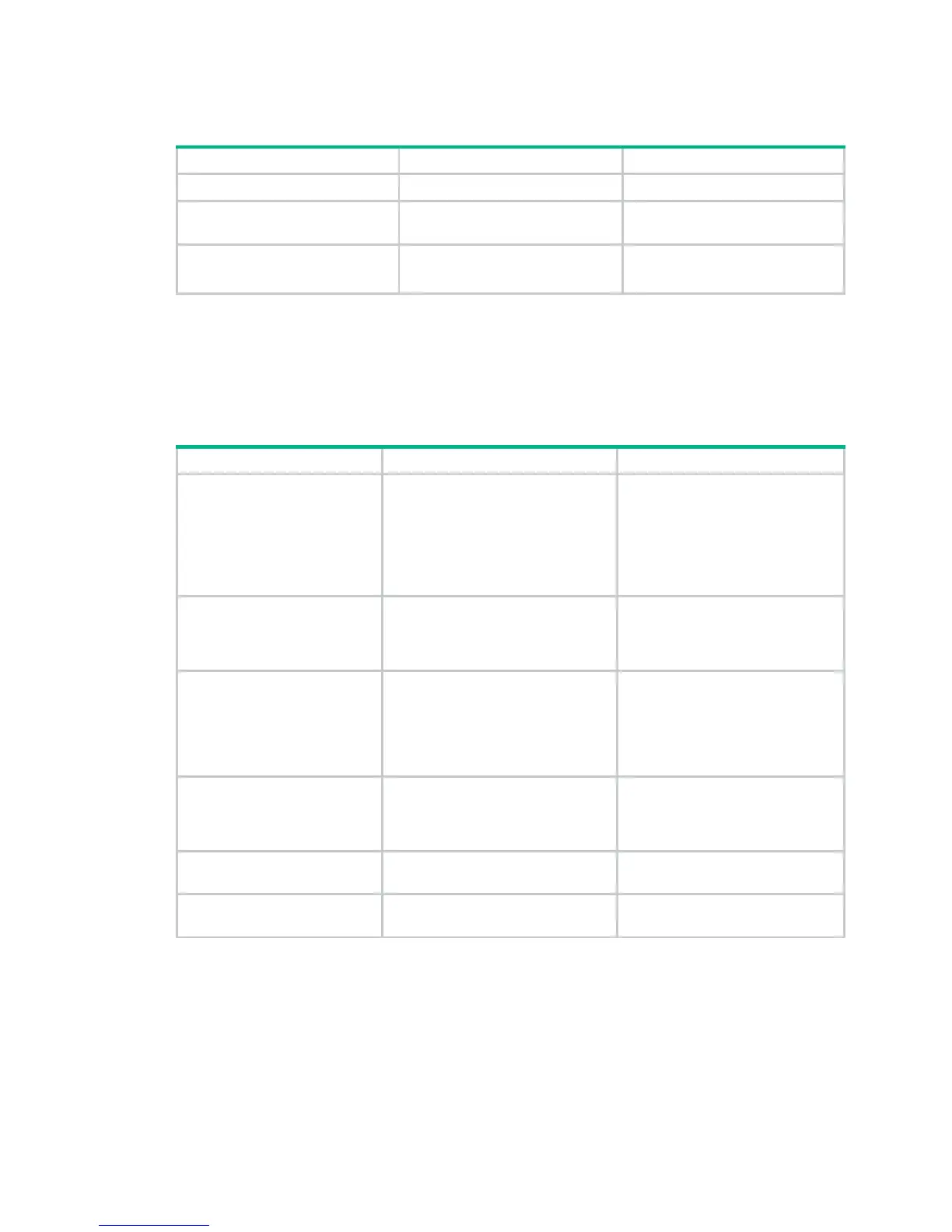18
Enabling a radio
Step Command Remarks
1. Enter system view.
system-view
N/A
2. Enter radio interface view.
interface wlan-radio
interface-number
N/A
3. Enable the radio.
undo shutdown
Optional.
By default, the radio is disabled.
Displaying and maintaining WLAN access
You can use the wlan link-test command to perform a Radio Frequency Ping (RFPing) operation to
a client. The operation results show information about signal strength and RTT between the AP and
the client.
Task Command Remarks
Display WLAN client
information.
display wlan client
{
interface
wlan-radio
[ radio-number ] |
mac-address
mac-address |
service-template
service-template-number }
[
verbose
] [
|
{
begin
|
exclude
|
include
} regular-expression ]
Available in any view.
Display WLAN service
template information.
display wlan service-template
[ service-template-number ] [
|
{
begin
|
exclude
|
include
}
regular-expression ]
Available in any view.
Display WLAN service
template information or
connection history information.
display wlan statistics
service-template
service-template-number
[
connect-history
] [
|
{
begin
|
exclude
|
include
}
regular-expression ]
Available in any view.
Display WLAN client statistics.
display wlan statistics
client
{
all
|
mac-address
mac-address } [
|
{
begin
|
exclude
|
include
}
regular-expression ]
Available in any view.
Cut off clients.
reset wlan client
{
all
|
mac-address
mac-address }
Available in user view.
Clear client statistics.
reset wlan statistics
client
{
all
|
mac-address
mac-address }
Available in user view.
Configuring SSID-based access control
When a user wants to access a WLAN temporarily, the administrator can specify a permitted SSID in
the corresponding user profile so that the user can only access the WLAN through the SSID.
After completing the configuration, the user profile needs to be enabled to take effect. For more
information about user access control, see Security Configuration Guide. For more information about
user profile, see Security Configuration Guide.
