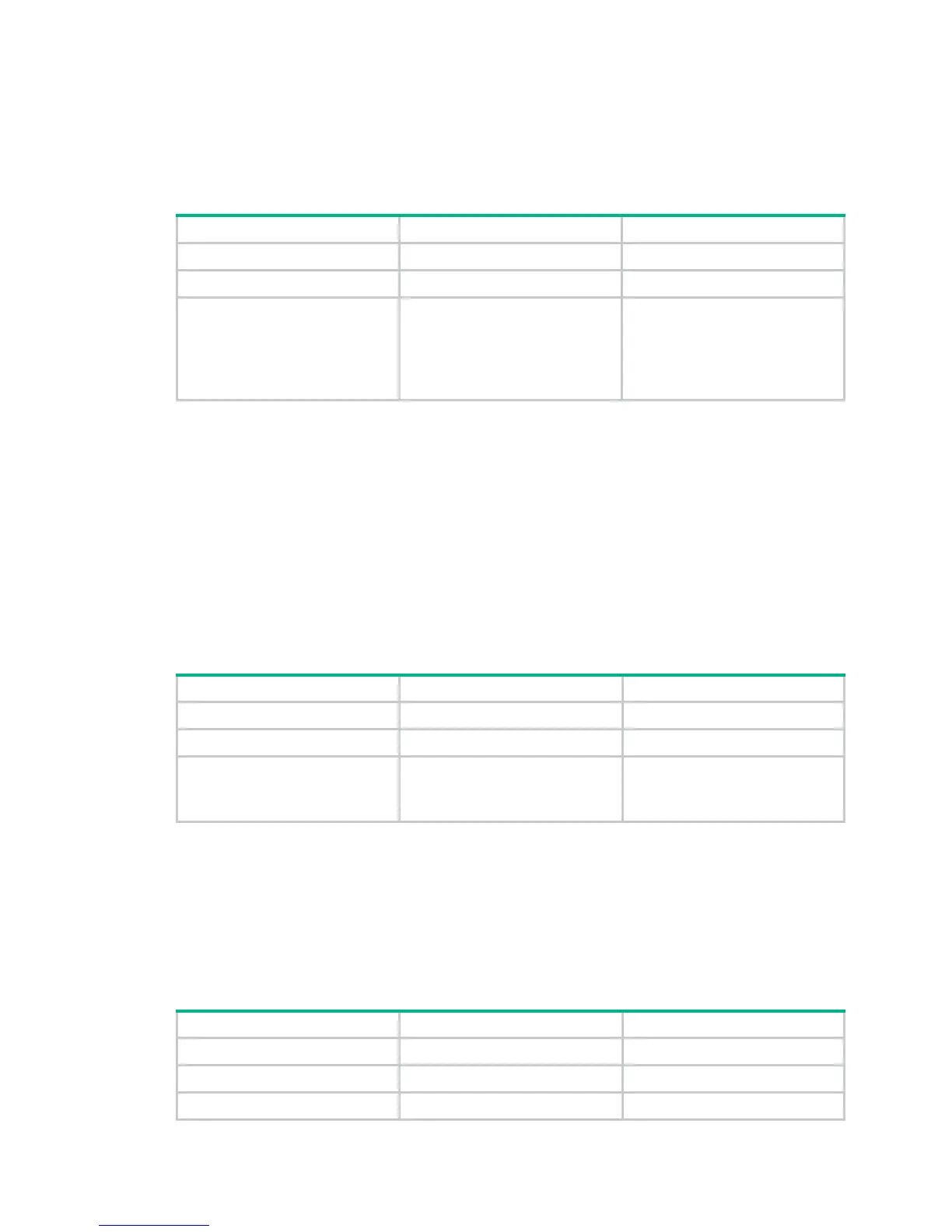31
• A non-802.11n client associates with the 802.11n AP. In this case, 802.11g protection is always
enabled without manual intervention.
• The 802.11n AP detects a non-802.11n BSS or some 802.11n packets that are not destined to it.
To enable 802.11n protection, issue the dot11g protection enable command.
To enable 802.11n protection:
Step Command Remarks
1. Enter system view.
system-view
N/A
2. Enter WLAN RRM view.
wlan rrm
N/A
3. Enable 802.11n protection.
dot11n protection enable
Optional.
By default, 802.11n protection is
disabled.
Enabling 802.11n protection
reduces network performance.
Configuring 802.11n protection mode
802.11n protection modes include RTS/CTS and CTS-to-self.
• RTS/CTS—An AP sends an RTS packet before sending data to a client. After receiving the
RTS packet, all the devices within the coverage of the AP do not send data within the specified
time. Upon receiving the RTS packet, the client sends a CTS packet. This ensures that all the
devices within the coverage of the client do not send data within the specified time.
• CTS-to-Self—An AP uses its IP address to send a CTS packet before it sends data to a client.
This ensures that all the devices within the coverage of the AP do not send data within the
specified time.
To configure the 802.11n protection mode:
Step Command Remarks
1. Enter system view.
system-view
N/A
2. Enter WLAN RRM view.
wlan rrm
N/A
3. Configure the 802.11n
protection mode.
dot11n protection-mode
{
cts-to-self
|
rts-cts
}
Optional.
By default, the 802.11n protection
mode is CTS-to-Self.
Configuring scan parameters
The scan type and scan report-interval commands apply to channel adjustment, rogue device
detection, and IDS detection.
The autochannel-set avoid-dot11h command applies to all types of channel scanning.
To configure scan parameters:
Step Command Remarks
1. Enter system view.
system-view
N/A
2. Enter WLAN RRM view.
wlan rrm
N/A
3. Set the scan mode.
scan channel
{
auto
|
all
}
Optional.
