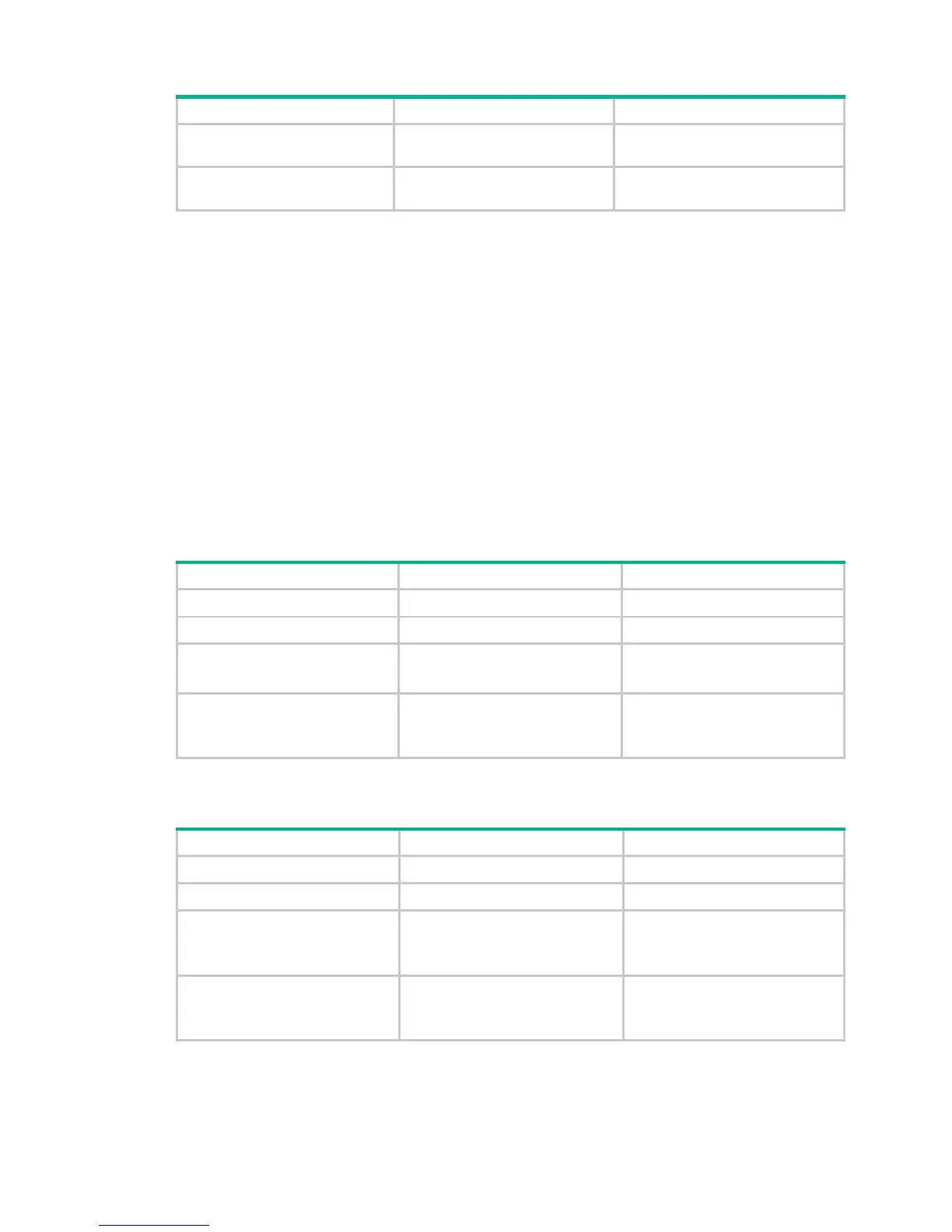59
Task Command Remarks
Clear the history of attacks
detected by the WLAN system.
reset wlan ids history
Available in user view.
Clear the statistics of attacks
detected in the WLAN system.
reset wlan ids statistics
Available in user view.
Configuring blacklist and whitelist
Perform this task to configure the static blacklist, static white list, enable dynamic blacklist feature,
and configure the lifetime for dynamic entries.
• WLAN IDS permits devices present in the static white list. You can add entries into or delete
entries from the list.
• WLAN IDS denies devices present in the static blacklist. You can add entries into or delete
entries from the list.
• WLAN IDS adds dynamically detected attack devices into the dynamic blacklist. You can set a
lifetime in seconds for dynamic blacklist entries. After the lifetime of an entry expires, the device
entry will be removed from the dynamic blacklist. If a flood attack from the device is detected
again before the lifetime expires, the entry is refreshed.
Configuring static lists
Step Command Remarks
1. Enter system view.
system-view
N/A
2. Enter WLAN IDS view.
wlan ids
N/A
3. Add an entry into the white
list.
whitelist mac-address
mac-address
Optional.
By default, no white list exists.
4. Add an entry into the static
blacklist.
static-blacklist mac-address
mac-address
Optional.
By default, no static blacklist
exists.
Configuring dynamic blacklist
Step Command Remarks
1. Enter system view.
system-view
N/A
2. Enter WLAN IDS view.
wlan ids
N/A
3. Enable the dynamic blacklist
feature.
dynamic-blacklist enable
Optional.
By default, the dynamic blacklist
feature is disabled.
4. Configure the lifetime for
dynamic blacklist entries.
dynamic-blacklist lifetime
lifetime
Optional.
By default, the lifetime is 300
seconds.
