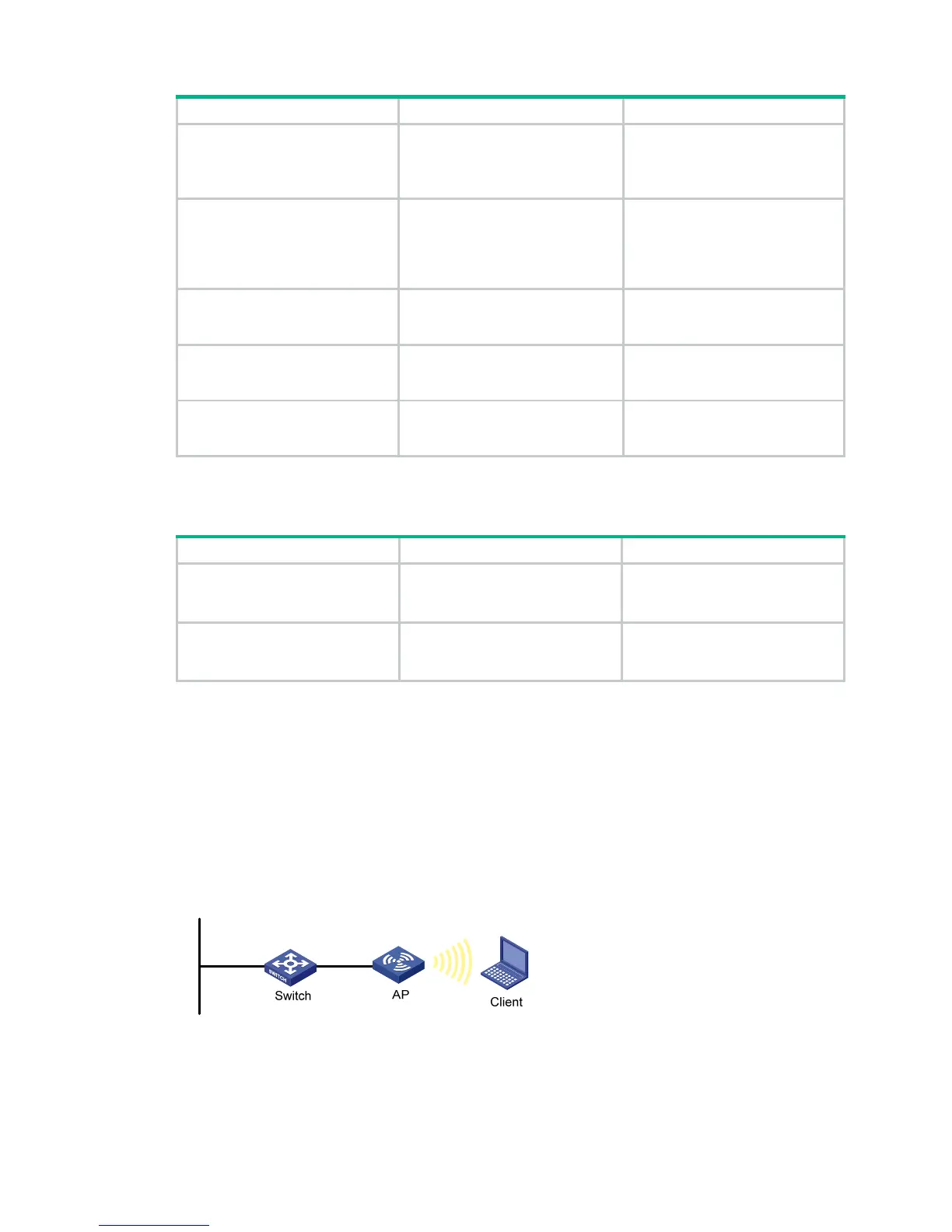20
Step Command Remarks
5. Configure the authentication
method for the workgroup
bridge.
client-mode
authentication-method
{
open-system
|
shared-key
|
wpa2-psk
}
Optional.
By default, open system
authentication is used.
6. Configure the cipher suite
and pre-shared key for the
workgroup bridge.
client-mode cipher-suite
{
ccmp
|
tkip
| {
wep40
|
wep104
|
wep128
} [
key-id
key-id ] }
key
pass-phrase
[
cipher | simple
]
key
Optional.
By default, no cipher suite or
encryption key is configured.
7. Configure the associated
SSID for the workgroup
bridge.
client-mode ssid
ssid
By default, no associated SSID is
configured.
8. Connect the workgroup
bridge mode to the wireless
network.
client-mode connect
Optional.
9. Disconnect the workgroup
bridge from the wireless
service.
client-mode disconnect
Optional.
Displaying and maintaining workgroup bridge
Task Command Remarks
Display workgroup bridge
configuration and connection
status.
display wlan client-mode radio
[
|
{
begin
|
exclude
|
include
}
regular-expression ]
Available in any view.
Display the wireless services
scanned by the workgroup bridge
and the signal quality.
display wlan client-mode ssid
[ ssid ] [
|
{
begin
|
exclude
|
include
} regular-expression ]
Available in any view.
WLAN access configuration examples
WLAN access configuration example
Network requirements
As shown in Figure 7, enable the client to access the internal network resources at any time. The AP
provides a plain-text wireless access service with SSID service. 802.11g is adopted.
Figure 7 Network diagram
Configuration procedure
1. Configure the fat AP:
# Create a WLAN BSS interface.
<AP> system-view
LAN Segment
