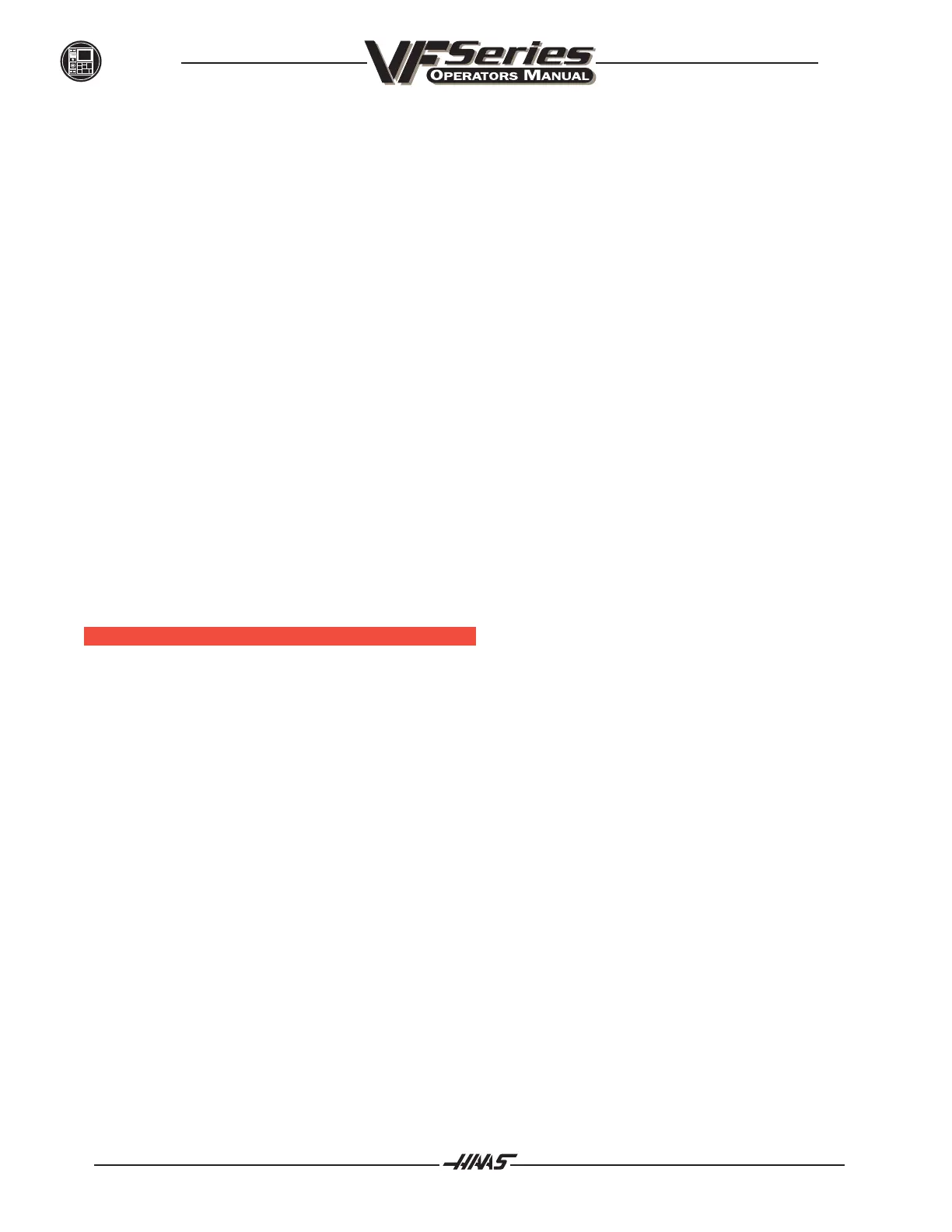132
OPERATION
96-8000
June 1999
The HOME key displays the first parameter page COMMON SWTCH. Pressing the PAGE DOWN key will
display the next page of parameters in the above list. The END key displays the last parameter page B
PARAMETERB. Pressing the PAGE UP key will display the preceding page of parameters in the above list. All
other features on the parameters display have remained the same. So, if you are unfamiliar with the new format
of the parameters, you can still search by parameter number. Enter the number of the parameter you want to
see or view and press the up or down arrow key. The page that the parameter is on will be displayed and the
parameter being searched for will be highlighted. Refer to the "Parameters" section for more information.
The DIAGNOSTIC DATA DISPLAY can be selected at any time by pressing the PARAM DGNOS button a
second time. There are two pages of diagnostic data and the PAGE UP and PAGE DOWN buttons are used to
select between them. After this, the current run time and the number of tool changes is displayed.
A five-axis control has additional diagnostic data to be aware of:
The first page of diagnostic data has two discrete outputs that control the rotary axes brakes; they are labeled
A BRAK and B BRAK. When motion is commanded to either the A or B axis, the brake for that axis must
first be released. To release a brake on the HAAS control, a relay is activated. These two outputs represent the
activation of the brake relays. If the A or B axis brakes are disengaged, then these outputs will read high
(logical 1). Normally these bits will read low (logical 0).
The second page of diagnostic data shows the status of inputs from the motor interface board. Additional inputs
for the expanded motor interface board are listed under INPUTS4. These bits are monitored by the control to
determine if the interface for the B axis is working correctly. Refer to the "Technical Reference" section of this
manual for a description of the diagnostic page inputs.
SETTING / GRAPHIC D ISPLAY F UNCTION
The SETTINGS DISPLAY can be selected at any time by pressing the SETNG / GRAPH button. When the
settings are displayed, changes can be made to any of the settings. There are some special functions in the
settings; refer to the "Settings" section for a more detailed description.
The GRAPHICS FUNCTION is a visual dry run of your part program without the need to move the axes and risk
tool damage from programming errors. This function is far more powerful than using the DRY RUN mode
because all of your work offsets, tool offsets, and travel limits can be checked before any attempt is made to
move the machine. The risk of a crash during setup is greatly reduced.
To run a program in Graphics, you must be in either MEM or MDI mode.
After loading the program into memory, select MEM (or MDI) and press the SETNG/GRAPH key twice to
select the Graphics Simulation mode. This function operates the same as if running a program on the machine
except no physical machine action occurs.
The graphics screen is composed of the following areas:
DISPLAY TITLE AREA
The title area is on the top left line of the screen and indicates the display (GRAPHICS), the mode you
are in (MEM or MDI), the program number, and the current program line being executed. It is the same
as the top line of all displays.
