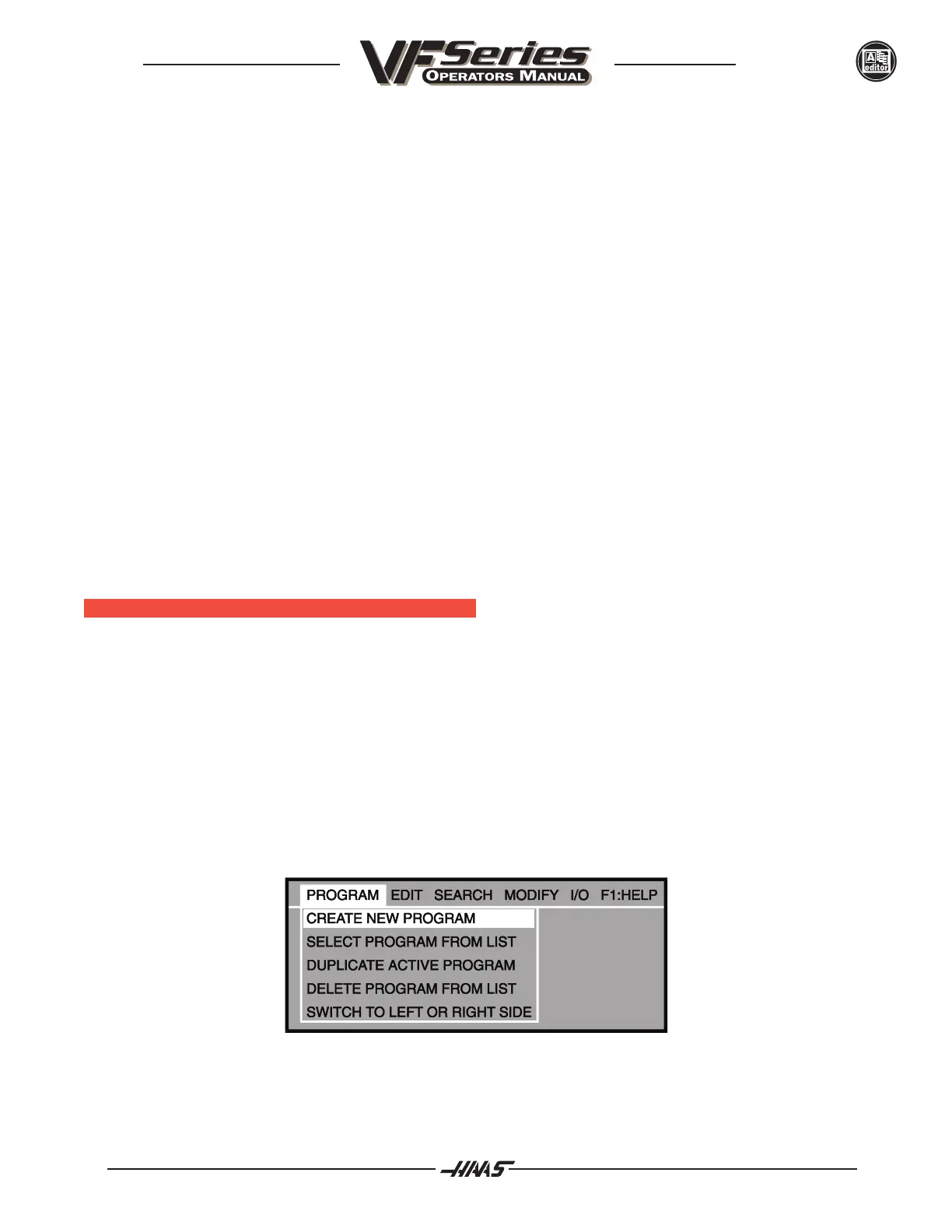96-8000 351
ADVANCED EDITOR
June 1999
The advanced editor screen is divided into the following areas:
Mode and Control Status - contain the Current Display page, Operating mode and Control status.
Messages - where control status messages are displayed. This area is used to display prompts
for user input in the advanced editor.
Input - where the users input is displayed.
Menu Bar - contains the pull-down menu banner.
Key Help - contains short immediate help messages. These are meant to show the user the most
important keys that can be used in the current context or operation.
Left/Right Side Display - shows the active and inactive programs. When first entering the editor, the
current program will be displayed on the left side and the right side will be blank. These areas can also
display program lists and help pages when the appropriate menu item is selected from the pull-down
menu.
Context-Sensitive Help - where context-sensitive help is displayed when a menu is active, or when the
user is entering data in response to selecting a menu item.
ADVANCED E DITOR F EATURES
This section briefly describes each feature of the advanced editor, each item found in the pull-down menus, and
any prompts that might appear.
CONTEXT SENSITIVE HELP (The F1 key)
While in the advanced editor, press the F1 key to get into the menus, use the arrow keys to highlight the menu
item. The help text for that item will appear in the lower right corner of the screen. The jog handle, up and down
arrow keys, and the PAGE UP and PAGE DOWN keys can then be used to view the help text. Press CAN-
CEL or UNDO to go back to the menu, or RESET to exit the menus entirely.
THE PROGRAM MENU
Figure 11-8. The PROGRAM menu items.
