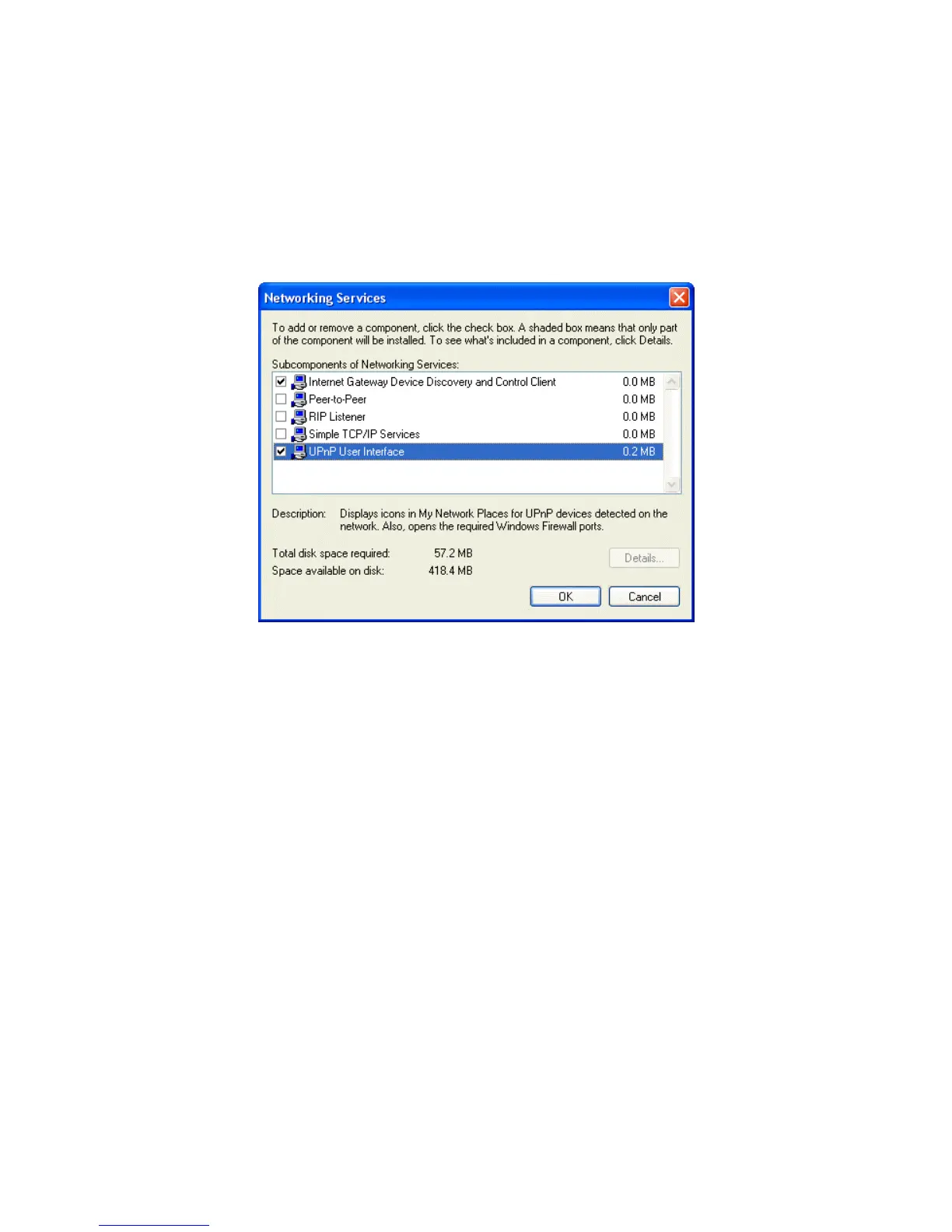Wireless Access Point HNW300APN
User Manual 162
2. In the "Add or Remove Programs" dialog box, click the "Add / Remove Windows Components" button.
3. In the "Windows Component Wizard" dialog box, scroll down the list to display the "Networking Services"
entry. Highlight (select) the entry, and click on the "Details" button.
4. The “Networking Services” window is displayed.
The subcomponents shown in the Networking Services window will be different depending on if you are
using Windows XP, Windows XP (SP1), or Windows XP (SP2).
If you are using Windows XP SP2, the Networking Services window will display the following list of
sub-components:
5. Select the following entries from the “Networking Services” window and then click "OK":
If you are using Windows XP, select:
• "Universal Plug and Play".
If you are using Windows XP SP1, select:
• "Internet Gateway Device discovery and Control Client".
• "Universal Plug and Play".
If you are using Windows XP SP2, select:
• "Internet Gateway Device discovery and Control Client".
• "UPnP User Interface".
6. Reboot your system.
Once you have installed the UPnP software and you have rebooted (and your network includes the IGD
system), you should be able to see the IGD controlled device on your network.
For example, from the Network Connections window you should see the Internet Gateway Device: