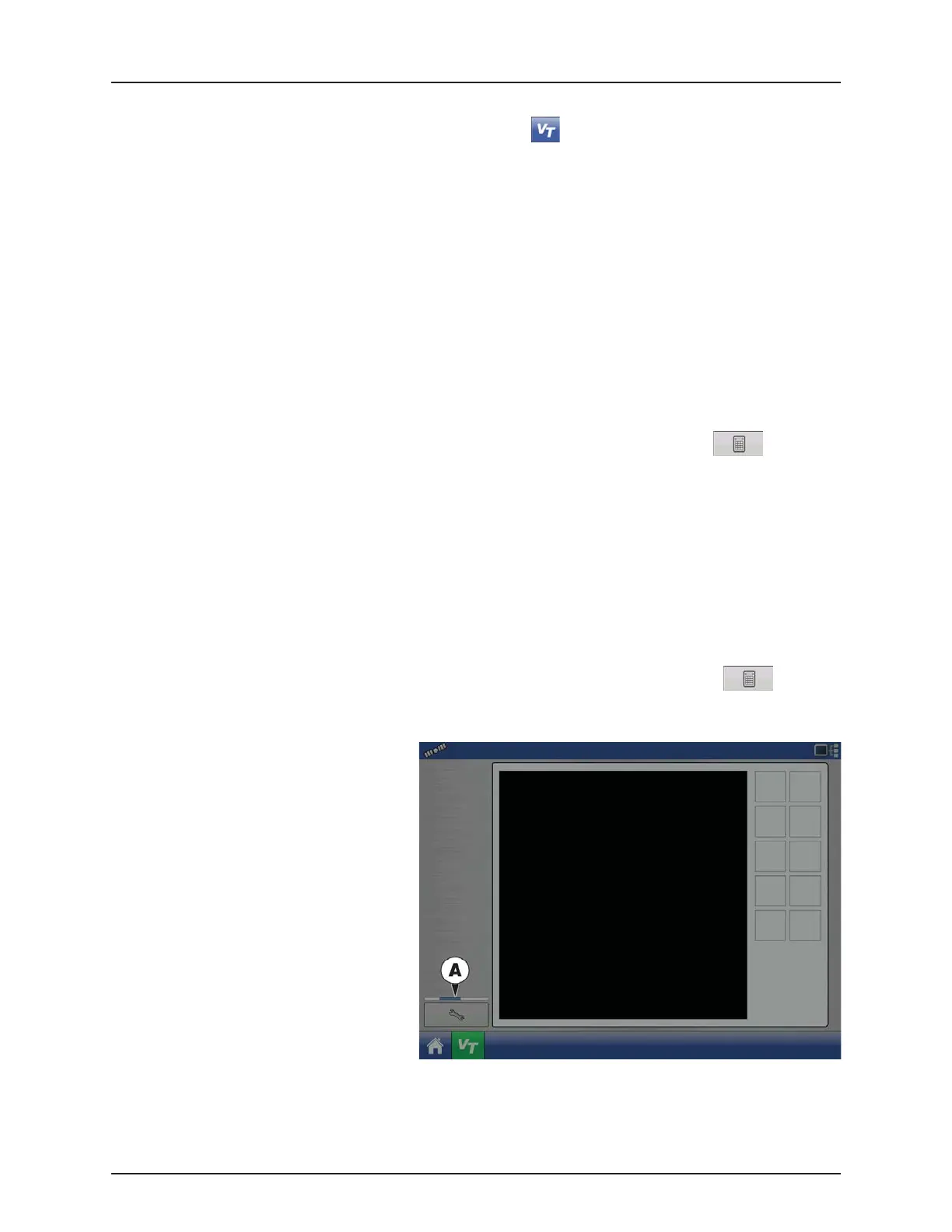4 - System setup
4.68
When an ISOBUS compliant implement is
connected to the display for the first time, the
implement WSM sends its graphic interface, called
the Object Pool, to the display.
Status bar (A) appears while Object Pools are being
loaded. This process might take several minutes
depending on the number of Object Pools being
loaded.
Once loaded, object pools are stored in the display
memory.
Enable Virtual Terminal Assign Virtual Terminal functions to ISO compatible inputs.
Once a Virtual Terminal has been enabled will appear in the task bar. Toggle between the
Virtual Terminal run screen and other display functions by pressing the VT button.
÷
NOTE! Always enable this when connected to a HARDI® ISOBUS system.
Broadcast GPS Speed
Checking this box allows the implement to use GPS ground speed that has been gathered by
the display.
Do not check this when using the sprayer speed sensor - see also “Speed Input Settings” on
page 4.70.
Auxiliary Module Support Allows non-HARDI® Auxiliary Module to be used as an ISO device.
Not used for normally setup HARDI® sprayers.
Use 480 Mask Size Not used for normally setup HARDI® sprayers.
Virtual Terminal Functional
Instance
Always set to 0 except when there are multiple VT’s on the ISO Bus. Use to change
instance. Reboot Display.
Enable Task Controller Checking this box allows the HC 8500/HC 9500 to communicate with the sprayer’s JobCom
computer and thereby use its functions, e.g. Automatic Swath Control.
If having more than one screen, Automatic Swath Control can only run on one of these
screens. This screen is selected by setting the Task Controller Function Instance value.
÷
NOTE! Always enable this when connected to a HARDI® ISOBUS system. Otherwise it will
give an error message when starting a spray job in the working screen on the HC
8500/9500.
Task Controller Function
Instance
Always set to 0 except when there are multiple screens on the ISOBUS. Use to change
instance. Reboot Display.