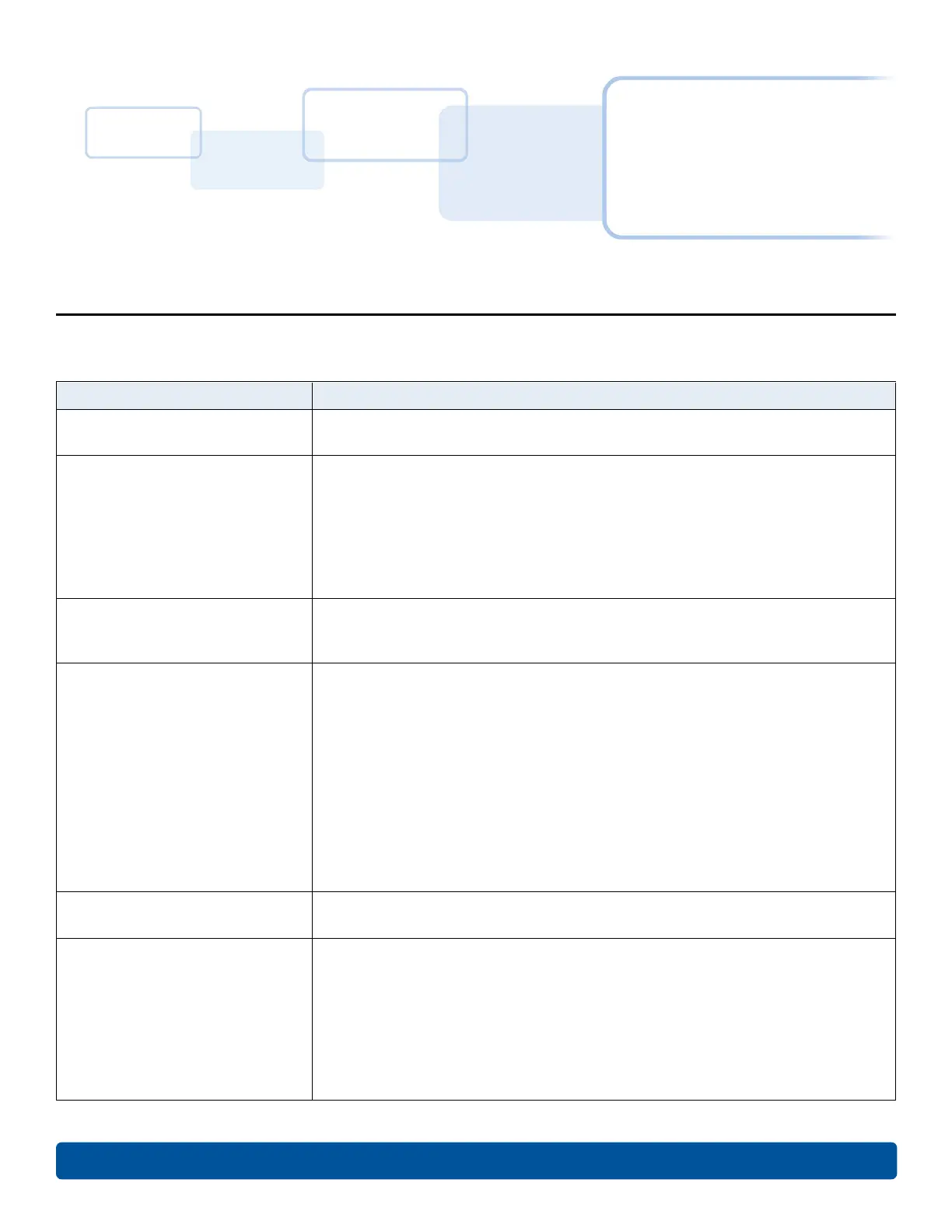Appendix A
A References
A.1 Frequently asked questions
Question Answer
How do I know if my printer has the
Ethernet option installed?
All printer models come with Ethernet installed as standard equipment.
What PC operating systems work
with my Ethernet printer?
n Windows 7 (32- and 64-bit)
n Windows 10 (32- and 64-bit)
n Windows Server 2008 R2
n Windows Server 2012
n Windows Server 2012 R2
n Windows Server 2016
How do I connect my printer to my
network?
You can connect from the RJ45 network connection on the back of your printer to
an available connection on your network (not directly to your PC). You can use a
good CAT-5 or better cable to make this connection.
How can I find the MAC address of
my Ethernet printer?
If you know the IP address of your printer, you can see the MAC address on the
home web page of the Print Server.
or
If you do not know the IP address or the printer does not work with a usable IP
address, then the MAC address can be found by two methods. These are:
n The MAC address is listed in the data printed on the "Printer Settings" self-test
card.
n The FARGO® IP-Tracer software tool on the driver CD can be used to find the
MAC address of the printer.
Note: This can be installed and used to locate all the FARGO compatible printers
on your network.
How can I find the IP address of my
Ethernet printer?
You can find it in the printer display if the Ethernet option is functioning properly.
Select Info, then select Next several times until the IP address is shown.
Can I print from my PC to multiple
Ethernet printers?
Choose Local printer... unless a shared network printer is to be installed on a print
server.
Use the Windows Add Printer Wizard to create a printer instance to communicate
to the printer at the new IP address.
If the printer port is not listed as an existing port then a new Card Printer TCP/IP
Port must be created and configured to communicate to the printer at the proper
IP address.
See the appropriate Windows documentation for additional help.
July 2019 47