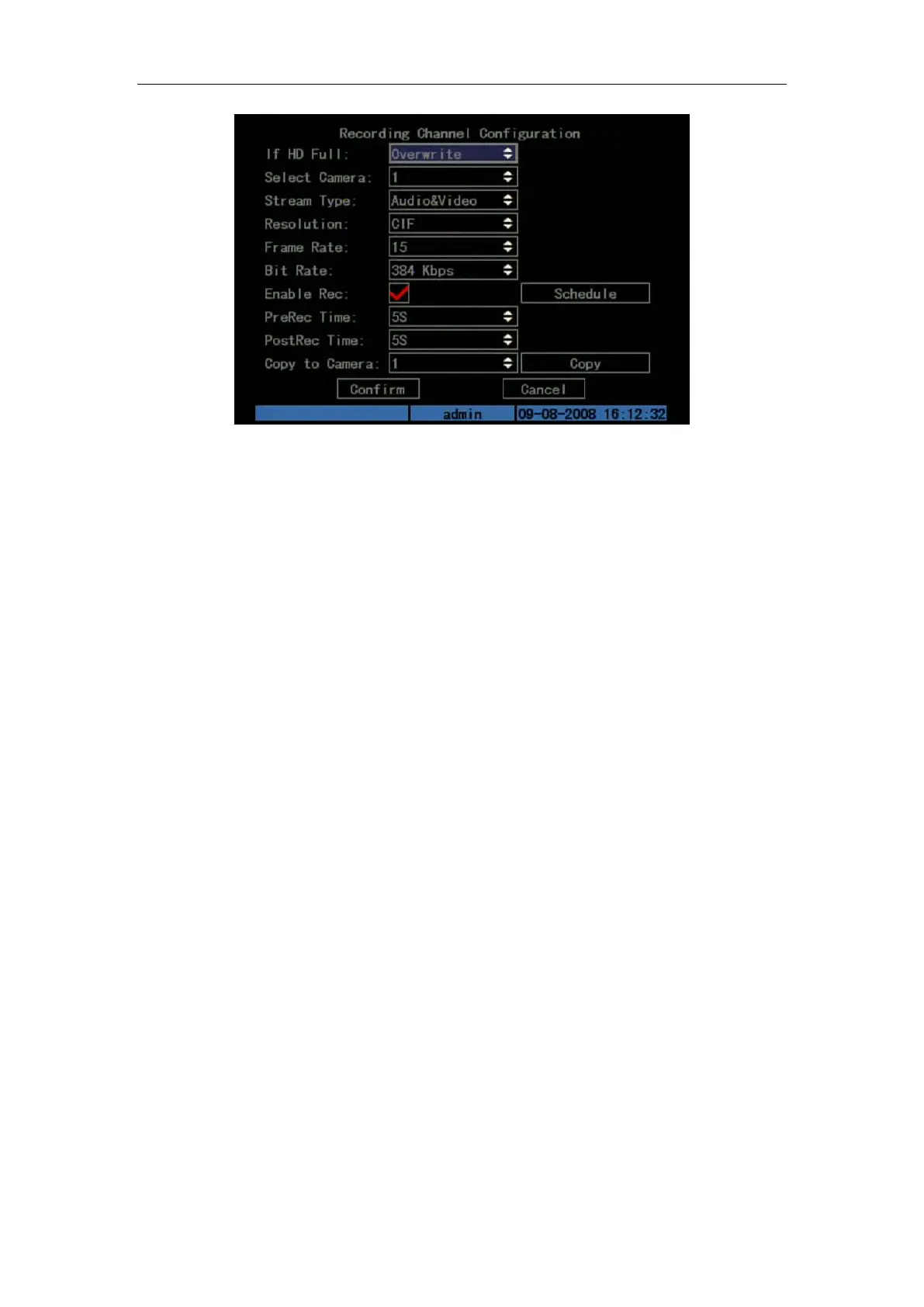DS-7108HI-S series Net DVR User Manual
44
Fig. 5.21 Recording channel configuration
“Recording” menu description:
If HDD Full: There are two options: “Overwrite” and “Stop recording”. If you select
“Overwrite” option, when all HDDs in DVR are full, DVR will overwrite the earliest recorded
files and continue recording. If you select “Stop recording” option, when all HDDs are all full,
DVR will handle it as “Hard Disk Full” exception, please refer to chapter 5.17 for exception
menu.
Select Camera: Here all channels are listed. You can use [↑] [↓] keys to select one.
Stream Type: There are two options, one is “Audio&Video” stream and the other is “Video”
stream only. If you want to record video and audio, please select “Audio&Video” option,
otherwise you can select “Video” option to record only video.
Notes: 1. “Audio&Video” option is only available when the first 4 camera channels are
selected.
2. If you change this option, please reboot DVR to make parameter become effective.
Resolution: The higher resolution is, the clearer the image will be. The resolution options
from low to high are: QCIF, CIF
Note: If you change this resolution option, please reboot DVR to make it become effective.
Bit rate: You can select bit rate as fixed bit rate type. It is the same as “Max Bit Rate”. For
low frame rate, you can select low bit rate.
Frame Rate: Frame per second. Options are: 25 (PAL)/30(NTSC) 20, 16, 12, 10, 8, 6, 4, 2,
1.
PreRecord Time: When you enable motion detection recording or external alarm recording,
you can define prerecord time. The options are: No PreRecord, 5 Seconds (default selection), 10
Seconds, 15 Seconds, 20 Seconds, 25 Seconds, 30 Seconds and Max PreRecord.
MaxPreRecord is to save all data in PreRecord buffer. The time is related with bit rate. The
lower bit rate, the longer PreRecord time is.
If the bit rate (Max bit rate) is very low, and you select “PreRecord Time” as “5 Seconds”,